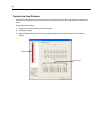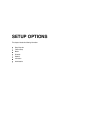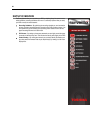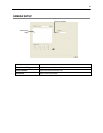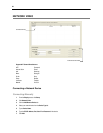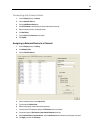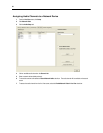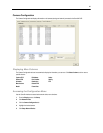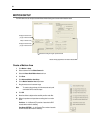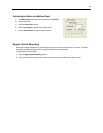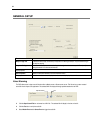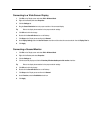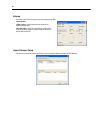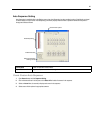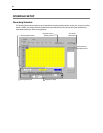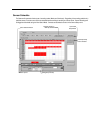32
MOTION SETUP
The DVR allows the user to adjust several different Motion Settings and create motion detection areas.
Create a Motion Area
1. Click Motion in Setup.
2. Select a camera from the Select Camera list.
3. Select the Detect Detail Motion Area check box.
4. Click Clear.
5. Click Advanced Motion Area Setup.
6. Click a Motion Detection Area shape button.
7. Drag the mouse over the camera image.
Note To create a polygon shape, click the mouse at each point
and double-click to close the shape.
8. Click OK.
9. Move the sliders to adjust motion sensitivity and the noise filter.
10. Define the pre-alarm and post-alarm recording time for a motion
event.
Pre Alarm – 0 > 50 Seconds [The number of seconds the DVR
records before motion is detected]
Post Alarm (MOTION) – 0 > 50 Seconds [The number of seconds
the DVR records after motion is detected]
Schedule recording at a regular specified interval
Display full screen video
pop up on motion even
t
Beep on motion even
t
Display full screen video
pop up on sensor even
t
Reduces Analog Signal Noise from Motion Detection