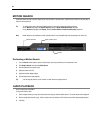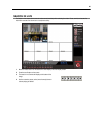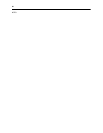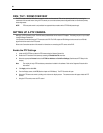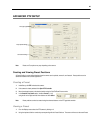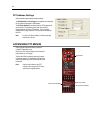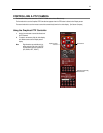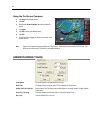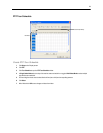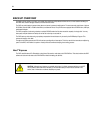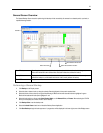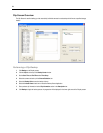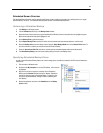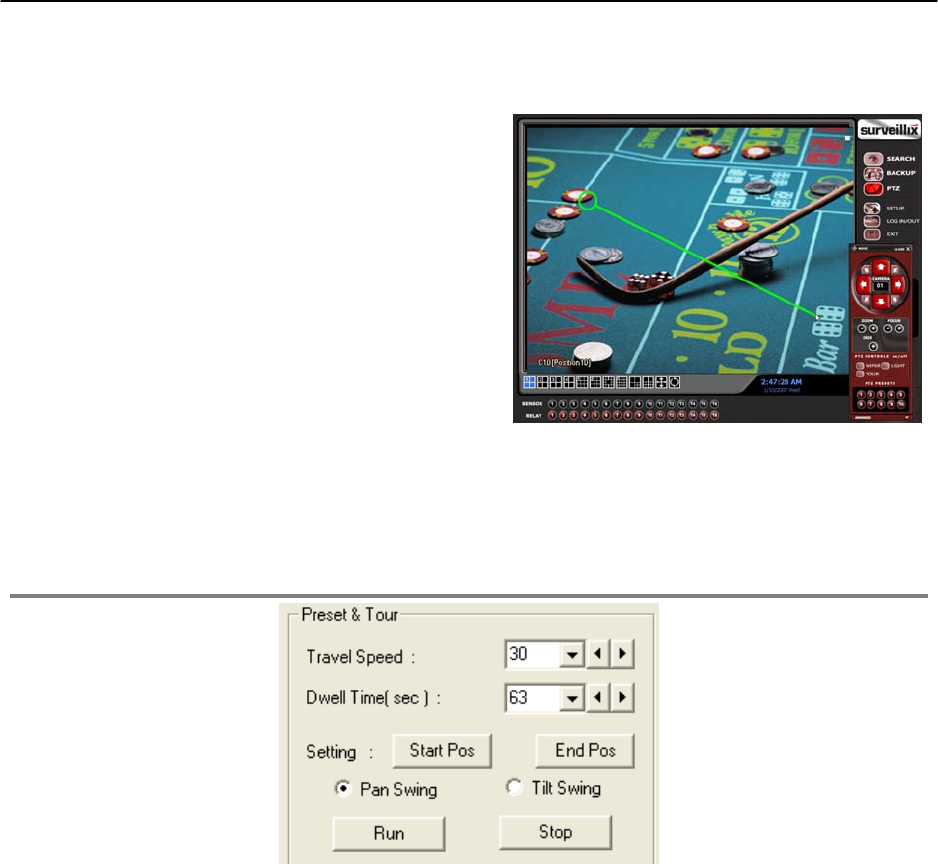
72
Using the On-Screen Compass
1. Click Setup on the Display screen.
2. Click PTZ.
3. Select the On Screen Compass check box to enable the
feature.
4. Click Apply.
5. Click Exit to return to the Display screen.
6. Click PTZ.
7. Control the PTZ by dragging the mouse on the screen in the
desired direction.
Note A green line will appear to show the direction the PTZ will move. The shorter the line the less the PTZ will move. The
longer the line the more the PTZ will travel in the specified direction.
UNDERSTANDING TOURS
Travel Speed The speed between one Preset position to the next
Dwell Time The length of time (in seconds) that a PTZ Tour displays a Preset Position.
Setting: Start Pos / End Pos Define a Mimic Tour. The Start Position button begins the ‘recording’ process. The Stop Position
button ends it.
Pan Swing / Tilt Swing This option enables the Horizontal (Pan) or Vertical (Tilt) ‘Guard Tours’.
Run / Stop Runs the selected Pan or Tilt Tour.