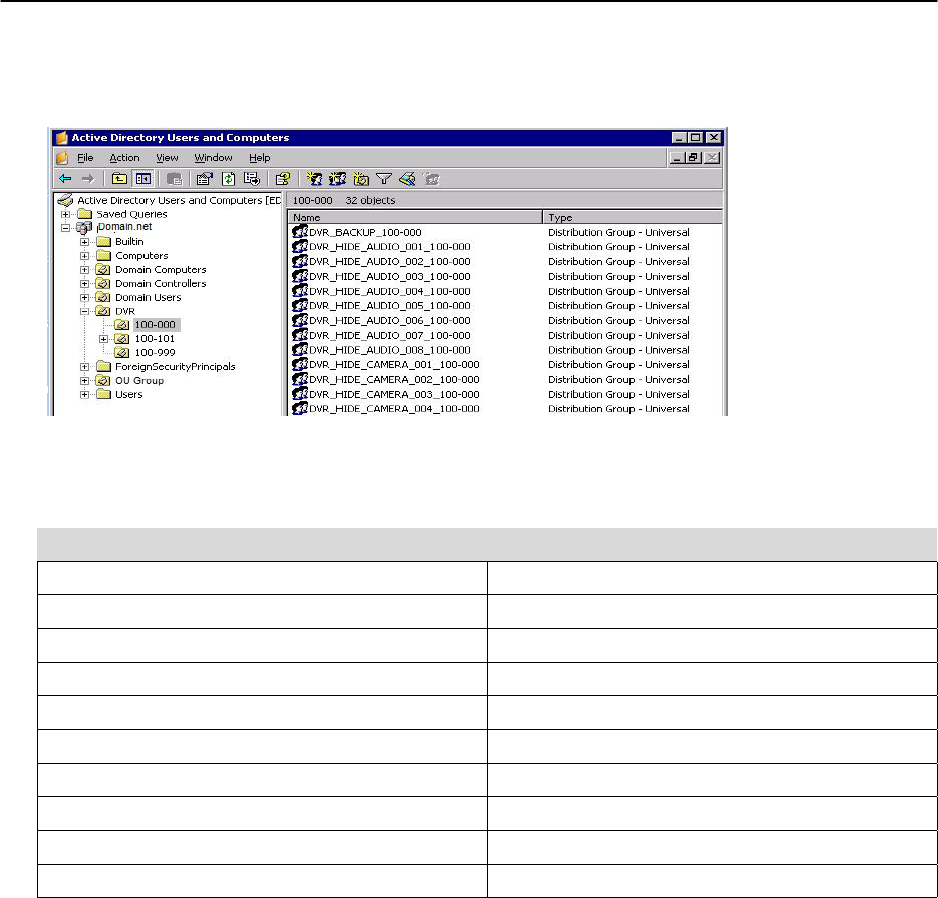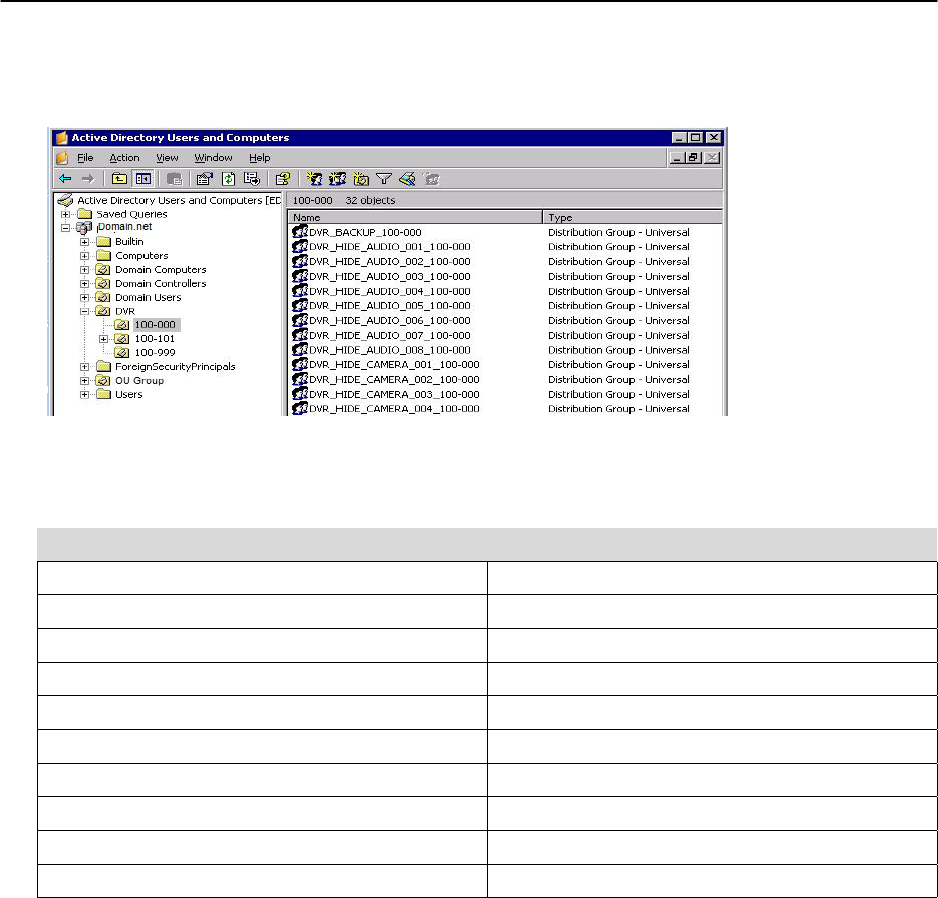
85
4. Go to the Active Directory Users and Computers application. You should now see an OU called DVR with an OU inside of it
named the same as the Site Code above (example 100-000).
5. You can now add users within Active Directory to the groups the DVR has created. When a user belongs to a group he or she
will have access (or be denied access in the case of Audio or Camera channels) to that permission on any DVRs with that site
code.
Group Description
DVR_BACKUP_100-000 Backup access to DVRs with site code 100-000
DVR_HIDE_AUDIO_0XX_100-000 Hides audio channel XX for site code 100-000
DVR_HIDE_CAMERA_0XX_100-000 Hides camera XX for DVRs - site code 100-000
DVR_INSTANT_100-000 Instant recording access to DVR
DVR_PTZ_100-000 PTZ access to DVRs - site code 100-000
DVR_PTZEX_100-000 Access to advanced PTZ control
DVR_RELAYOUT_100-000 Access to toggle relays from live view
DVR_SEARCH_100-000 Access to search on DVRs - site code 100-000
DVR_SETUP_100-000 Access to setup on DVRs - site code 100-000
DVR_SHUTDOWN_100-000 Grants the ability to shut down the DVR server
Note The above site codes may be different depending on what site code the DVR server had when it was logged into LDAP.
6. You can now log into the DVR server using any of the Active Directory users who belong to one of the above groups.