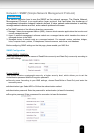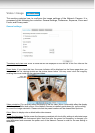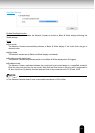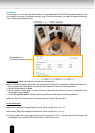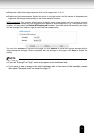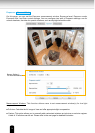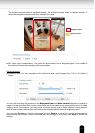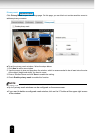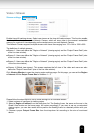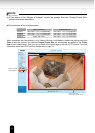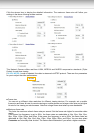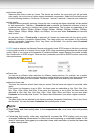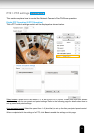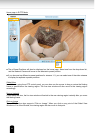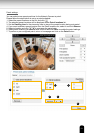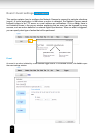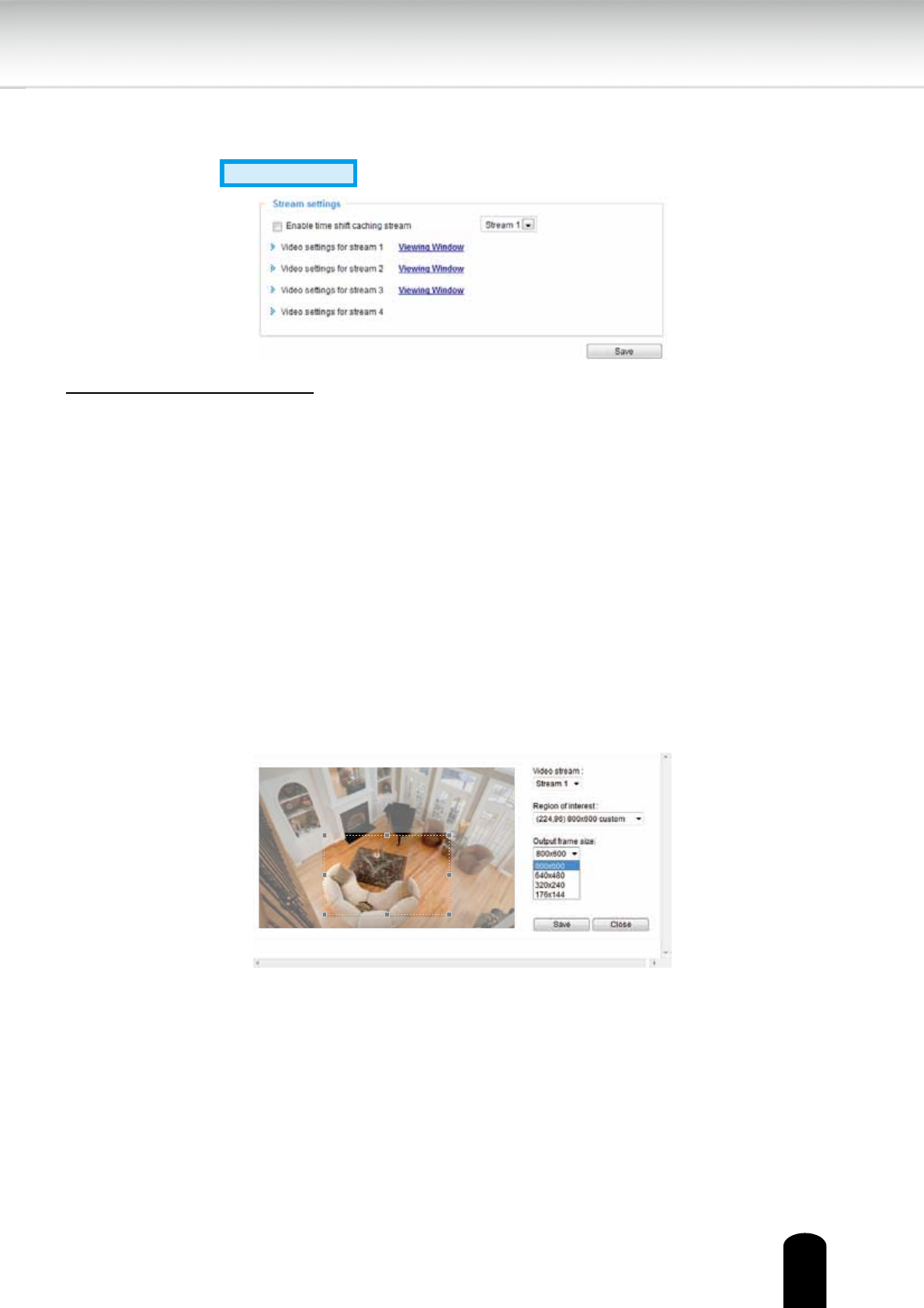
75
Video > Stream
Stream settings
Advanced Mode
Enable time shift caching stream: Select one stream as the time shift cache stream. This function enable
the time shift cache stream on the Network Camera, which will store video in the camera’s embedded
memory for a period of time depending on the cache memory on each Network Camera.
This Network Camera supports multiple streams with frame size ranging from 176 x 144 to 1280 x 800.
The denition of multiple streams:
■ Stream 1: Users can dene the "Region of Interest" (viewing region) and the "Output Frame Rate" (size
of the live view window).
■ Stream 2: Users can dene the "Region of Interest" (viewing region) and the "Output Frame Rate" (size
of the live view window).
■ Stream 3: Users can dene the "Region of Interest" (viewing region) and the "Output Frame Rate" (size
of the live view window).
■ Stream 4 (Global view stream): This stream captures the full view of the video and users can also
dene the "Output Frame Rate" (size of the live view window).
Click Viewing Window to open the viewing region settings page. On this page, you can set the Region
of Interest and the Output Frame Size for streams 1 ~ 3.
Please follow the steps below to set up those settings for an individual stream:
1. Select a stream to congure its viewing region.
2. Select a Region of Interest from the drop-down list. The oating frame, the same as the one in the
Gloabl View window on the home page, will resize accordingly. If you want to set up a customized
viewing region, you can also resize and re-position the oating frame to a desired position with your
mouse.
3. Choose a proper Output Frame Size from the drop-down list according to the size of monitored
device.