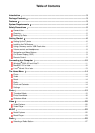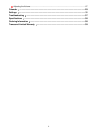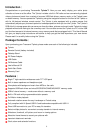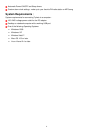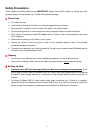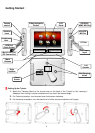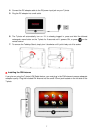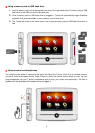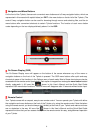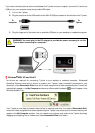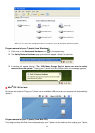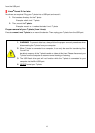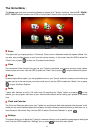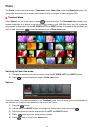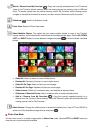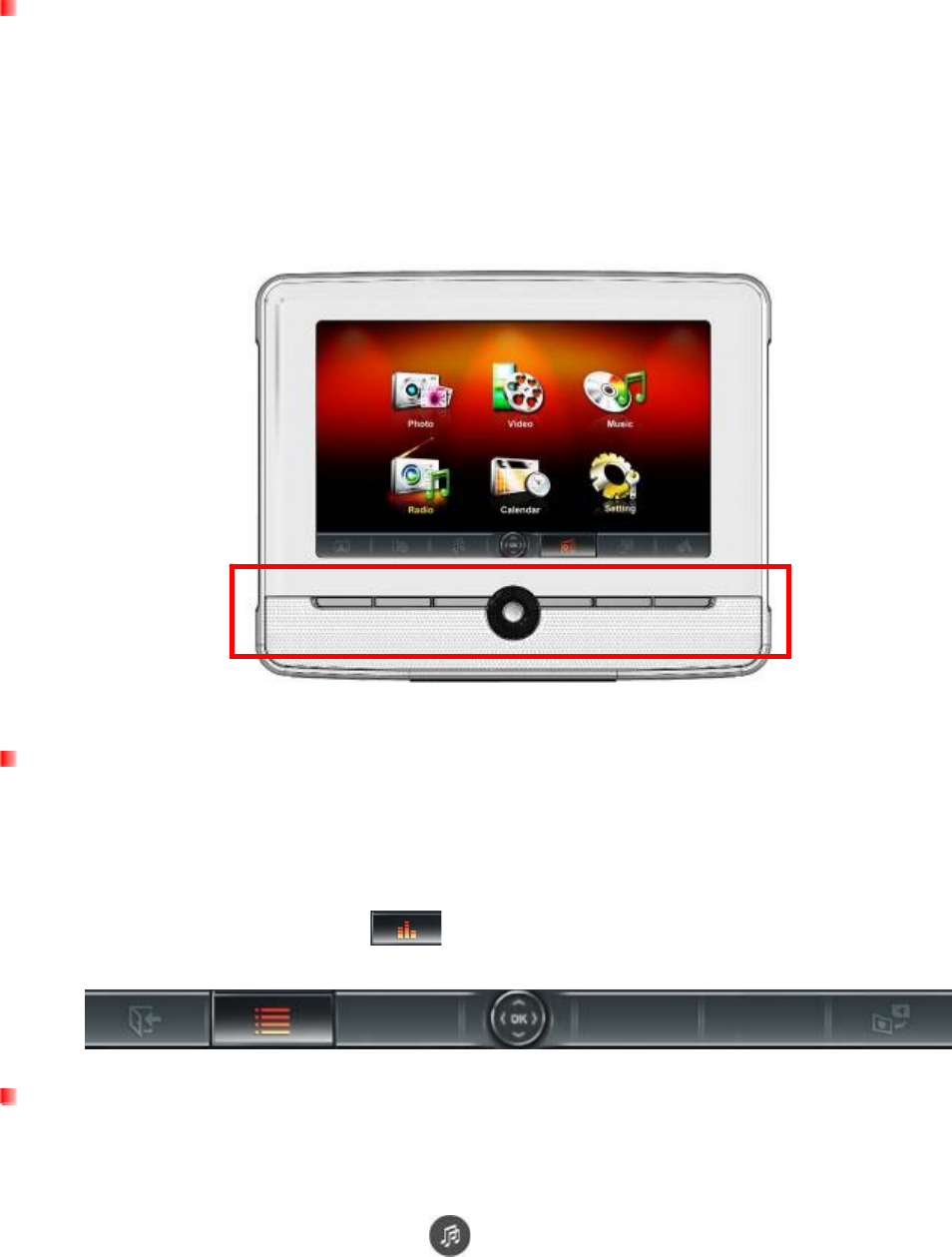
Navigation and Menu Buttons
On the front of the T.photo, there are six convenient menu buttons and a 5-way navigation button, which are
represented in this manual with capital letters (ex: EXIT = the menu button on the far left of the T.photo.) The
central 5-way navigation button can be used for browsing through menus and selecting files, and the six
menu buttons offer convenient shortcuts to certain T.photo functions. The function of each menu button
varies depending on the icon displayed directly above it in the
OSD.
On Screen Display (OSD)
The On-Screen Display menu will appear on the bottom of the screen whenever any of the menu or
navigation buttons on the front of the T.photo is pressed. The OSD menu buttons offer quick and easy
shortcuts to some of the functions in the Options menu of each mode. Most of these shortcuts can also be
accessed with the remote control (see below). Each option is mapped to a rectangular
menu button located
directly underneath it. All icons like
shown in this User’s Manual and the Quick Start Guide
represent OSD menu button functions. The OSD menu will disappear after 10 seconds without button input.
Remote Control
Your T.photo comes with a compact, easy-to-use remote control. You can operate your T.photo with either
the navigation and menu buttons on the front of the T.photo or by using the remote control. Note that when
using the remote control you should always aim it directly at the front of your T.photo and make sure there
are no obstacles in the way. All icons like
shown in this User’s Manual and the Quick Start Guide
represent functions that you can access directly from the remote control for easy, straightforward operation
of your T.photo.
9