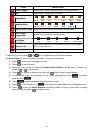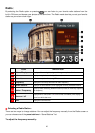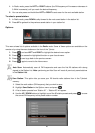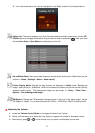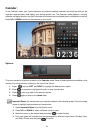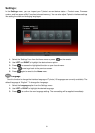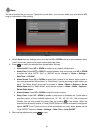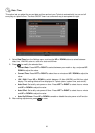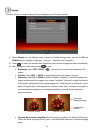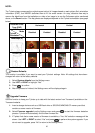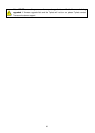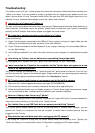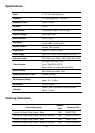Display
This menu lets you change the way photos are displayed on the T.photo’s screen.
1. Select Display from the Settings menu to open the Display settings menu, and use the UP and
DOWN buttons to highlight “brightness”, “contrast” , “fullscreen” and “orientation.”
2. Press
to modify the selected item (Brightness and Contrast changes take effect immediately)
3. After making your adjustments, press
to save.
• Brightness: press LEFT / RIGHT or
on the remote to fine-tune the brightness of the
screen.
• Contrast: Press LEFT or RIGHT to make adjustments to the screen’s contrast.
• Fullscreen: Press UP or DOWN to enable or disable. If disabled, T.photo will preserve the
original dimensions of the image on the screen. If enabled, T.photo will enlarge the photo to
fit the screen, while preserving its original aspect ratio. Depending on its dimensions, some
parts of the photo may not be displayed in fullscreen mode. Note: fullscreen is only applied
on horizontal photos displayed in landscape orientation or vertical photos displayed in
portrait orientation.
Fullscreen
displayed image
Undisplayed
portion
Fullscreen disabled Fullscreen enabled
• Optimize My Favorites Image Size: When this option is enabled, the “Add to My Favorites”
funtion will resize all photos to the T.photo ’s native 800x480 resolution to maximize storage
space.
34