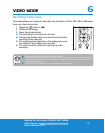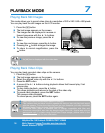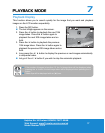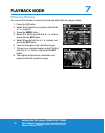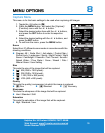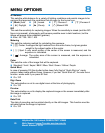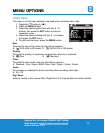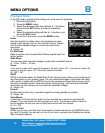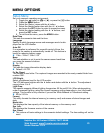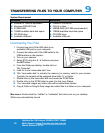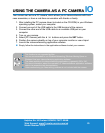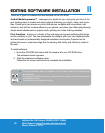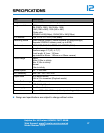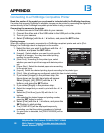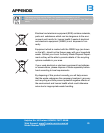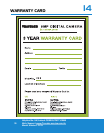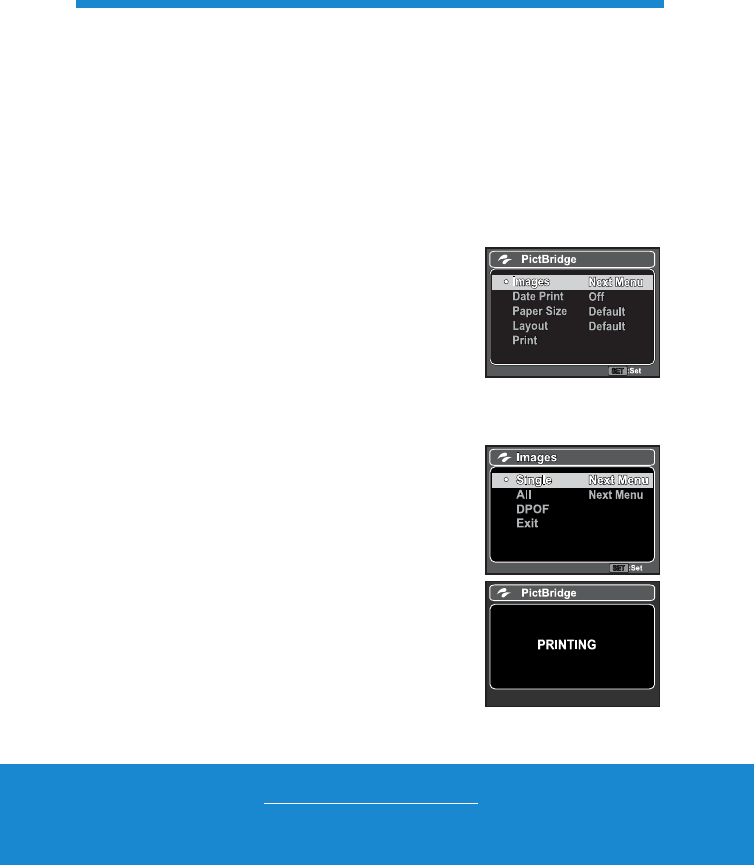
Helpline No. UK/Ireland 00800/7877 2368
Web Support www.Traveler-service.com/uk
Model Number: FX 5
28
Connecting to a PictBridge Compatible Printer
Read this section if the model you purchased is included with the PictBridge functions.
If a printer that supports PictBridge is available, images can be printed by connecting the digital still
camera directly to the PictBridge-compatible printer without using a computer.
Connecting the camera to the printer
1. Connect one end of the USB cable to your camera.
2. Connect the other end of the USB cable to the USB port on the printer.
3. Turn on your camera.
4. Select [PictBridge] with the c / d buttons, and press the SET button.
Printing images
When the camera is properly connected to a PictBridge compliant printer and set to [Pict-
Bridge], the PictBridge menu is displayed on the monitor.
1. Select the item you want to configure with the c /
d buttons, and press the SET button.
[Images]:!Select whether you want to print specific
image or all images. You may also select printing
number for specific image.
[Date Print]:!According to the printer type, select
whether you want to print the image with date imprint or
not.
[Paper Size]:!Select the desired paper size according
to the printer type.
[Layout]:!Select the desired printing layout according to the printer type.
[Print]:!After all settings are configured, select this item to start printing.
2. If you select [Images] in the previous step, the
figure shown on the right hand side will appear.
Select [Single], [All], [DPOF] with the c / d
buttons, and press the SET button.
3. If you select [Single] in the previous step:
Select the image that you want to print with the e / f
buttons.
Select the [Print Num] (up to 99) with the c / d
buttons.
After selecting the desired image and printing number,
press the
SET
button to confirm.
4. Select [Print] with the c / d buttons, and press the
SET button to start printing.
The [COMPLETE] will be displayed temporarily,
reminding you that the printing procedure is finished.
If a print error is detected, the [PRINT ERROR] will be
displayed.
APPENDIX
13