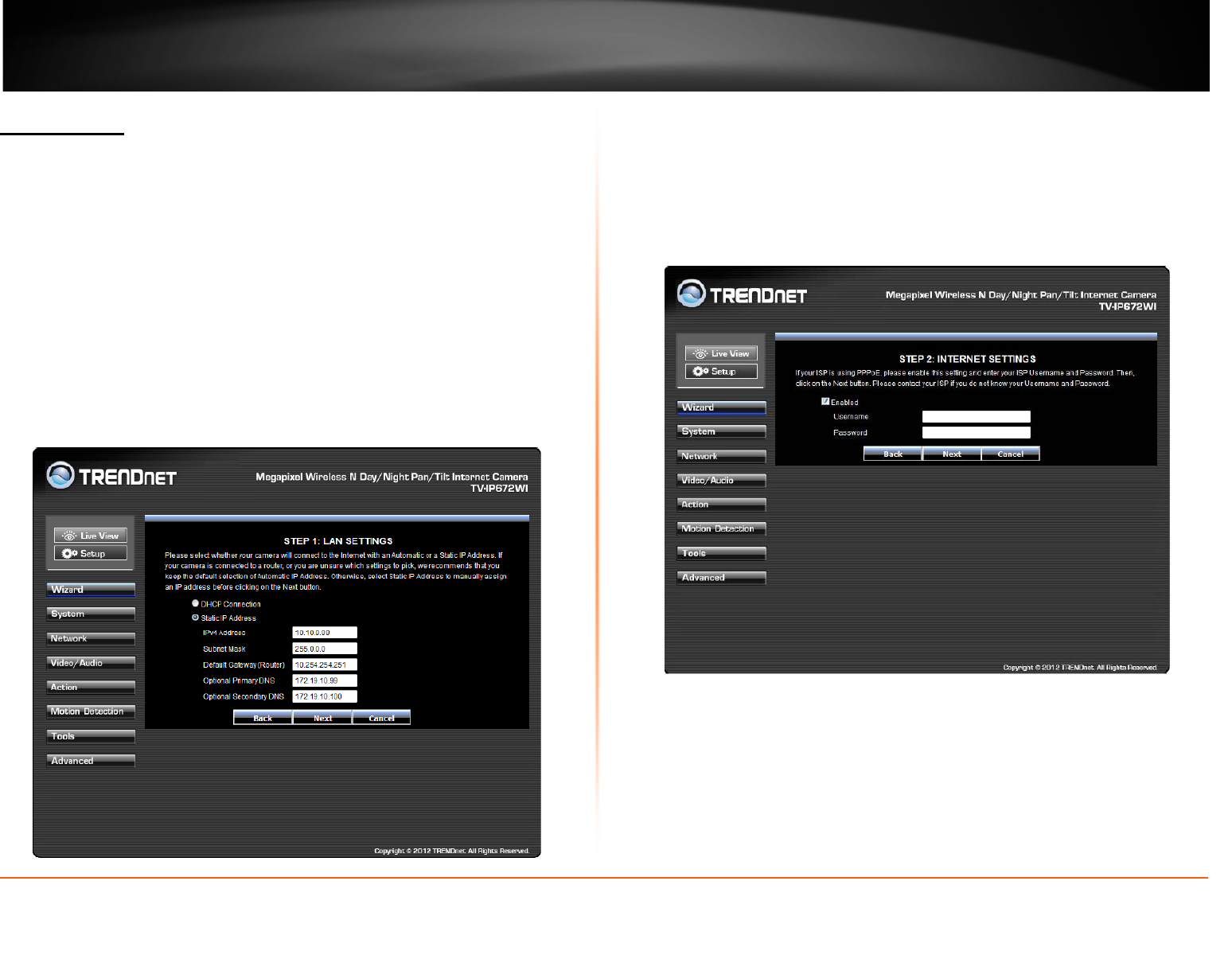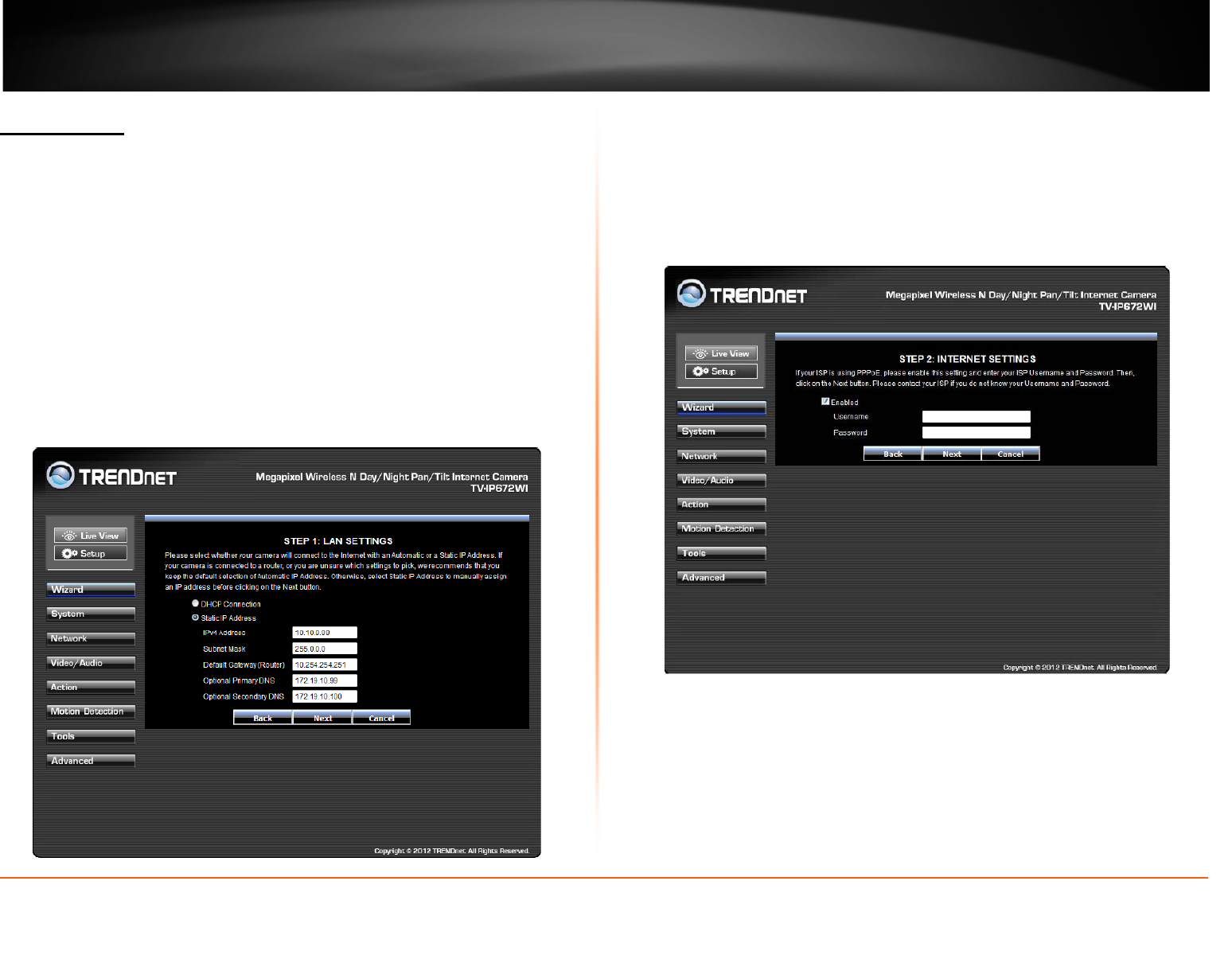
© Copyright 2013 TRENDnet. All Rights Reserved.
TRENDnet User’s Guide
TV-IP672W / TV-IP672WI
12
Setup Wizard
To view the Setup Wizard settings:
1. Login to the camera as described in the section Using the web-based
configuration interface.Click on the Setup tab on the left panel.
2. Click Wizard. The Welcome to Internet Connection Setup Wizard screen
appears.
From the menu on the right side of the screen, click Next to start the Setup Wizard.
Step 1: LAN Settings
This screen provides two connection options: DHCP Connection and Static IP Address.
In DHCP Connection all fields are non-existent cause your router selects an IP address
for you. Under Static IP address field to enter the IP address details yourself according
to what your network provider gave you. Select the appropriate option and click Next to
continue.
Step 2: Internet Settings
This screen provides PPPoE settings and allows the camera to be connected directly to
your ADSL modem. Click the Enable checkbox to setup PPPoE. Enter a username and
password. If your internet connection doesn’t call for PPPoE deselect the Enable
checkbox and click Next