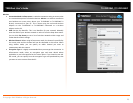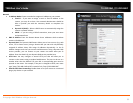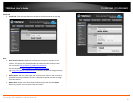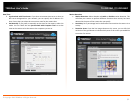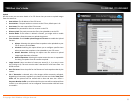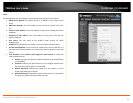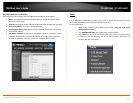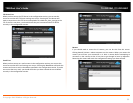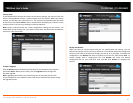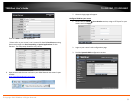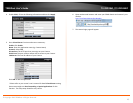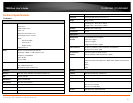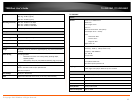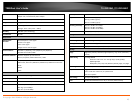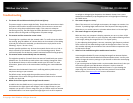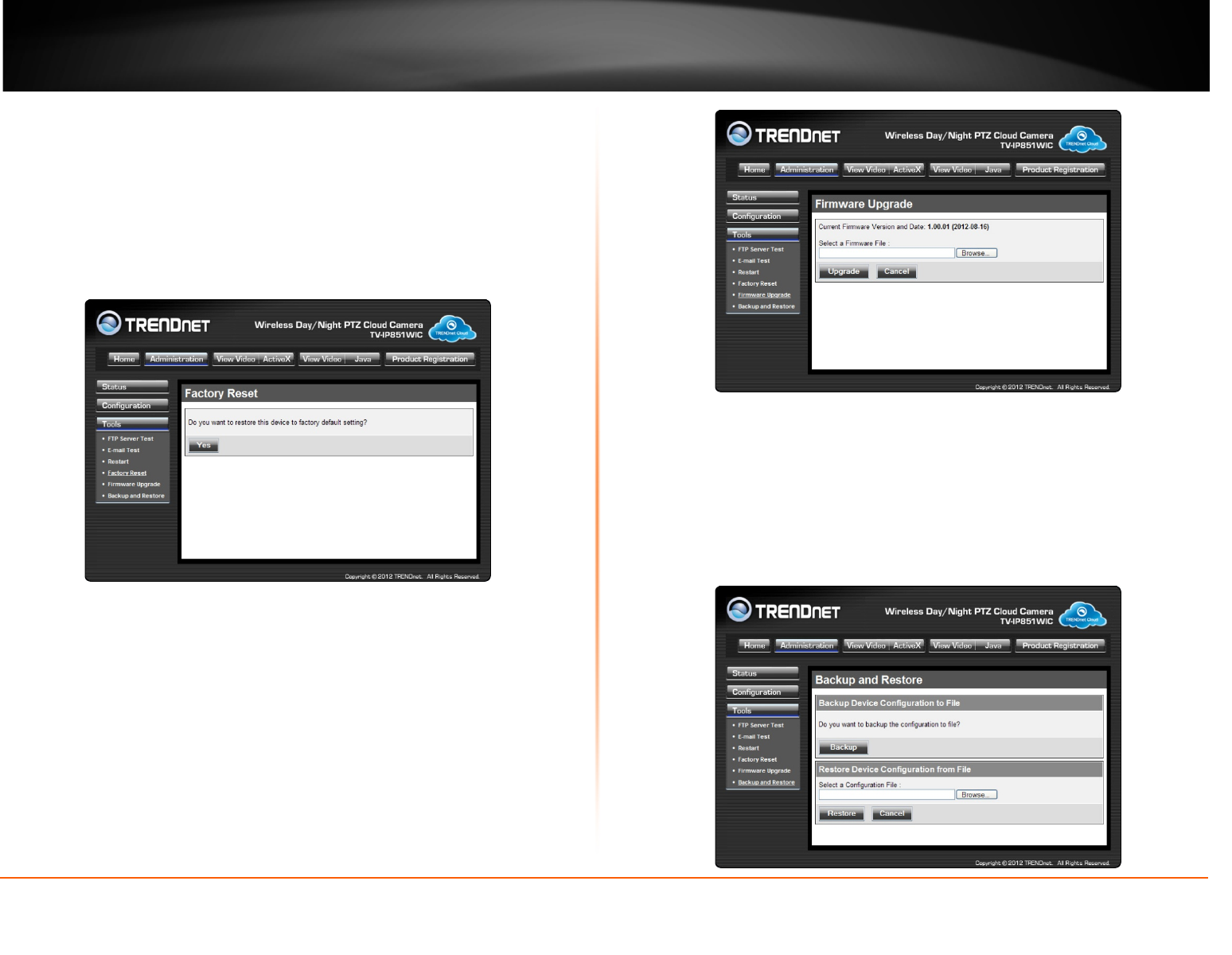
© Copyright 2013 TRENDnet. All Rights Reserved.
TRENDnet User’s Guide
TV-IP851WC / TV-IP851WIC
37
Factory Reset
If you should need to restore the camera to the factory settings, you can do it from this
screen. Clicking Yes will initiate a reboot sequence on the camera. When the camera
restarts, you will lose your connection to it. The username and password will also both
be set back to the default admin. Wait 1 minute before attempting to reconnect to the
camera so that it has time to go through its boot up sequence.
Note: Factory reset will erase the current configuration settings on the camera. You
should back up the settings first if you wish to keep them. See the Backup and Restore
section for more information.
Firmware Upgrade
Click the Browse button and locate the firmware file you saved on your computer
and choose Open. When you are ready, click the Upgrade button to begin the
firmware upgrade.
Note: Upgrading the firmware is a sensitive process. Be sure that you have the
correct firmware for your model of camera and do not disconnect the power during
the upgrade process.
Backup and Restore
When you have set up the camera and you are satisfied with the settings, you can
backup the settings to a file for future reference. If you should change the settings and
want to revert back to the previous settings, you can do so on this page. To backup the
configuration, click Backup and select a location to save the file, then choose Save. To
restore settings from a configuration file, click Browse and locate the backup
configuration file on your hard drive then click OK. Click Restore to complete the
process.