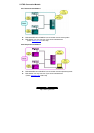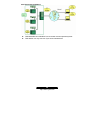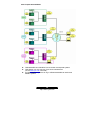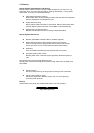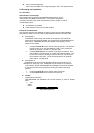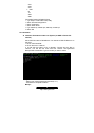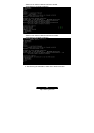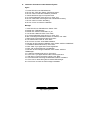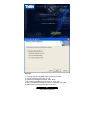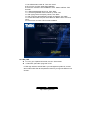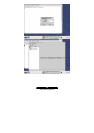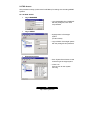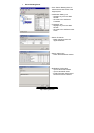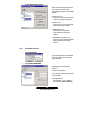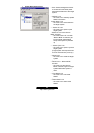36
http://www.tyan.com
z Installation Procedures under Windows System
Agent
1. Put the TSO CD in the CD-ROM drive.
2. Click on the “TSO” item. Select “TSO Server Agent”.
3. Click on “Next” to start the installation procedure.
4. Indicate the Server Agent’s computer name.
5. A License Agreement menu will pop up. Click “Yes”.
6. Click on “Next” after confirming the use of destination directory.
7. Click on “Next” to confirm the setting.
8. Click on “Finish” to finish the installation.
Manager
1. Insert TSO CD into CD-ROM drive. Select “TSO”.
2. Double click “TSO Manager”.
3. Double click “INSTALL SUN JDK1.4J_02”.
4. You will see a Welcome menu. Click “Next”.
5. A License Agreement menu will pop up. Click “Yes”.
6. After confirming the destination location of software, click “Next”.
7. Select all the components and then click “Next”.
8. The software will link with IE. Click “Next”.
9. Click “Finish” to finish “Javk2 SDK installation.
10. Go back to TSO manager installation menu. Select “INSTALL WINPCAP”.
11. Installation Wizard will show up. Click “Next”.
12. Click “Next” if you agree with License Agreement.
13. Click “OK” to finish WinPcap 3.0 installation.
14. Go back to TSO manager installation menu. Select “INSTALL
TSOManager”.
15. A welcome message will pop up. Click “Next”.
16. Click “Yes” if you agree with the TSO License Agreement.
17. After filling in user and company names, click “Next”.
18. Click “Next” after confirming the destination location of software.
19. Click “Yes” to reboot the system to initiate TSO Manager.
20. Click “Finish” to finish the TSO manager installation.