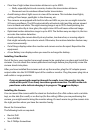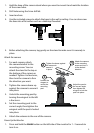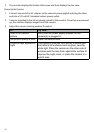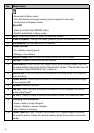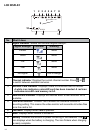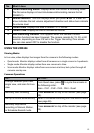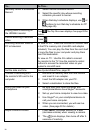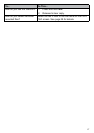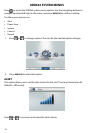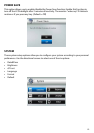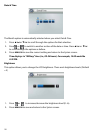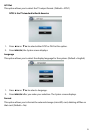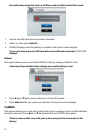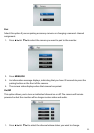16
To... Do This...
Manually cancel a Scheduled
Record
1. Select
Record/Schedule Record
.
2. Select the specific day whose recording
schedule you want to cancel.
3. When that day's schedule displays, use
or
buttons to turn that day's schedule to
Off
(see page 26).
Playing back a recording on
the UDR444 monitor
Press
.
The
Play File
screen displays. See page 28 for
details.
Cancel watching a recorded
video
Press
.
Watching recorded video on
PC or television
To view on PC: Place the UDR444's microSD card
in the PC's memory slot (microSD card adapter
included). You can play the files from the card itself
or copy the files to your computer and play them
from that destination.
To view on TV: Use the AV cable to connect
the monitor to the TV. Use the monitor's control
buttons to access the recorded video on your
system's microSD card.
Set the date and time See
System/Date&Time
, page 20.
Transfer a recording from
the monitor's SD card to the
computer.
1. Remove the memory card from the monitor
and insert it in an adapter.
2. Insert the SD adapter into your PC.
3. Select a destination to store the files.
Watch live video on your
smartphone
1. Be sure both your home computer and
smartphone/device have Skype™ accounts.
2. Set up your home computer to view live video.
3. Use Skype™ on your smartphone/device to
call your home computer.
4. When you are connected, you will see live
video. (See page 30 for details.)
Adjust UDR444 volume 1. Press ▲Vol (increase volume) or ▼Vol
(decrease volume) when viewing a camera.
2. The
icon displays, then turns off after 5
seconds of inactivity.