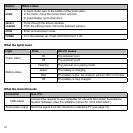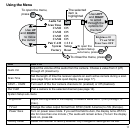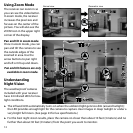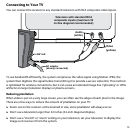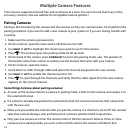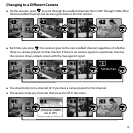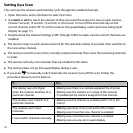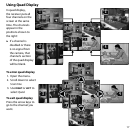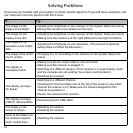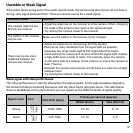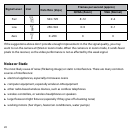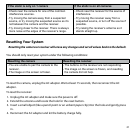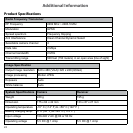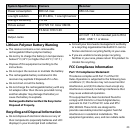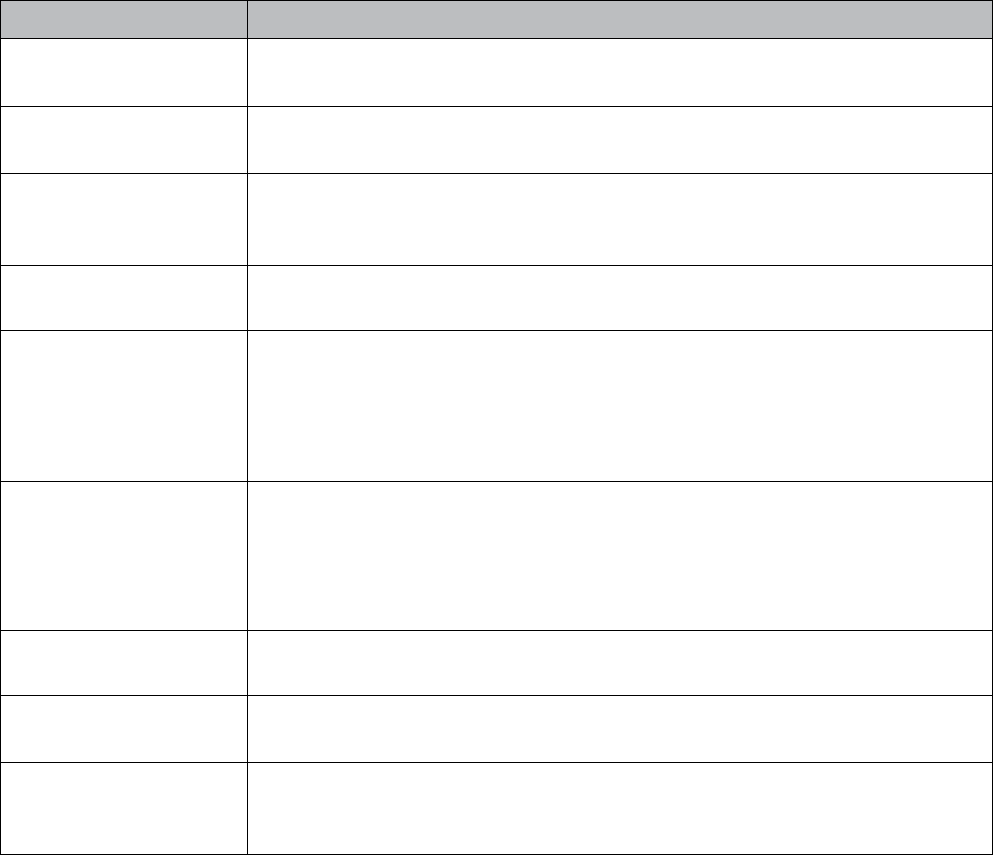
18
Solving Problems
If you have any trouble with your system, try these simple steps first. If you still have a question, call
our Customer Care Line listed on the front cover.
If… Try..
The image on the
display is too bright.
- Adjusting the brightness on the receiver (in the
System Setup
sub-menu).
- Moving the camera’s sun shield over the lens.
The image on the
display is too dim.
- Adjusting the brightness on the receiver (in the
System Setup
sub-menu).
- Making sure the camera is at the right distance for low-light conditions.
The image on my
television is too bright/
dark.
- Adjusting the brightness on your television. (The receiver brightness
setting does not affect the television.)
The image does not fit
my TV screen.
- Changing the
TV out
setting on the receiver (in the
System Setup
sub-
menu).
The display is
completely blank.
- Making sure the AV output cable is not connected.
- Making sure the receiver is plugged in.
- Switching to a different camera. (If the receiver is in quad display mode
and the cameras are not working, the screen could be blank.)
- Resetting the receiver.
The display just says
No Signal
.
- Switching to a different channel.
- Checking the channel status icon at the top of the screen to see which
channel the receiver is on. Make sure the camera assigned to this
channel is powered on.
- Re-pair the camera to the receiver.
The display just says
USB PC Camera Mode
.
- Disconnecting the USB cable.
The image on the
screen is frozen.
- Resetting the camera.
- Resetting the receiver.
None of the buttons on
the receiver respond
when I press them.
- Resetting the receiver.