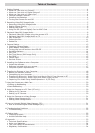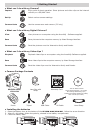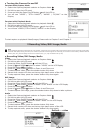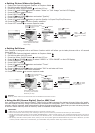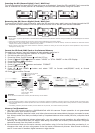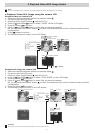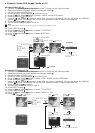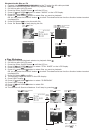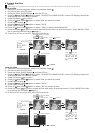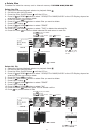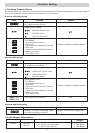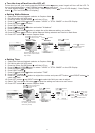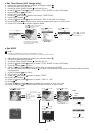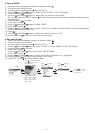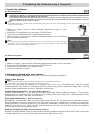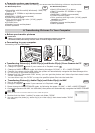11
• Protect the les
Remarks:
Lock function can only protect le from erasing. It can not protect the le if we format the memory card or the internal memory.
Lock one le
1. Select the Capture/playback selector to playback Mode
2. Pull left to open the LCD panel
3. Press the Power On/Off button until the LCD on
4. Press UP and DOWN button to select “VIDEO/STILL IMAGE/AUDIO” on the LCD Display, depend on
what kind of files you want to protect
5. Press OK Button to confirm
6. Press UP and DOWN button to select files you want to protect
7. Press RIGHT button
8. Press UP and DOWN button to select “LOCK”
9. Press RIGHT button
10. Press UP and DOWN button to select “THIS” to protect the selected file
11. Press OK button to confirm protect selected file and return to previous screen. (It will UNLOCK THIS
file by pressing the OK button again.)
12. A lock icon will so on the LCD, left of the picture no.
Start A
Press
OK
to play the VIDEO.
Press
OK
to stop.
Press to view the les.
Default----video
MENU
OK
Press to select
item.
Press to show thumbnail.
VIDEO
Press or
OK
to Start A
ERROR MESSAGE
Press
OK
to lock
this le and go to
next le. (It will
UNLOCK THIS le
by pressing
OK
again.)
LOCK
THIS
Start B
Lock ALL les
1. Select the Capture/playback selector to playback Mode
2. Pull left to open the LCD panel
3. Press the Power On/Off button until the LCD on
4. Press UP and DOWN button to select “VIDEO/STILL IMAGE/AUDIO” on the LCD Display, depend on
what kind of files you want to protect
5. Press OK Button to confirm
6. Press UP and DOWN button to select files you want to protect
7. Press RIGHT button
8. Press UP and DOWN button to select “LOCK”
9. Press RIGHT button
10. Press UP and DOWN button to select “ALL” to protect all files
11. Press OK button to confirm protect all files and return to previous screen. (It will UNLOCK ALL files
by pressing the OK button again.)
12. A lock icon will so on the LCD, left of the picture no.
Start A
Press
OK
to play the VIDEO.
Press
OK
to stop.
Press to view the les.
Default----video
MENU
OK
Press to select
item.
Press to show thumbnail.
VIDEO
Press
or
OK
to Start A
ERROR MESSAGE
Press
OK
to lock
all les and go to
next les. (It will
UNLOCK ALL les
by pressing
OK
again.)
LOCK
ALL
Start B