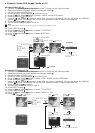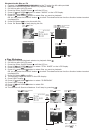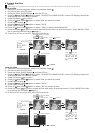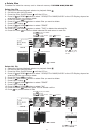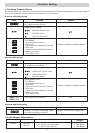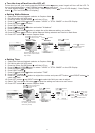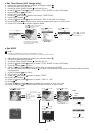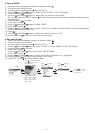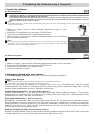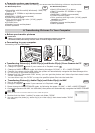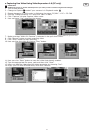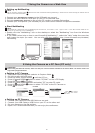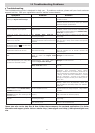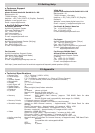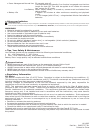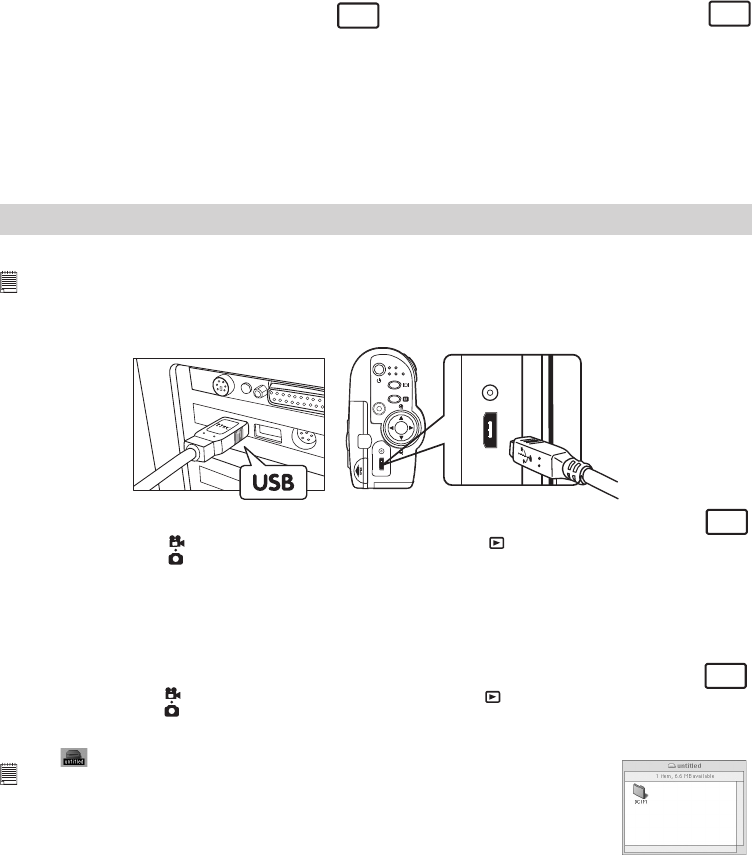
18
• Computer system requirements
For acceptable picture transfer and editing, we recommend the following minimum requirements:
For Windows® Users
PC
• Compatible with Microsoft® Windows® 98SE, Me,
2000 or XP
• Pentium® II 333MHz or equivalent processor
• USB Port
• 64MB RAM (128MB recommended)
• 200MB free disk space
• Color monitor with high color (16-bit) graphic
capability or higher
• CD-ROM drive
• Standard mouse and keyboard
• Stereo speakers
For Macintosh® Users
MAC
• Mac® OS Version 9.2 or above
• iMac / PowerMac G3 300MHz or higher
• USB Port
• 64MB RAM (128MB recommended)
• 150MB Free disk space
• Color monitor with high color (16-bit) graphic
capability or higher
• CD-ROM drive
• Standard mouse and keyboard
• Stereo speakers
6 Transferring Pictures To Your Computer
• Before you transfer pictures
IMPORTANT!
• Before you transfer your pictures make sure you have installed the software from the CD.
• On Windows 98SE, Mass Storage function needs to install the Digital Video Manager.
• Connecting to your computer
Connecting with the USB Cable.
OK
VIDEO
OUT
USB
• Transferring Picture(s), Audio Clip(s) and Movie Clip(s) From Camera to PC
PC
1. Turn on the camera
2. Change to Capture mode if your camera is in Playback mode
3. Change to MASS STORAGE mode, by following the steps: PC/MAC -> PC-> MASS STORAGE
4. Connect the camera via the USB cable, the system will automatically recognize the Mass Storage drive.
5. PC will pump up the Mass Storage drive .
6. Please click the “Removable Disk” driver, you can get the photos and video clips that stored under
“DCIM” sub-folders.
7. You can either copy the “DCIM” or copy the specified photo files into the hard disk.
• Transferring Picture(s), Audio Clip(s) and Video Clip(s) to MAC
MAC
1. Turn on the camera
2. Change to Capture mode if your camera is in Playback mode
3. Please change to MASS STORAGE mode, by following the steps: PC/MAC -> MAC->MASS STORAGE
4. Connect the camera with MAC via USB cable, the systems will automatically recognize the MASS STORAGE
drive .
Note:
This Drive name will be varied from different version of MAC OS system.
5. Double-click the folder “untitled” to enter sub-folder “DCIM”.
6. You can copy the photo(s), audio clip(s) or video clip(s) that stored under “DCIM”
sub-folder.