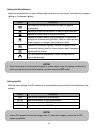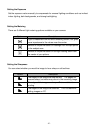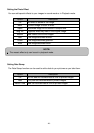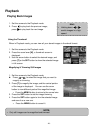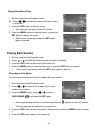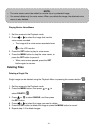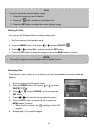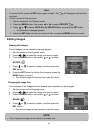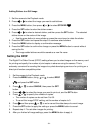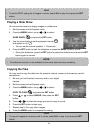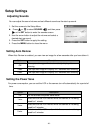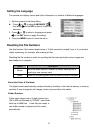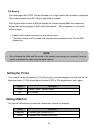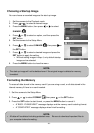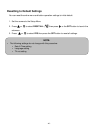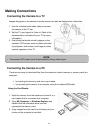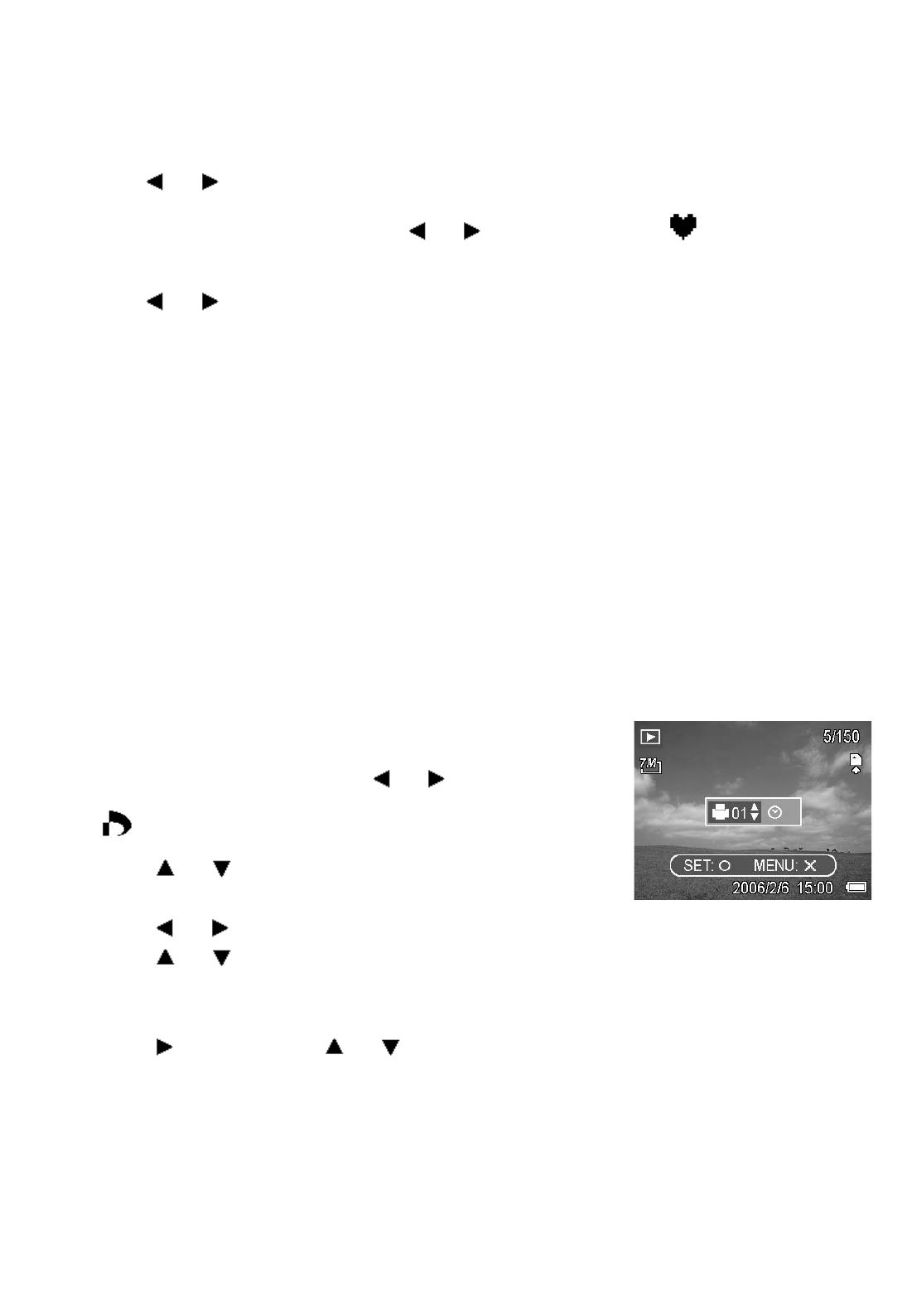
- 34 -
Adding Stickers to a Still Image
1. Set the camera to the Playback mode
2. Press
or to select the image you want to add stickers.
3. Press the MENU button, then press
or to select STICKER ( ).
4. Press the SET button to enter the sticker screen.
5. Press
or to select a desired sticker, and then press the SET button. The selected
sticker shows on the center of the image.
yUse the arrow button to move sticker or press the zoom lever to rotate the sticker.
6. Press the SET button and repeat the step 5 to continue select stickers.
7. Press the MENU button to display a confirmation message.
8. Press the SET button to confirm the change or press the MENU button to cancel without
saving the file.
yThe image added stickers would be saved as a new file name.
Setting the DPOF
The Digital Print Order Format (DPOF) setting allows you to select images on the memory card
for printing and specify the number of print copies in advance using the camera. This is
extremely convenient for sending the images to a photo developing service or for printing on a
direct print function compatible printer.
1. Set the camera to the Playback mode
2. Press the MENU button, using
or to select DPOF
(
) and press the SET button.
3. Press
or to select SINGLE, then press the SET
button.
4. Press or to select the image you want to print out, and the SET button.
5. Press
or to specify the number of copies.
yThe number of copies can be set from 0 to 30.
yTo cancel this image DPOF setting, set the number of copies to 0.
6. Press
and then press or to set or cancel the date stamp of current image.
7. Press the SET button to apply the setting or press the MENU button to cancel.
8. Repeat step 4~7 to set other images for printing.
9. After you finished all image settings, press the MENU button to apply it.