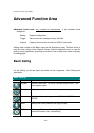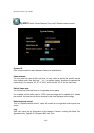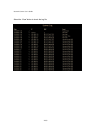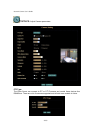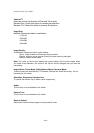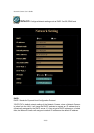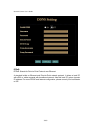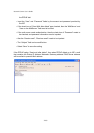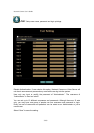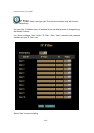Network Camera User’s Guide
28/83
IP address, Subnet mask, Default gateway, Primary DNS, Secondary DNS:
If you turn DHCP OFF, then you need to enter those network parameters by yourself.
Note: User need to reboot the Network Camera to make this setting to take effect.
HTTP Port 1:
Users could assign the port number of http protocol, and the WAN users should follow
the port number to login. If the http port1 is not assigned as 80, users have to add the
port number in back of IP address. For example: http://211.223.36.58:12000
. If the http
port1 is assigned as 80, users do not have to add the port number in the back of IP
address.
HTTP Port 2:
The function is the same as http port 1. It’s the second choice of the port number.
Current implementation supports 2 HTTP port setting, the Http port 1 set to 80, the Http
port 2 is not defined. The user can access the IPCam by
http://xx.xx.xx.xx/
, or
http://xx.xx.xx.xx:xxxx/
to access the IPCam.
Suggest keeping the Http port 1 as 80 to make sure the IPCam can be accessed by the
default HTTP port setting access on the LAN. http://xx.xx.xx.xx/
If multiple IPCams are installed on the LAN, also required to be accessed from the WAN,
then the Http port 2 can be changed as the virtual server port mapping to support
multiple IPCams.
Note: If you just want to reboot system without change anything. You could click SAVE
button directly, then system will reboot again without any setting changed.
IP Finder:
User can use IPCam Finder software program to find Network Cameras on the LAN.
User also can set related parameters of Network Camera by IPCam Finder. However if
administrator does not allow related parameters to be modified by IPCam Finder, then
disable this option.
DDNS:
DDNS: Stands for Dynamic Domain Name Server
The Network Camera supports DDNS. DDNS allows the Network Camera to use an
easier way to remember naming format rather than an IP address. The name of the
domain is like the name of a person, and the IP address is like his phone number. On
the Internet we have IP numbers for each host (computer, server, router, and so on),