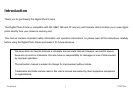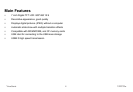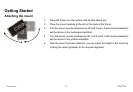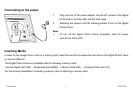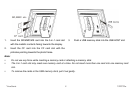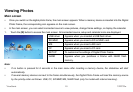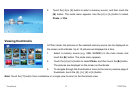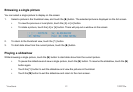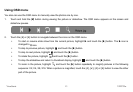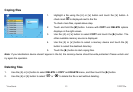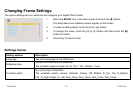Copy files from computer
You can connect the digital photo frame to a computer to copy the files to the built-in memory (depends on the unit you
purchase) or the card inserted on the photo frame.
1. Make sure that your computer has been started before you start.
2. Connect the mini plug of the USB cable to the mini USB port on digital photo frame, and push the other end into a free
USB port on your computer.
3. The computer system detects “New hardware” and starts to install the driver automatically. Wait for the system to finish
the installation. When it has finished, several “Removable Disk”, which indicate all drivers of the digital photo frame, will
be created in “My computer”. You can identify the drivers in the order: CF, SD/MMC, MS, Nand flash.
4. Drag and drop the files on your computer to the built-in memory or the card inserted on the photo frame.
5. To disconnect the USB cable from the computer, double click the Safely Remove Hardware icon on the task bar. Click
the USB Mass Storage Device, and then click OK.
Note:
y Make sure no USB storage device is connected with the Digital Photo Frame before connecting to your computer.
y The Digital Photo Frame must be plugged in and turned on before connecting to the computer.
y When connecting with a computer, the USB HOST driver is not available.
y Do not disconnect the USB cable or remove the card during files coping and transferring.
y System support: Windows
® 2000/ XP/ Vista
TM
.
ViewSonic VFD725w9