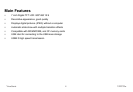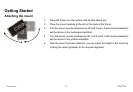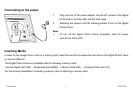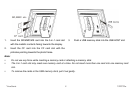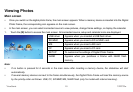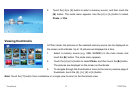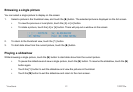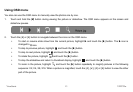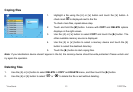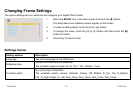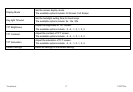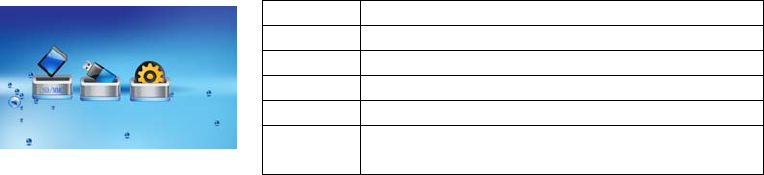
Viewing Photos
Main screen
y Once you switch on the digital photo frame, the main screen appears. When a memory device is inserted into the Digital
Photo Frame, the corresponding icon appears on the main screen.
y In the main screen, you can select connected source to view pictures, change frame settings, or display the calendar.
1. Touch the [M] button to access the main screen. All connected source, setup and calendar icons are displayed.
USB driver Appears when you inserted a USB flash driver.
SD/MMC Appears when you insert a SD or MMC card.
MS Appears when you insert a MS card.
CF Appears when you insert a CF card.
SETUP To customize the settings of Digital Photo Frame.
NAND Appears when you purchase a Frame with NAND flash
memory.
Note:
y If no button is pressed for 6 seconds in the main menu after inserting a memory device, the slideshow will start
automatically.
y If several memory devices connect to the frame simultaneously, the Digital Photo Frame will read the memory source
by the priority order as follows: USB, CF, SD/MMC/MS, NAND flash (only for model with internal memory).
ViewSonic VFD725w10