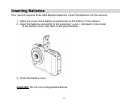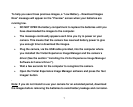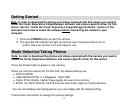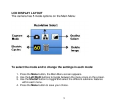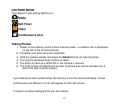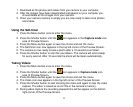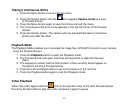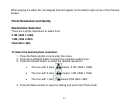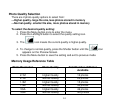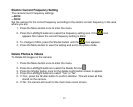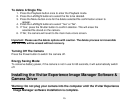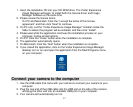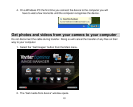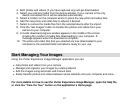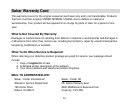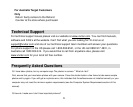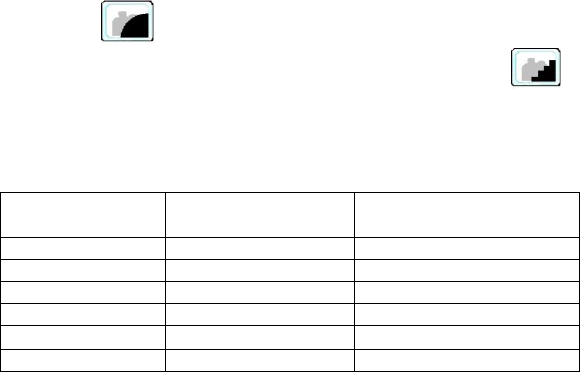
14
Photo Quality Selection
There are 2 photo quality options to select from:
---Higher quality- large file size, less photos stored in memory
---Normal quality- smaller file size, more photos stored in memory
To select the desired quality setting:
1. Press the Menu button once to enter the menu.
2. Press the Left/Right button to select the quality setting icon.
3. The icon means the current quality is higher quality.
4. To change to normal quality, press the Shutter button until the icon
appears on the Preview Screen.
5. Press the Menu button to save the setting and exit to previous mode.
Memory Usage Reference Table
Photo Resolution
Photo Quality
Total Number of Photos
Available
2.1M
Higher Quality
12 photos
2.1M
Normal Quality
24 photos
1.3M
Higher Quality
15 photos
1.3M
Normal Quality
30 photos
VGA
Higher Quality
46 photos
VGA
Normal Quality
120 photos