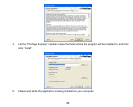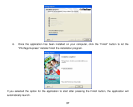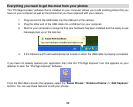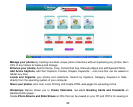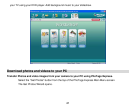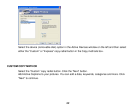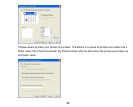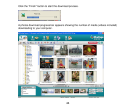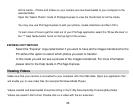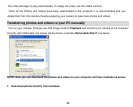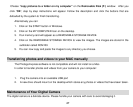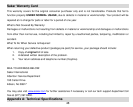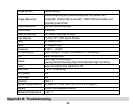51
If you are running XP: click on hardware and then Device Manager.
If the camera is installed correctly, there will be a category listed for “Imaging Devices” and clicking on the “+”
next to it should reveal your camera. If not, you will likely see “Digital Still Camera” under “Other Device” with a
brightly colored marking next to it indicating it is not functioning correctly.
If you are running Windows XP: Right click on the non functioning device and select uninstall. If a warning pops
up, press OK.
6. Restart your computer again. Your camera is now successfully installed.
Q: How do I make sure I don't lose important pictures?
In order to use your camera properly you will need to insert a SD card of up to 8GB. All your images will
be stored on this card. It is recommended to download the images from the card as often as possible, so
as to free up space on the card. This also is a backup if your card gets lost or damaged.
The test photos are saved in limited SDRAM, which requires a constant electric current to store your
photos. Should your camera lose power (for instance if the battery dies or run out of power) the test
pictures will be lost. We recommend always downloading your photos to your computer as soon as
possible to prevent unintentional data loss.
Q: If I have a MAC, will the device work?
The device will work as a removable disc on MAC OS 9 and above. And images can be accessed manually.
A00-090303