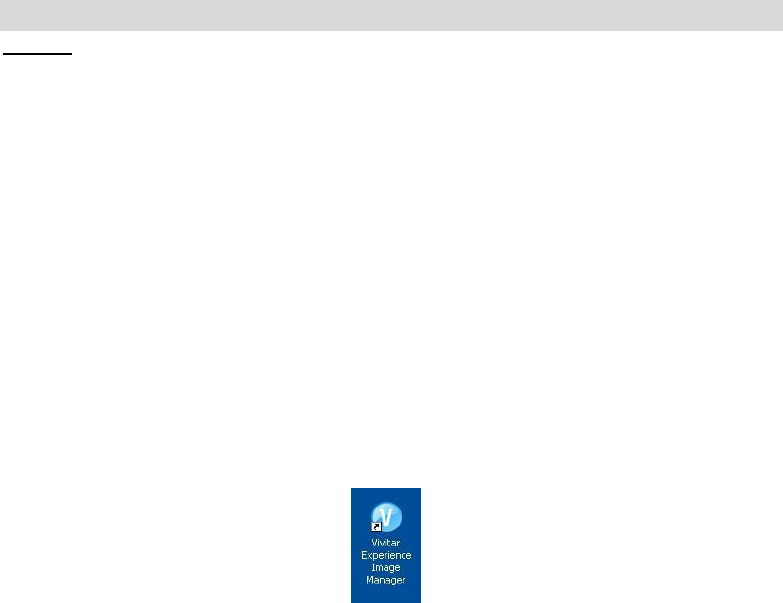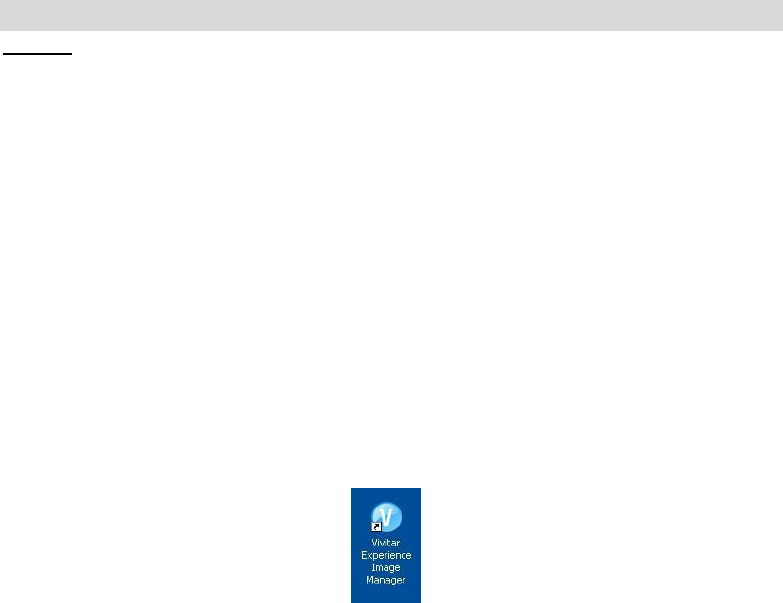
Install the Vivitar Experience Image Manager Software
Warning: Do not plug your camera into the computer until the software installation is complete.
1. Insert the installation CD into your CD-ROM drive. The Vivitar Experience Image Manager will begin
to install.
2. Please review the license terms.
On PC and Macintosh: Click the “I accept the terms of this license agreement” and then click “Next”
to continue.
3. On PC only: Let the “Vivitar Experience Image Manager” installer create the folder to where the
program will be installed, and then click “Install”.
4. Please wait while the application continues the installation process on your computer.
5. Follow all instructions.
6. On PC: Click the “Close” button when the installation is complete.
On Macintosh: Click the “Quit” button when the installation is complete.
The application automatically opens.
7. If you closed the application, click on the Vivitar Experience Image Manager desktop icon (PC) or
from the Programs or Applications menu on your computer to open and run the application.