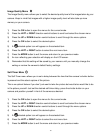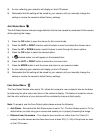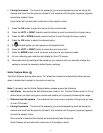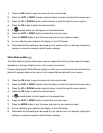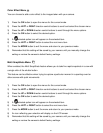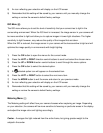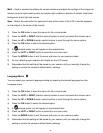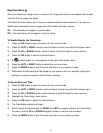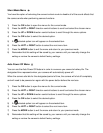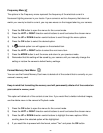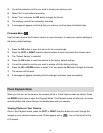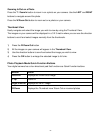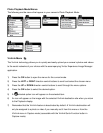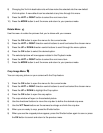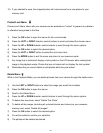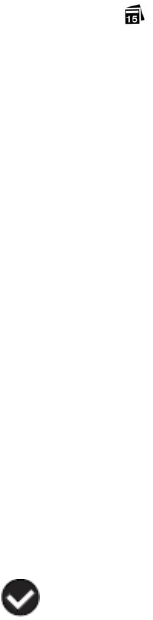
23
Date/Time Menu
When you capture an image with your camera, the image will include a time stamp with the date
and time that the image was taken.
The Date/Time menu allows you to set your camera‟s date and time as desired. You can also
disable the timestamp for future images that will be taken with your camera.
On – The timestamp will appear on photos taken
Off – The date stamp will not appear on photos taken
To Enable/Disable the Timestamp:
1) Press the OK button to open the menus for the current mode.
2) Press the LEFT or RIGHT direction control buttons to scroll and select the chosen menu.
3) Press the UP or DOWN direction control buttons to scroll through the menu options.
4) Press the OK button to select the desired option.
5) A selected option icon now appears to the right of the option name.
6) Press the LEFT or RIGHT button to select the next menu item.
7) Press the MODE button to exit the menu and return to your previous mode.
8) Remember that this setting will be saved by your camera until you manually change the
setting or restore the camera‟s default factory settings.
To Set the Date and Time:
1) Press the OK button to open the menus for the current mode.
2) Press the LEFT or RIGHT direction control buttons to scroll and select the chosen menu.
3) Press the UP or DOWN direction control buttons to scroll through the menu options.
4) Highlight the “Date Setup” menu option.
5) Press the OK button to select the desired option.
6) The Date Setup submenu will open.
7) Scroll through the window with the RIGHT and LEFT navigation buttons. For each field in
the menu, use the UP and DOWN navigation buttons to set the time and date.
8) Press the MODE button to exit the menu and return to your previous screen.