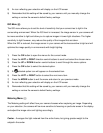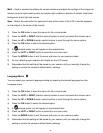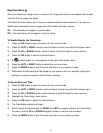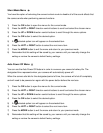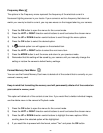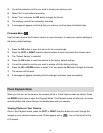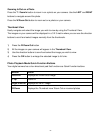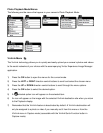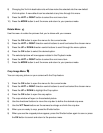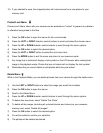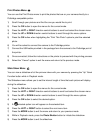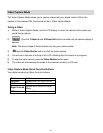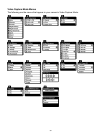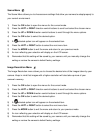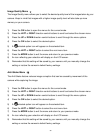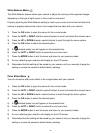29
8) Changing the ViviLink destination site will also make the selected site the new default
ViviLink option. A new default can be selected at any time through this menu.
9) Press the LEFT or RIGHT button to select the next menu item.
10) Press the MODE button to exit the menu and return to your previous mode.
Rotate Menu
Use this menu to rotate the pictures that you‟ve taken with your camera.
1) Press the OK button to open the menus for the current mode.
2) Press the LEFT or RIGHT direction control buttons to scroll and select the chosen menu.
3) Press the UP or DOWN direction control buttons to scroll through the menu options.
4) Press the OK button to select the desired option.
5) The selected picture will now appear rotated in the Playback mode.
6) Press the LEFT or RIGHT button to select the next menu item.
7) Press the MODE button to exit the menu and return to your previous mode.
Crop Image Menu
You can crop any picture on your camera with the Crop feature.
1) Press the OK button to open the menus for the current mode.
2) Press the LEFT or RIGHT direction control buttons to scroll and select the chosen menu.
3) Press the UP or DOWN to highlight the Crop option.
4) Press the OK button to open the crop option.
5) The crop window will open on the selected picture.
6) Use the directional buttons to move the crop box to define the desired crop area.
7) Use the W/T Zoom buttons on the camera to enlarge or shrink the crop box.
8) When you are ready to crop, press the Shutter button.
9) When you see the cropped picture appear, press the Shutter button again to save or press
the OK button to cancel and return to the previous menu.