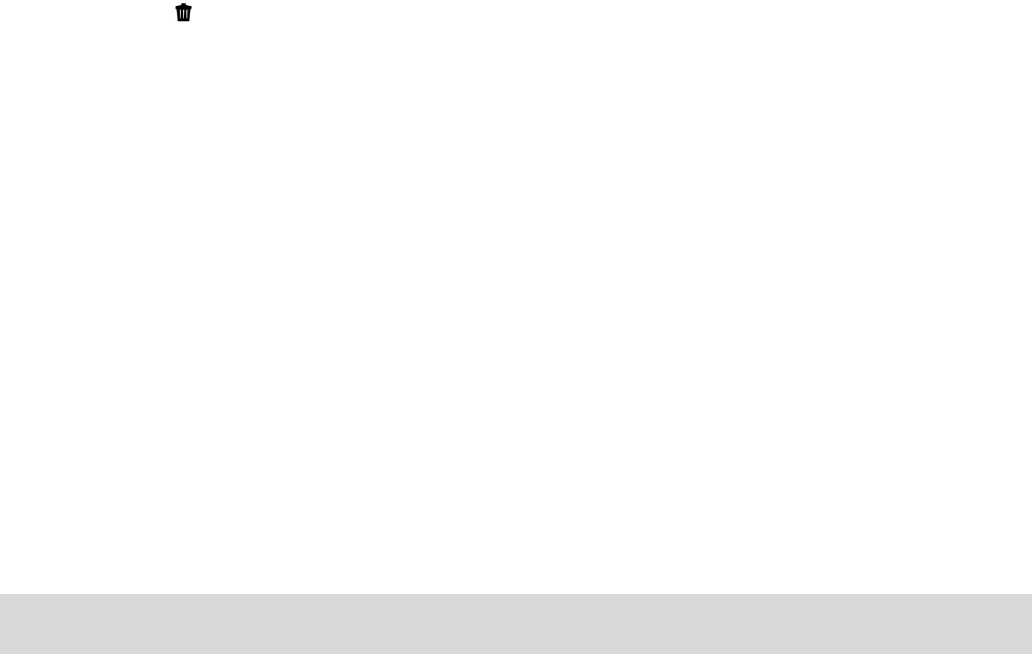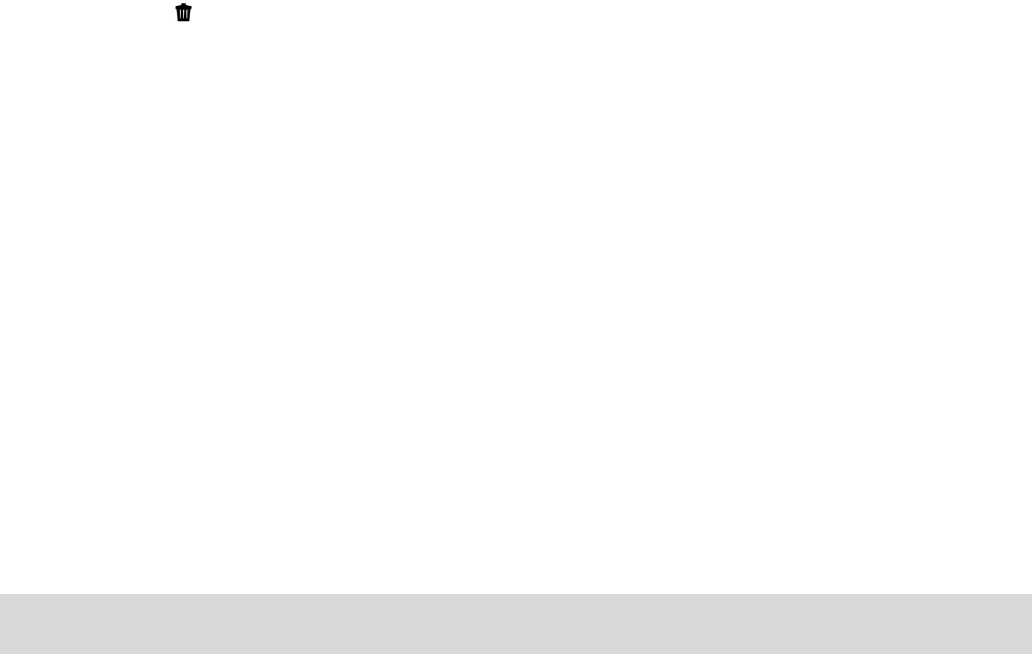
1) Press the OK button to open the menus for the current mode.
2) Press the LEFT or RIGHT direction control buttons to scroll and select the chosen menu.
3) Press the UP or DOWN direction control buttons to scroll through the menu options.
4) Press the OK button to select the desired option.
5) Press the MODE button to exit the menu and return to your previous mode.
6) Any image that is locked will display a lock symbol on the LCD screen when viewing that
image in the playback mode. Videos that are not locked will not display the lock symbol.
7) Remember that you cannot delete locked videos.
Delete Menu
While in the Playback mode, you can delete videos from your camera through the delete menu.
1) View the image you would like to delete.
2) Press the OK button to open the menus for the current mode.
3) Press the LEFT or RIGHT direction control buttons to scroll and select the chosen menu.
4) Press the UP or DOWN direction control buttons to scroll through the menu options.
5) To delete this one video, select “Delete This Video”.
6) To delete all the images (including all unlocked photos and videos) on your camera‟s
memory card, select “Delete All Images”.
7) Press the OK button to select the desired option.
8) You will be asked to confirm your selection.
9) The videos will be deleted as desired.
Connecting the Camera to the TV and HDTV
Connecting the Camera to the TV
The camera has an AV port to use your larger TV screen in place of the camera`s LCD screen.
On plugging the TV-out cable (supplied) to the cameras AV out jack, the LCD screen turns blank.
Use the camera as you would to capture and playback photos and videos. The images will
appear on the TV instead of on the LCD screen.