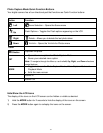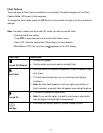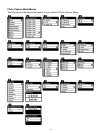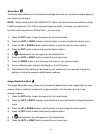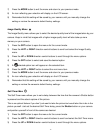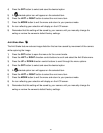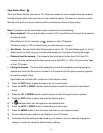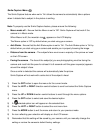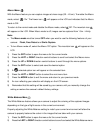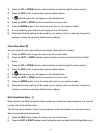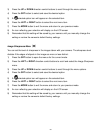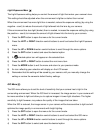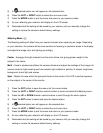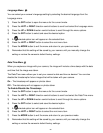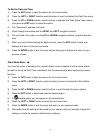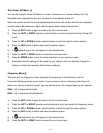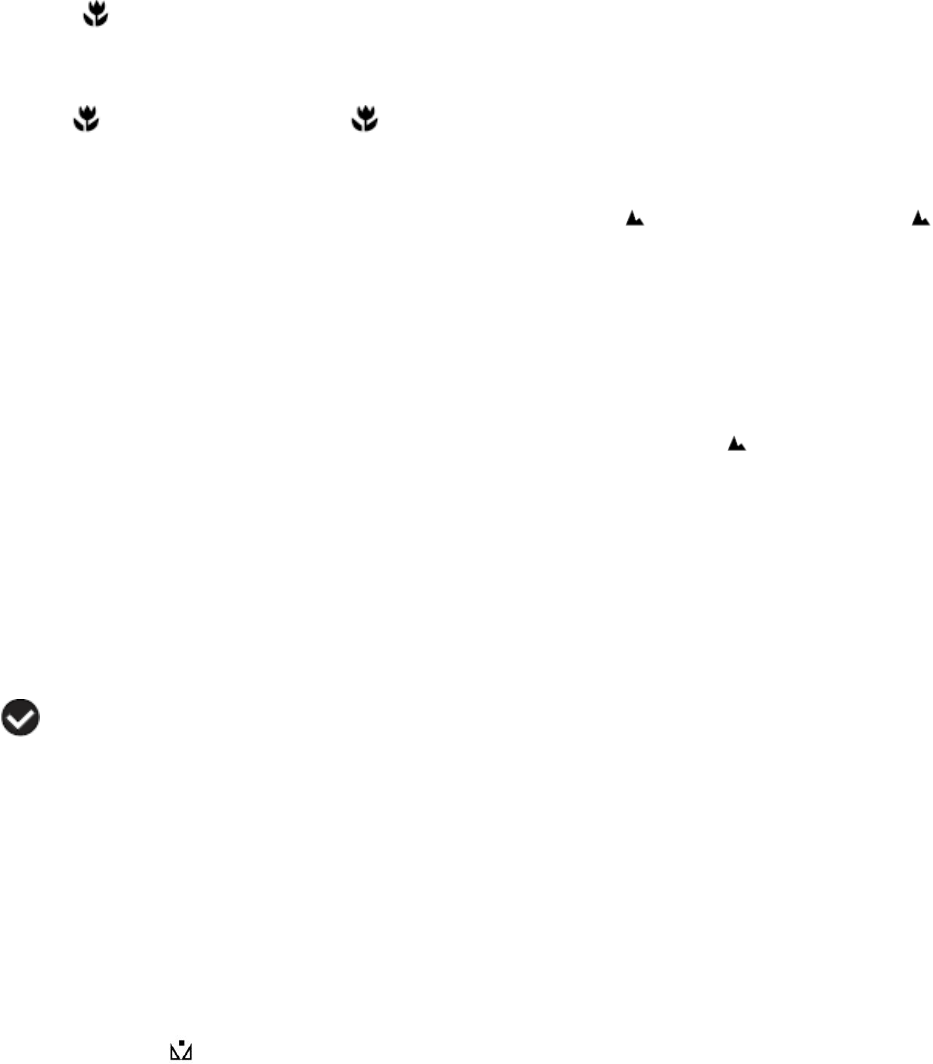
21
Macro Menu
With the Macro feature you can capture images at close range (30 ~ 45 cm). To enable the Macro
mode, select „On‟. The flower icon will appear on the LCD and indicates that the Macro
mode is ON.
To return to the normal mode and disable the Macro mode, select „Off‟. The mountain icon
will appear on the LCD. When Macro mode is off, images can be captured from 1.5m - infinity.
Note:
The Macro mode must be turned OFF when you want to use the following features of your
camera: Flash, Face Detect and Smile Capture.
To turn Macro mode off, select the Macro „Off‟ option. The mountain icon will appear on the
LCD.
1) Press the SET button to open the menus for the current mode.
2) Press the LEFT or RIGHT direction control buttons to scroll and select the Macro menu.
3) Press the UP or DOWN direction control buttons to scroll through the menu options.
4) Press the SET button to select and save the desired option.
5) A selected option icon will appear on the selected item.
6) Press the LEFT or RIGHT button to select the next menu item.
7) Press the MODE button to exit the menu and return to your previous mode.
8) An icon reflecting your selection will display on the LCD screen.
9) Remember that this setting will be saved by your camera until you manually change the
setting or restore the camera‟s default factory settings.
White Balance Menu
The White Balance feature allows your camera to adjust the coloring of the captured images
depending on the type of light source in the current environment.
Properly adjusting the White Balance setting to match your current environment will allow the
camera to properly balance the colors in the images that are taken with your camera.
1) Press the SET button to open the menus for the current mode.
2) Press the LEFT or RIGHT direction control buttons to scroll and select the White Balance menu.