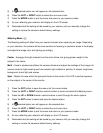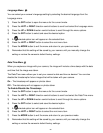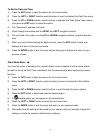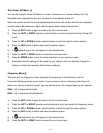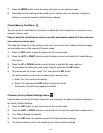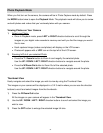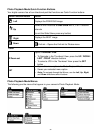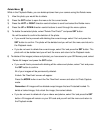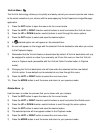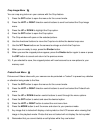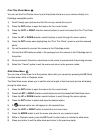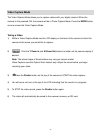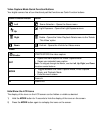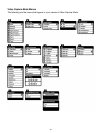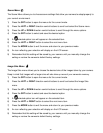33
Delete Menu
While in the Playback Mode, you can delete pictures from your camera using the Delete menu.
1) View the photo you would like to delete.
2) Press the SET button to open the menus for the current mode.
3) Press the LEFT or RIGHT direction control buttons to scroll and select the Delete menu.
4) Press the UP or DOWN direction control buttons to scroll through the menu options.
5) To delete the selected photo, select “Delete This Photo?” and press SET button.
You will be asked to confirm the deletion of the photo.
If you would like to proceed with deleting the current image: select „Yes‟ and press the
SET button to confirm. The photo will be deleted and you will exit the menu and return to
the Playback mode.
If you do not want to delete the current image, select „No‟ and press the SET button. The
photo will not be deleted and you will exit the menu and return to the Playback mode.
6) To delete all the images (videos and photos) you have saved on your SD Memory card, select
„Delete All Images‟ and press the SET button.
If you would like to proceed with deleting all the videos and photos, select „Yes‟ and press
the SET button to confirm.
All of your images will be permanently deleted.
A blank „No Files Exist‟ screen will appear.
Press the MODE button to exit the „No Files Exist‟ screen and return to Photo Capture
mode.
Remember: All images will be deleted except images that are Protected/Locked. To
delete a locked image, first unlock the image, then select delete.
If you do not want to delete all of your videos and photos, select „No‟ and press the SET
button. All images will remain on your SD card and you will exit the menu and return to
the Playback mode.