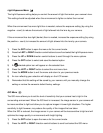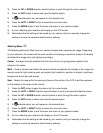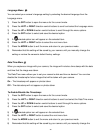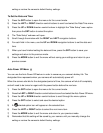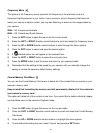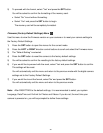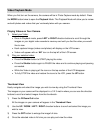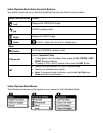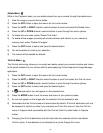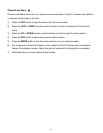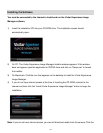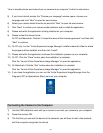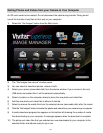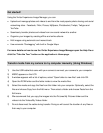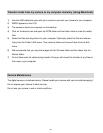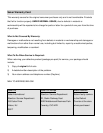52
Delete Menu
While in the Playback mode, you can delete videos from your camera through the delete menu.
1) View the image you would like to delete.
2) Press the SET button to open the menus for the current mode.
3) Press the LEFT or RIGHT direction control buttons to scroll and select the Delete menu.
4) Press the UP or DOWN direction control buttons to scroll through the menu options.
5) To delete this one video, select “Delete This Video”.
6) To delete all the images (including all unlocked photos and videos) on your camera‟s
memory card, select “Delete All Images”.
7) Press the SET button to select and save the desired option.
8) You will be asked to confirm your selection.
9) The videos will be deleted as desired.
ViviLink Menu
The ViviLink technology allows you to quickly and easily upload your camera‟s photos and videos
to the social networks of your choice with the accompanying Vivitar Experience Image Manager
application.
1) Press the SET button to open the menus for the current mode.
2) Press the LEFT or RIGHT direction control buttons to scroll and select the ViviLink menu.
3) Press the UP or DOWN direction control buttons to scroll through the menu options.
4) Press the SET button to select and save the desired option.
5) A selected option icon will appear on the selected item
6) Press the MODE button to exit the menu and return to your previous mode.
7) An icon will appear on the image with the selected ViviLink destination site.
8) Remember that the ViviLink feature is deactivated by default. A ViviLink destination will only
be assigned to a photo or video if you manually set it from this menu or from the ViviLink
menu in Capture mode (accessible with the ViviLink Quick-Function button in Capture
mode).
9) Changing the ViviLink destination site will also make the selected site the new default
ViviLink option. A new default can be selected at any time through this menu.