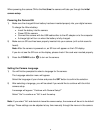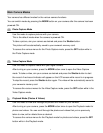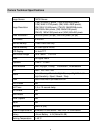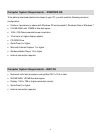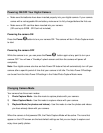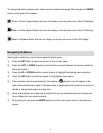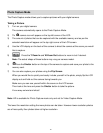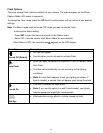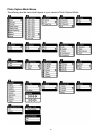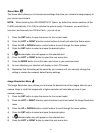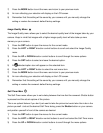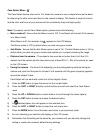12
Photo Capture Mode
The Photo Capture mode allows you to capture pictures with your digital camera.
Taking a Picture
1) Turn on your digital camera.
The camera automatically opens to the Photo Capture Mode.
2) The camera icon will appear on the top left corner of the LCD.
3) The amount of photos that can be captured with the available memory and as per the
selected resolution will appear on the top right corner of the LCD screen.
4) Use the LCD display on the back of the camera to direct the camera at the scene you would
like to capture.
5) Press the T/Zoom In and W/Zoom Out buttons to zoom in/out if desired.
Note: The actual shape of these buttons may vary per camera model.
6) Press the Shutter button on the top of the camera to capture and save your photo to the
memory card.
7) You can also capture your photos using the Flip Screen.
When you would like to quickly and easily include yourself in the photo, simply flip the LCD
display out and hold out the camera facing towards you.
Make sure you can see yourself within the scene on the LCD screen.
Then look at the lens and press the Shutter button to take the picture.
It‟s as easy as twist and shoot!
Note: HD is available for Photo Capture mode only and not for Video Capture Mode.
The lower the resolution setting the more photos can be taken. However lower resolution photos
are of less quality than photos taken at higher resolution.