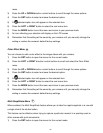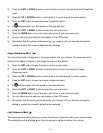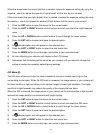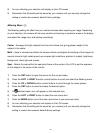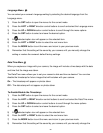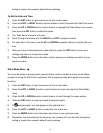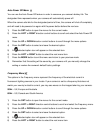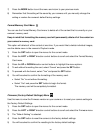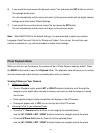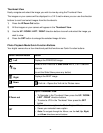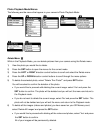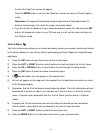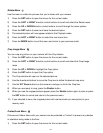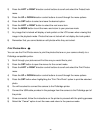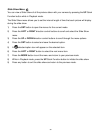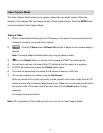30
6) If you would like to proceed with the reset, select „Yes‟ and press the SET button to confirm.
The settings will be reset.
You will automatically exit the menu and return to the previous mode with the digital camera
settings set to the Factory Default Settings.
7) If you would like to exit the format, select „No‟ and press the SET button.
You will automatically exit the menu and return to the previous mode.
Note: After RESETTING to the default settings, it is recommended to select your system
Language, Date/Time and ViviLink for Photos and Videos. If you do not, the next time your
camera is powered on, you will be prompted to define those settings.
Photo Playback Mode
When you first turn on the camera, the camera will be in Photo Capture mode by default. Press
the MODE button twice to open the Playback Mode. The playback mode will allow you to review
and edit photos and videos that you‟ve already taken with you camera.
Viewing Photos on Your Camera
1) Select your Photo:
Once in Playback mode, press LEFT or RIGHT direction buttons to scroll through the
images on your digital video recorder‟s memory card until you find the image you would
like to view.
Each captured image (videos and photos) will display on the LCD screen.
Photos will appear with a „JPG‟ icon on the top left of the LCD screen.
2) Zooming In/Out of your selected Photo:
Press the T / Zoom In button to Zoom In and magnify the selected photo.
Use the UP / DOWN / LEFT / RIGHT direction buttons to navigate around the photo.
Press the W/Zoom Out button to Zoom Out of the selected photo.
Use the UP / DOWN / LEFT / RIGHT direction buttons to navigate around the photo.