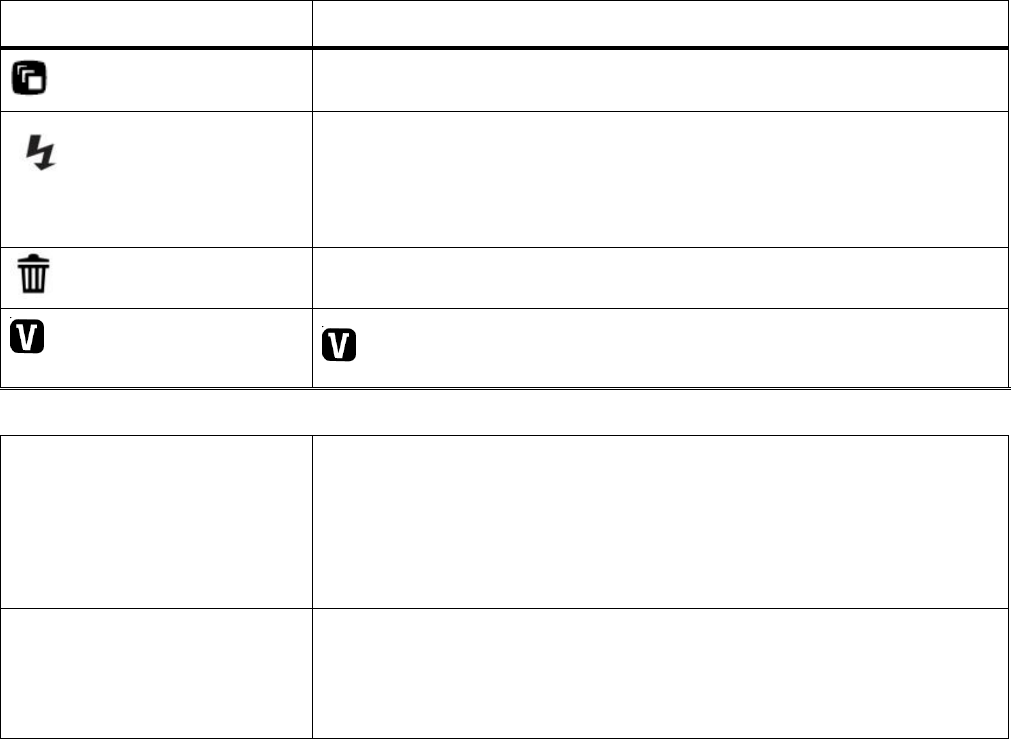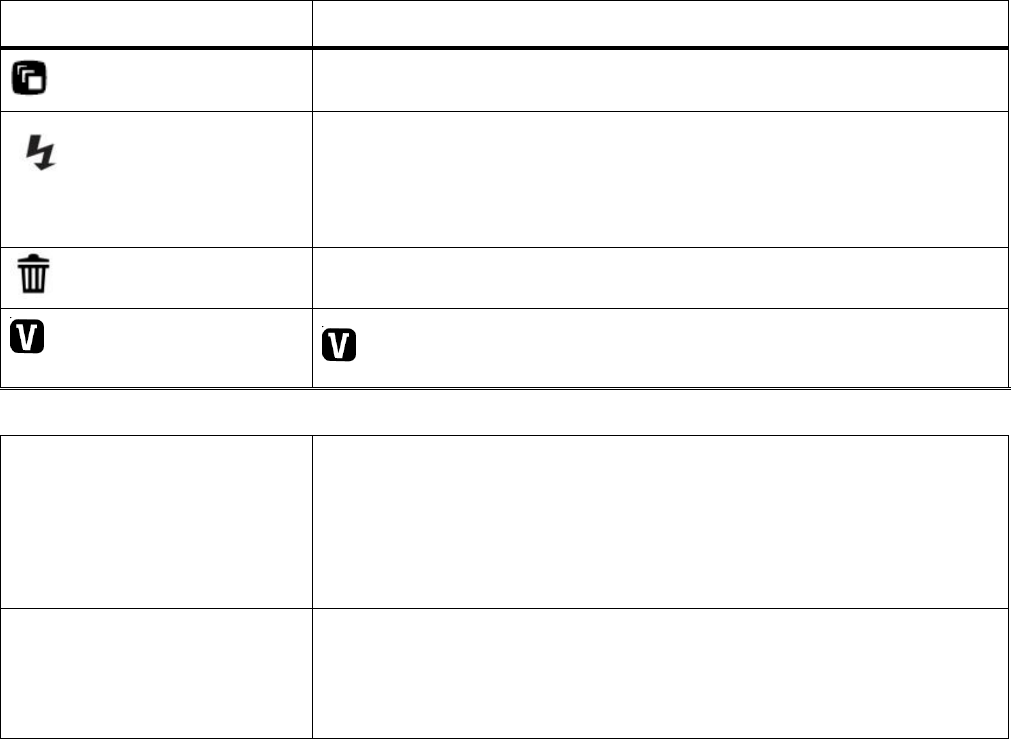
Thumbnail View
Easily navigate and select the image you wish to view by using the Thumbnail View.
The images on your camera will be displayed in a 3 X 3 matrix where you can use the direction
buttons to scroll and select images from the thumbnails.
1) Press the W/Zoom Out button
2) All the images on your camera will appear in the Thumbnail View.
3) Use the UP / DOWN / LEFT / RIGHT direction buttons to scroll and select the image you
wish to view.
4) Press the SET button to enlarge the selected image full size.
Photo Playback Mode Quick Function Buttons
Your digital camera has a four-directional pad that functions as Quick Function buttons.
Displays the PREVIOUS image
Views all the Photos as a Slide Show with 3, 5 or 10 second
intervals
(to exit the Slide Show, press any button)
ViviLink – Opens the ViviLink for Photos menu
Opens Thumbnail View
To Navigate in the Thumbnail View: press the UP / DOWN /
LEFT / RIGHT direction buttons
To select a JPG in the Thumbnail View: press the SET
button
Opens the menu options for Photo Playback Mode
Saves your selected menu option
Note: To navigate through the Menus, use the Left, Up, Right,
and Down directions control buttons.