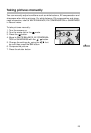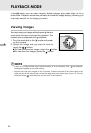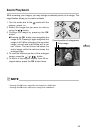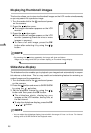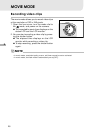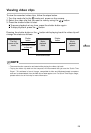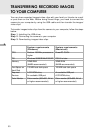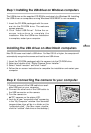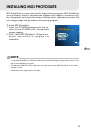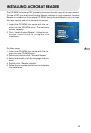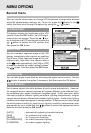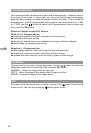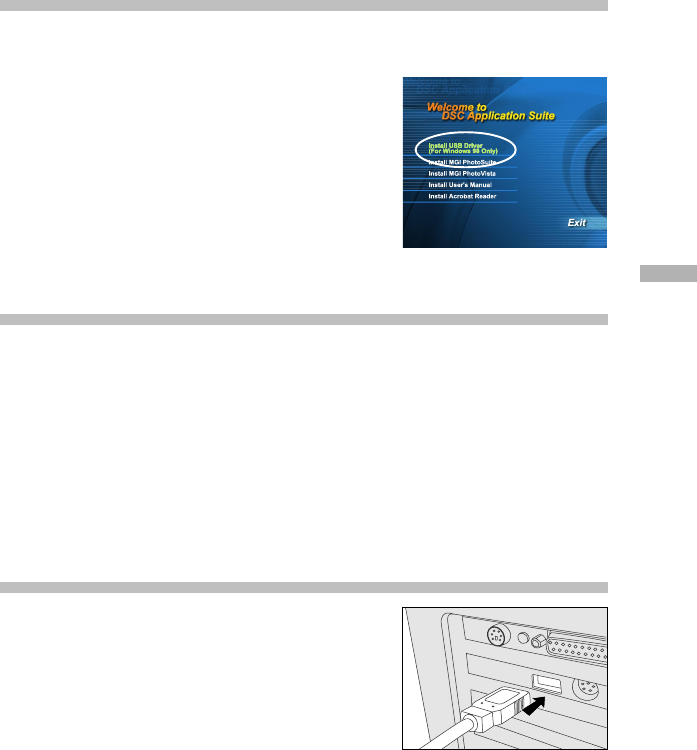
31
E
Step 1: Installing the USB driver on Windows computers
The USB driver on the supplied CD-ROM is exclusively for Windows 98. Installing
the USB driver on computers running Windows 2000/ME/XP is not necessary.
1. Insert the CD-ROM packaged with the cam-
era into the CD-ROM drive. The welcome
screen appears.
2. Click “Install USB Driver”. Follow the on-
screen instructions to complete the
installation. After the USB driver installation
is complete, restart your computer.
Installing the USB driver on Macintosh computers
Mac OS 8.6 users must install a USB driver. For Mac OS 9.0 or higher, the computer will
automatically recognize the camera and load its own USB drivers.
1. Insert the CD-ROM packaged with the camera into the CD-ROM drive.
2. Select and double-click “Digital Camera Driver Installer “.
3. Select “Install Location” and click “Install”.
4. Follow the on-screen instructions to complete the installation and restart your
computer.
Step 2: Connecting the camera to your computer
1. Connect one end of the USB cable to an avail-
able USB port on your computer.
2. Connect the other end of the USB cable to
the USB connector on the camera.
3. Turn the camera on.
“PC” appears on the status LCD.
4. Look for a new “removable disk” appearing
in the “My Computer” window. Your recorded
images/video clips will be in a folder on this
“removable disk”. (For Mac users, double-
click the “untitled” disk drive on the desktop.)