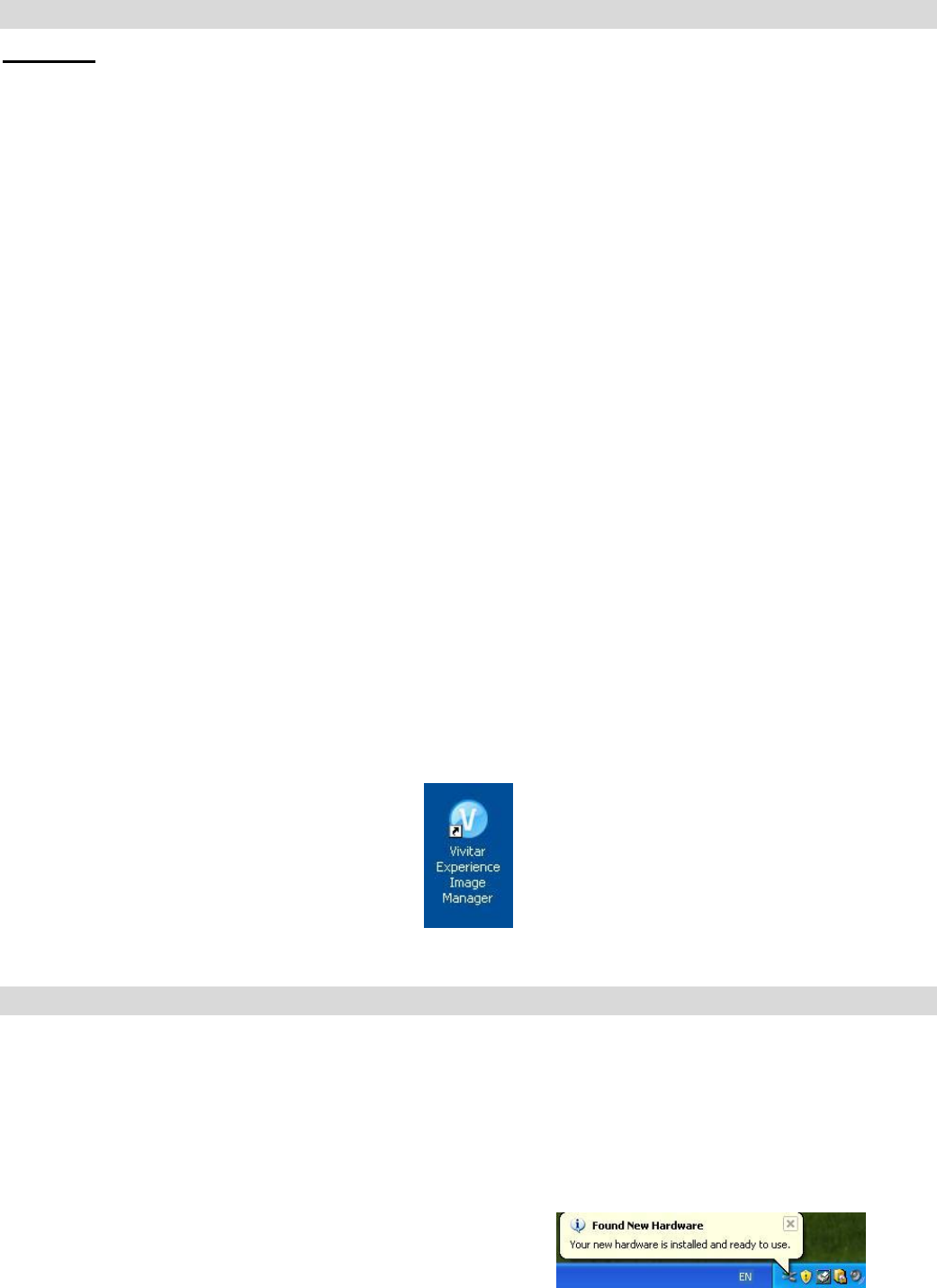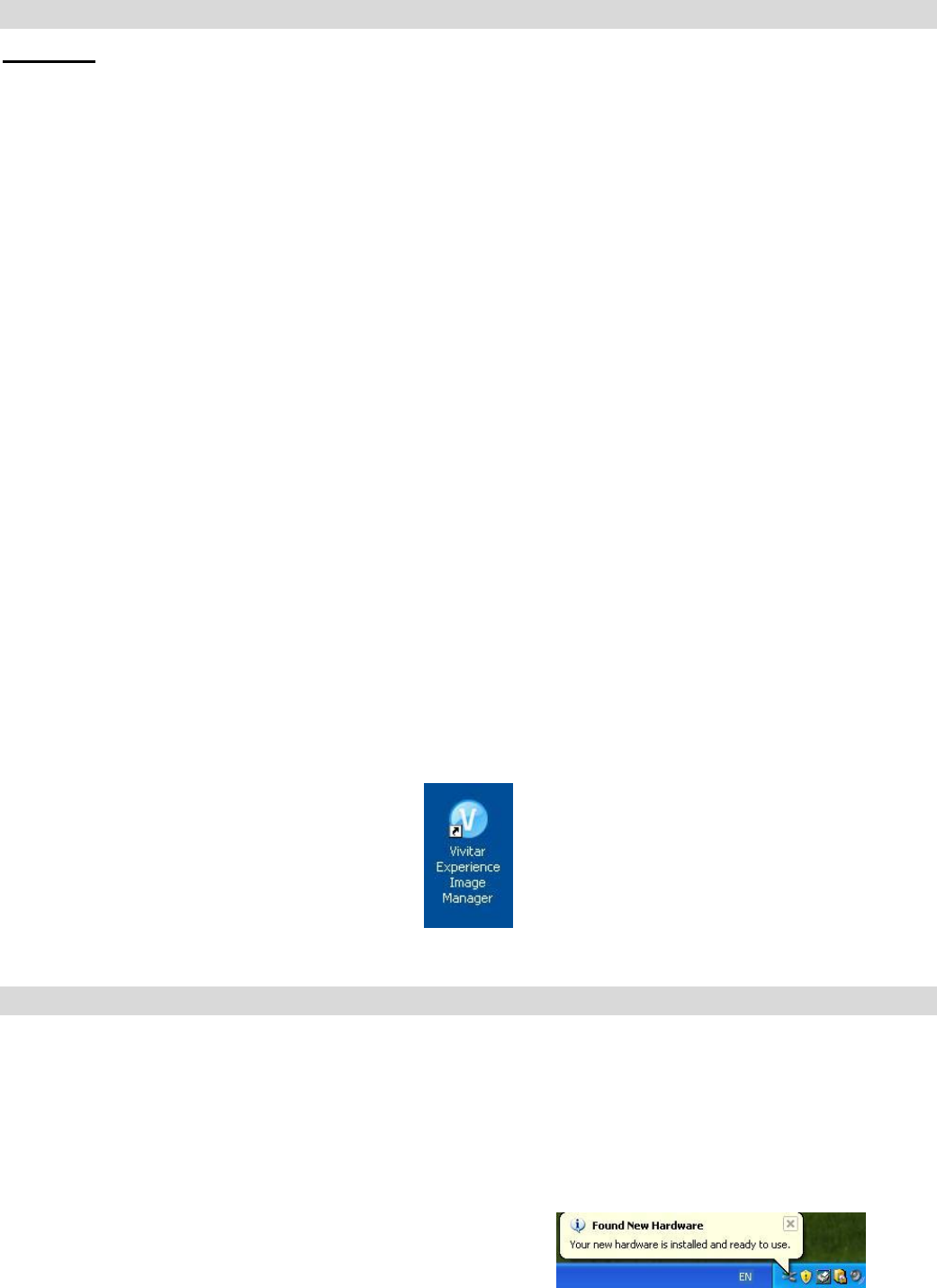
11
Installing the Vivitar Experience Image Manager Software and Camera Driver
Warning: Do not plug your camera into the computer until the Vivitar Experience Image Manager
Software installation is complete.
1. Insert the installation CD into your CD-ROM drive. The Vivitar Experience Image Manager
will begin to install.
2. Please review the license terms.
On PC and Macintosh: Click the “I accept the terms of this license agreement” and then
click “Next” to continue.
3. On PC only: Let the “Vivitar Experience Image Manager” installer create the folder to
where the program will be installed, and then click “Install”.
4. Please wait while the application continues the installation process on your computer.
Follow all instructions.
Note: On the MAC: A window to „Install Camera Drivers‟ opens. Click „Install‟ then click
„Close‟ once installation is complete.
5. On PC: Click the “Close” button when the installation is complete.
The application automatically opens.
On MAC: Close the „Perian pane‟ System Preferences window that appears as the last
step in the installation.
The application automatically opens.
6. If you closed the application, click on the Vivitar Experience Image Manager from your
computer to open and run the application.
Connecting your Camera to the Computer
1. Use the USB cable that came with your camera to connect your camera to your computer.
2. Plug the one end of the USB cable into the USB slot on the side of the camera and plug
the other end into an available USB port on your computer.
3. Your camera will automatically turn on.
4. The first time you connect the device to the computer you will have to wait a few moments
until the computer recognizes the device.