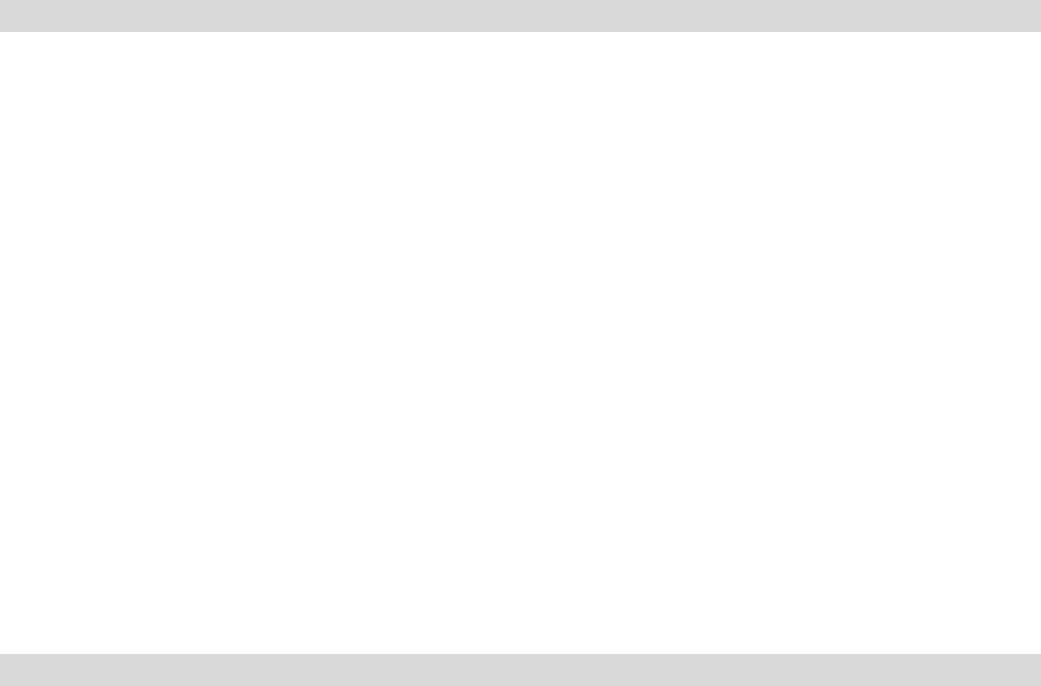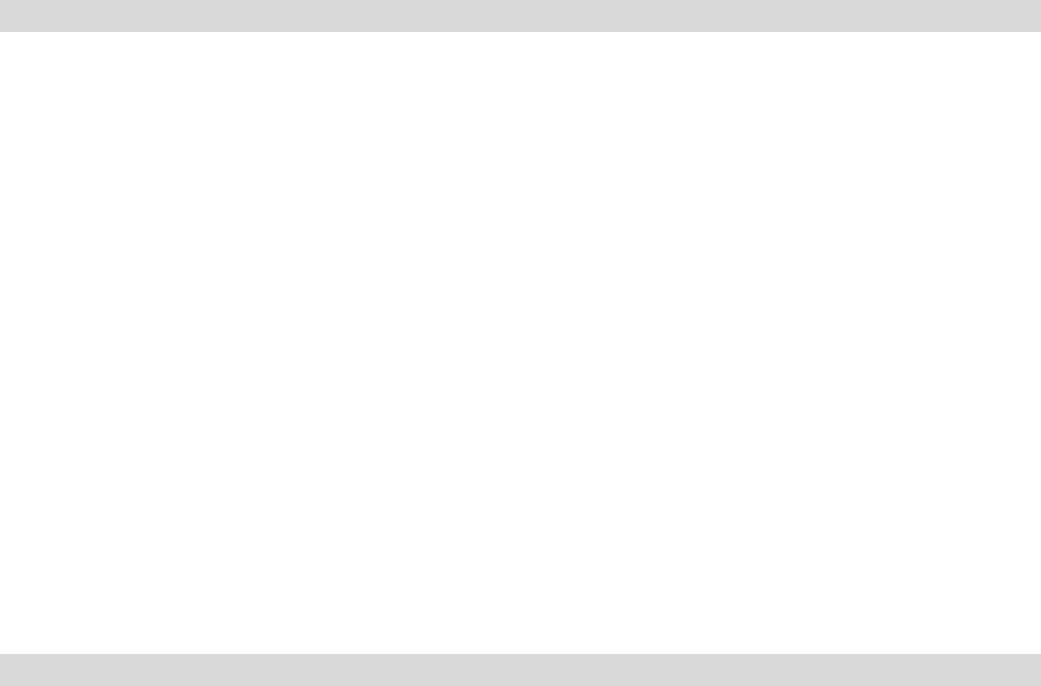
13
Getting Started!
Using the Vivitar Experience Image Manager, you can:
Upload and manage photos and videos to and from the most popular photo sharing and
social networking sites - Facebook, Flickr, Picasa, MySpace, Photobucket, Twitpic,
Twitgoo and YouTube
Seamlessly transfer photos and videos from one social network to another
Organize your images by creating offline and online albums
Edit images using automatic and manual tools
Use automatic “Geotagging” with built in Google Maps
For more details on how to use the Vivitar Experience Image Manager open the „Help
guide‟ from the Help menu or click the “Take a Tour” button on the application‟s Home
page.
Using Your Camera as a Webcam
Your camera, when plugged into your computer, can also be used as a Webcam with most
instant messenger and web conferencing applications that support video.
On PC: The webcam driver is installed on your computer when you install the Vivitar Experience
Image Manager Software for this device.
1. Open your web conferencing application to activate the video camera option.
2. Rotating lines will appear on the camera‟s LCD screen to show that it is active and in
webcam mode.
3. Place your camera as desired and begin to use as a webcam.
Note:
Use the settings option of your web conferencing application to change the settings if
needed.
If you have a built-in camera on your computer, use the settings option of your web
conferencing application to choose this „Dual Mode Camera‟.
The camera does not have a microphone.