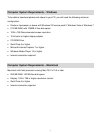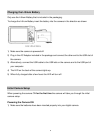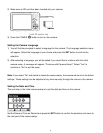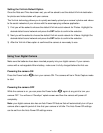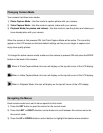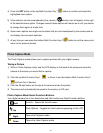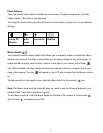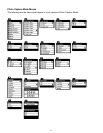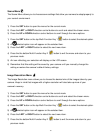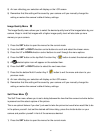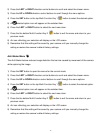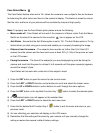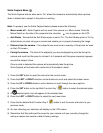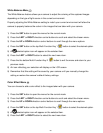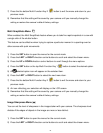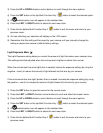15
Scene Menu
The Scene Menu allows you to choose scene settings that allow your camera to adapt properly to
your current environment.
1) Press the SET button to open the menus for the current mode.
2) Press the LEFT or RIGHT direction control buttons to scroll and select the chosen menu.
3) Press the UP or DOWN direction control buttons to scroll through the menu options.
1) Press the SET button or the top Multi-Function Key 1 button to select the desired option.
2) A selected option icon will appear on the selected item.
3) Press the LEFT or RIGHT button to select the next menu item.
4) Press the the bottom Multi-Function Key 2 button to exit the menu and return to your
previous mode.
5) An icon reflecting your selection will display on the LCD screen.
6) Remember that this setting will be saved by your camera until you manually change the
setting or restore the camera‟s default factory settings.
Image Resolution Menu
The Image Resolution menu allows you to choose the desired size of the images taken by your
camera. Keep in mind that images with a higher resolution will also take up more of your
camera‟s memory.
1) Press the SET button to open the menus for the current mode.
2) Press the LEFT or RIGHT direction control buttons to scroll and select the chosen menu.
3) Press the UP or DOWN direction control buttons to scroll through the menu options.
4) Press the SET button or the top Multi-Function Key 1 button to select the desired option.
5) A selected option icon will appear on the selected item.
6) Press the LEFT or RIGHT button to select the next menu item.
7) Press the the bottom Multi-Function Key 2 button to exit the menu and return to your
previous mode.