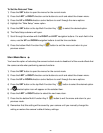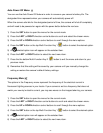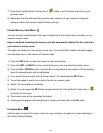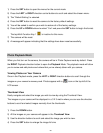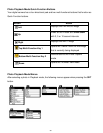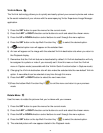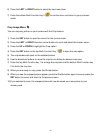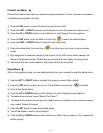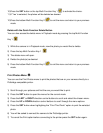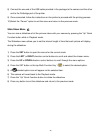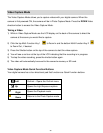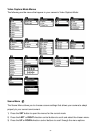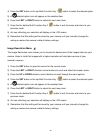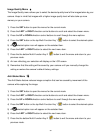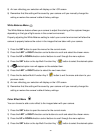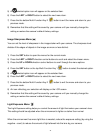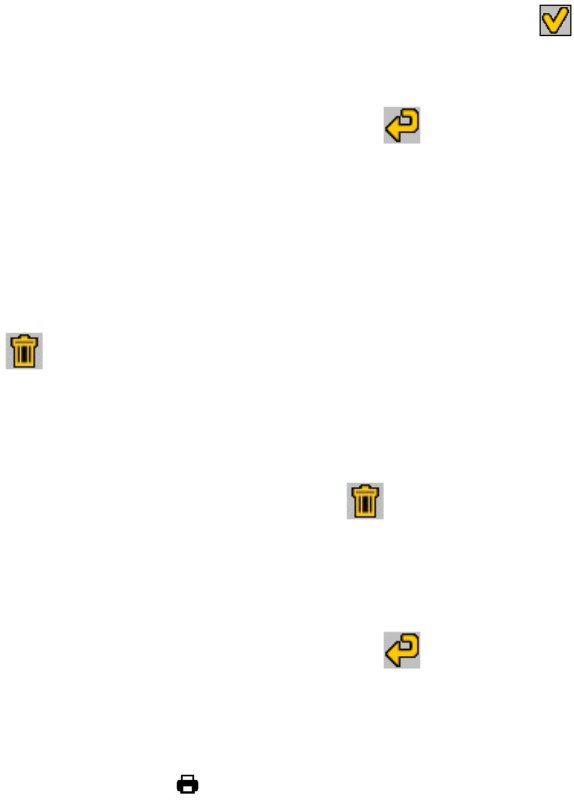
34
10) Press the SET button or the top Multi-Function Key 1 to activate the choice.
11) If „Yes‟ is selected, the photos will be deleted as desired.
12) Press the bottom Multi-Function Key 2 to exit the menu and return to your previous
mode.
Delete with the Quick Function Delete Button
You can also access the delete menu in Playback mode by pressing the top Multi-Function
Key 1 .
1) While the camera is in Playback mode, view the photo you would like to delete.
2) Press the top Multi-Function Key 1 .
3) The delete menu will open.
4) Delete the photo(s) as desired.
5) Press the bottom Multi-Function Key 2 to exit the menu and return to your previous
mode.
Print Photos Menu
You can use the Print Photos menu to print the photos that are on your camera directly to a
Pictbridge compatible printer.
1) Scroll through your pictures and find the one you would like to print.
2) Press the SET button to open the menus for the current mode.
3) Press the LEFT or RIGHT direction control buttons to scroll and select the chosen menu.
4) Press the UP or DOWN direction control buttons to scroll through the menu options.
5) Press the SET button when highlighting the “Print This Photo” option to print the selected
photo.
6) You will be asked to connect the camera to the Pictbridge printer.
7) To cancel the Print option before connecting to the printer press the SET button again.