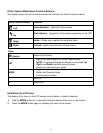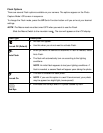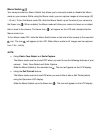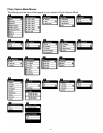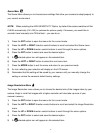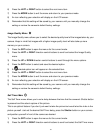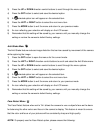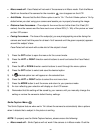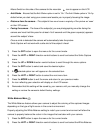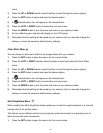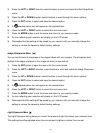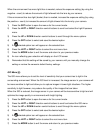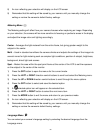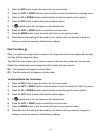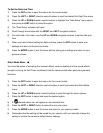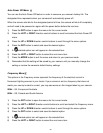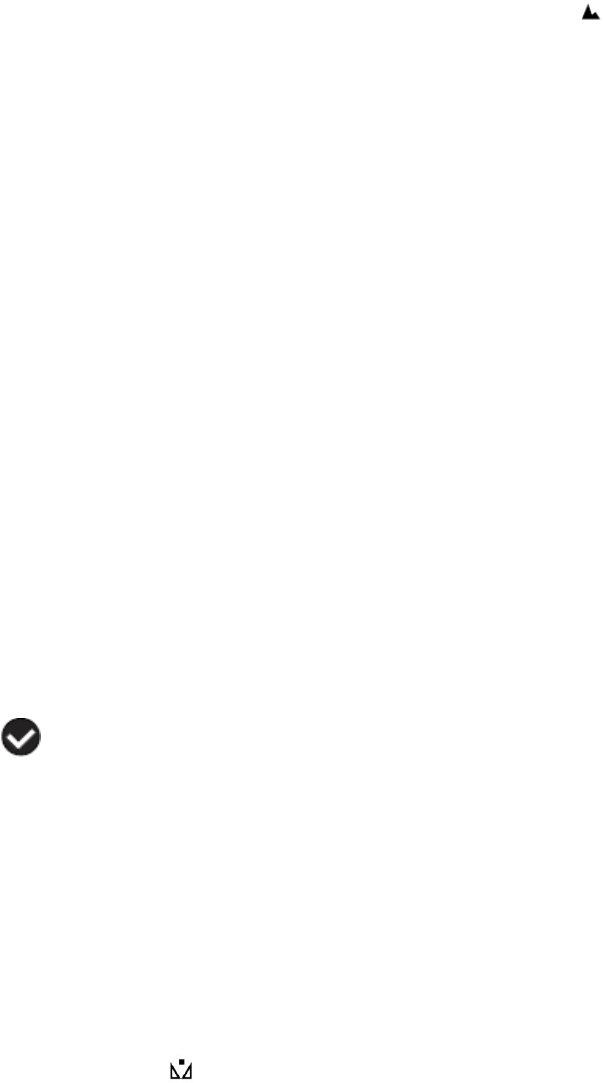
21
Macro Switch on the side of the camera for the mountain icon to appear on the LCD.
Anti-Shake - Ensure that the Anti-Shake option is set to „On‟. The Anti-Shake option is „On‟ by
default when you start using your camera and assists you in properly focusing the image.
Distance from the camera – The subject‟s face must cover a majority of the picture as „seen‟
on the LCD screen.
Facing the camera - The face of the subject(s) you are photographing must be facing the
camera and must hold the pose for at least 4 to 5 seconds until the green square(s) appears
around the subject`s face.
Once a smile is detected the camera will automatically take the picture.
Smile Capture will not work with a side shot of the subject`s head.
1) Press the SET button to open the menus for the current mode.
2) Press the LEFT or RIGHT direction control buttons to scroll and select the Smile Capture
menu.
3) Press the UP or DOWN direction control buttons to scroll through the menu options.
4) Press the SET button to select and save the desired option.
5) A selected option icon will appear on the selected item.
6) Press the LEFT or RIGHT button to select the next menu item.
7) Press the MODE button to exit the menu and return to your previous mode.
8) An icon reflecting your selection will display on the LCD screen.
9) Remember that this setting will be saved by your camera until you manually change the
setting or restore the camera‟s default factory settings.
White Balance Menu
The White Balance feature allows your camera to adjust the coloring of the captured images
depending on the type of light source in the current environment.
Properly adjusting the White Balance setting to match your current environment will allow the
camera to properly balance the colors in the images that are taken with your camera.
1) Press the SET button to open the menus for the current mode.
2) Press the LEFT or RIGHT direction control buttons to scroll and select the White Balance