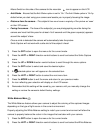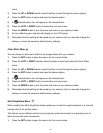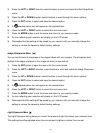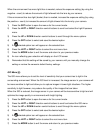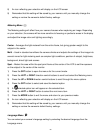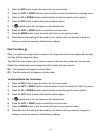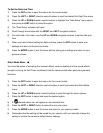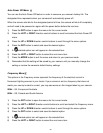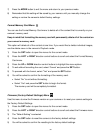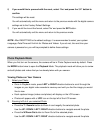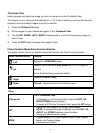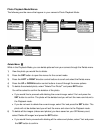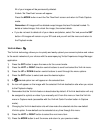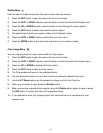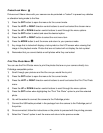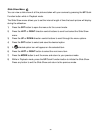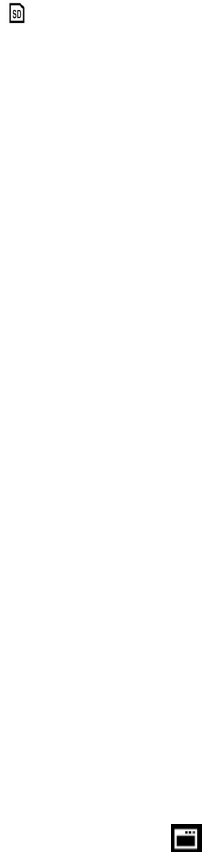
29
7) Press the MODE button to exit the menu and return to your previous mode.
8) Remember that this setting will be saved by your camera until you manually change the
setting or restore the camera‟s default factory settings.
Format Memory Card Menu
You can use the Format Memory Card menu to delete all of the content that is currently on your
camera‟s memory card.
Keep in mind that formatting the memory card will permanently delete all of the content on
your camera‟s memory card.
This option will delete all of the content at one time. If you would like to delete individual images,
use the delete menu in the camera‟s Playback mode.
1) Press the SET button to open the menus for the current mode.
2) Press the LEFT or RIGHT direction control buttons to scroll and select the Format Memory
Card menu.
3) Press the UP or DOWN direction control buttons to highlight the menu options.
4) To exit without formatting the card, select „Cancel‟ and press the SET button.
5) To proceed with the format, select “Yes” and press the SET button.
6) You will be asked to confirm the formatting of the memory card.
Select “No” to exit without formatting.
Select “Yes” and press the SET button to begin the format.
The memory card will be completely formatted.
Firmware (Factory Default Settings) Menu
Use this menu to view the Firmware version on your camera or to reset your camera settings to
the Factory Default Settings.
1) Press the SET button to open the menus for the current mode.
2) Press the LEFT or RIGHT direction control buttons to scroll and select the Firmware menu.
3) The “Default Setting” is selected.
4) Press the SET button to reset the camera to the factory default settings.
5) You will be asked to confirm the resetting to the factory default settings.