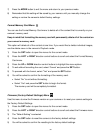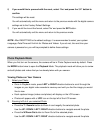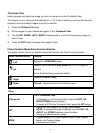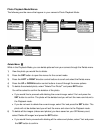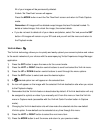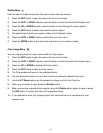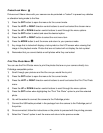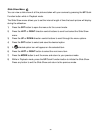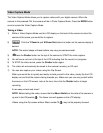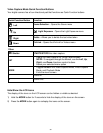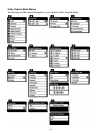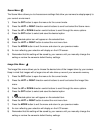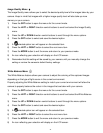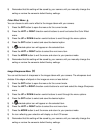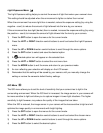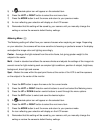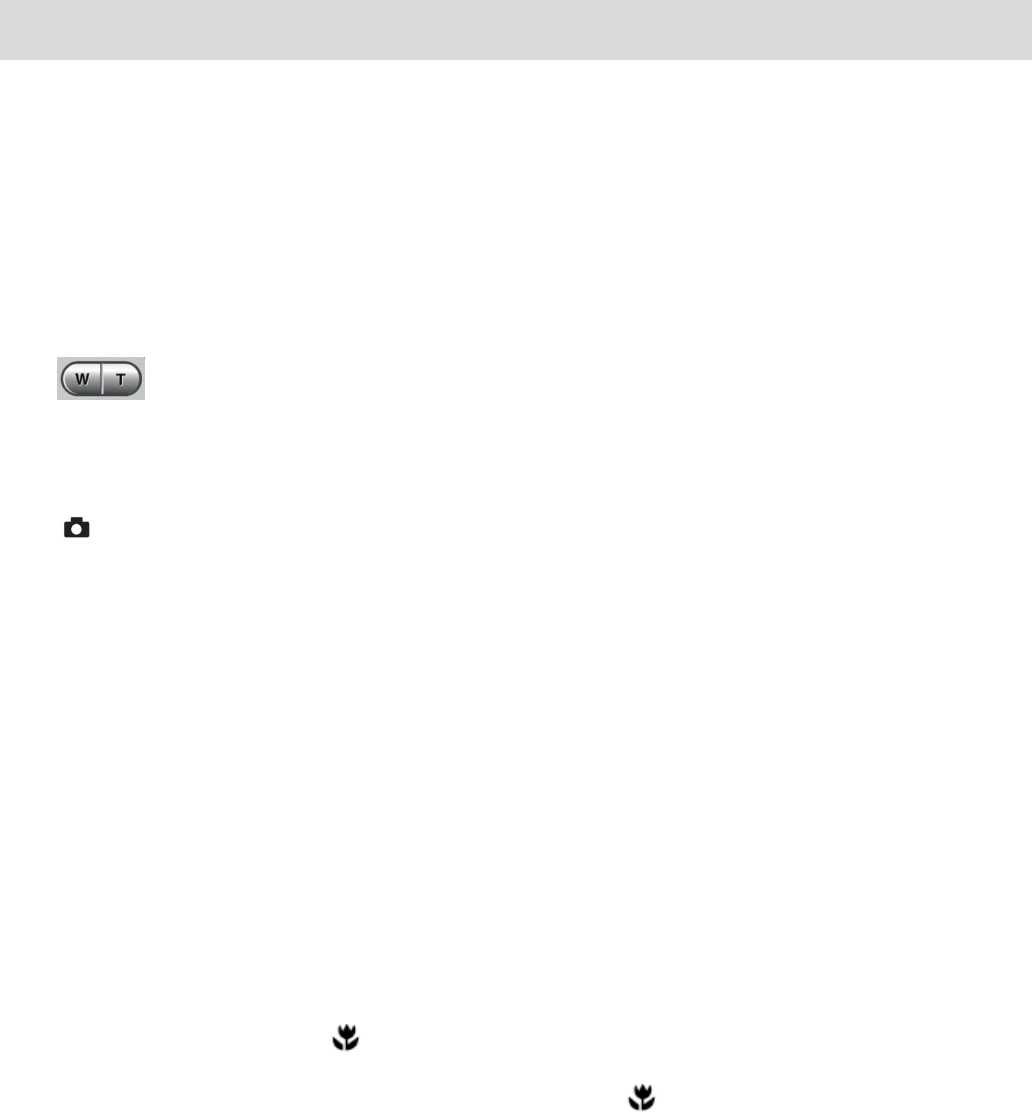
37
Video Capture Mode
The Video Capture Mode allows you to capture videos with your digital camera. When the
camera is first powered ON, the camera will be in Photo Capture Mode. Press the MODE button
once to access the Video Capture Mode.
Taking a Video
1) While in Video Capture Mode use the LCD display on the back of the camera to direct the
camera at the scene you would like to capture.
2) Click the T/Zoom In and W/Zoom Out buttons to better set the camera display if
desired.
NOTE: The actual shape of these buttons may vary per camera model.
3) Press the Shutter button on the top of the camera to START the video capture.
4) You will see a red icon at the top of the LCD indicating that the record is in progress.
5) To STOP the video record, press the Shutter button again.
6) The video will automatically be saved to the camera‟s memory or SD card.
7) You can also capture your videos using the Flip Screen.
When you would like to quickly and easily include yourself in the video, simply flip the LCD
display out and hold the camera facing towards you. Make sure you can see yourself within
the scene on the LCD screen, look at the lens, then click the Shutter button to begin
recording.
It‟s as easy as twist and shoot!
NOTE: Before taking the video, ensure that the Macro Switch on the side of the camera is
up and in the ON position . The flower icon will appear on the LCD display.
Videos using the Flip screen without Macro mode ON may not be properly focused.