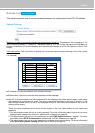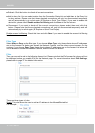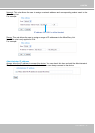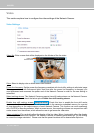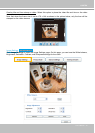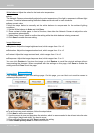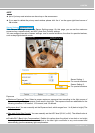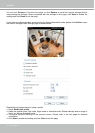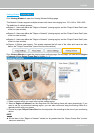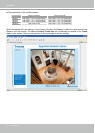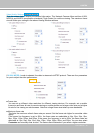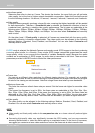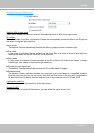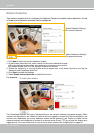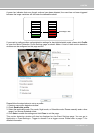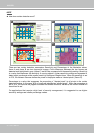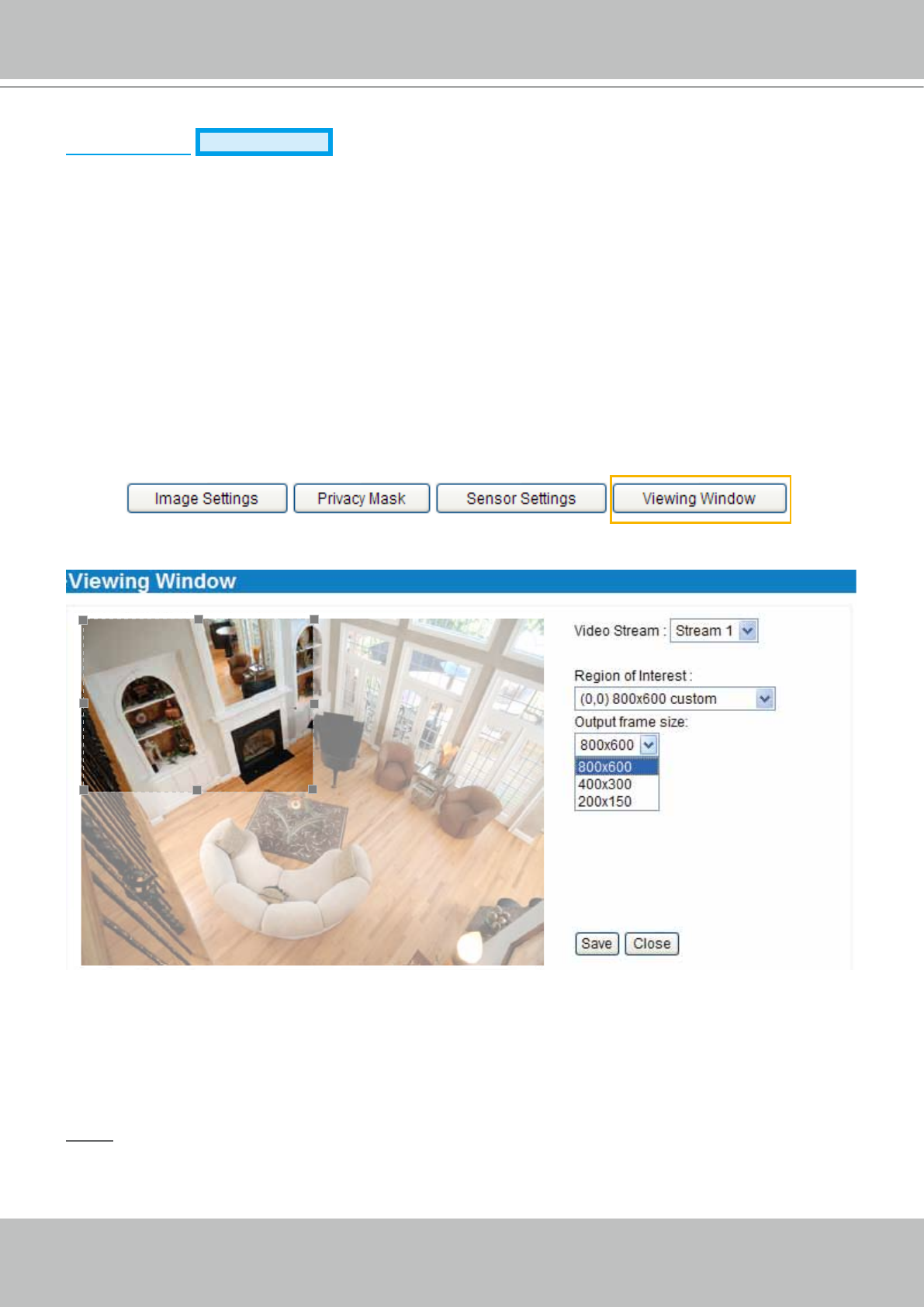
VIVOTEK
User's Manual - 57
Viewing Window
Advanced Mode
Click Viewing Window to open the Viewing Window Settings page.
This Network Camera supports multiple streams with frame size ranging from 176 x 144 to 1280 x 800.
The denition of multiple streams:
■ Stream 1: Users can dene the "Region of Interest" (viewing region) and the "Output Frame Rate" (size
of the live view window).
■ Stream 2: Users can dene the "Region of Interest" (viewing region) and the "Output Frame Rate" (size
of the live view window).
■ Stream 3: Users can dene the "Region of Interest" (viewing region) and the "Output Frame Rate" (size
of the live view window).
■ Stream 4 (Global view stream): This stream captures the full view of the video and users can also
dene the "Output Frame Rate" (size of the live view window).
Click Viewing Window to open the viewing region settings page. On this page, you can set the Region
of Interest and the Output Frame Size for stream 1 ~ 3.
Please follow the steps below to set up those settings for a stream:
1. Select a stream which you want to set up the viewing region.
2. Select a Region of Interest from the drop-down list, the oating frame will resize accordingly. If you
want to set up a customized viewing region, you can also resize and drag the floating frame to a
desired position with your mouse.
3. Choose a proper Output Frame Size from the drop-down list according to the size of your monitoring
device.
NOTE
► All the items in the “Region of Interest” should not be greater than the “Output Frame Size“ (current
maximum resolution).