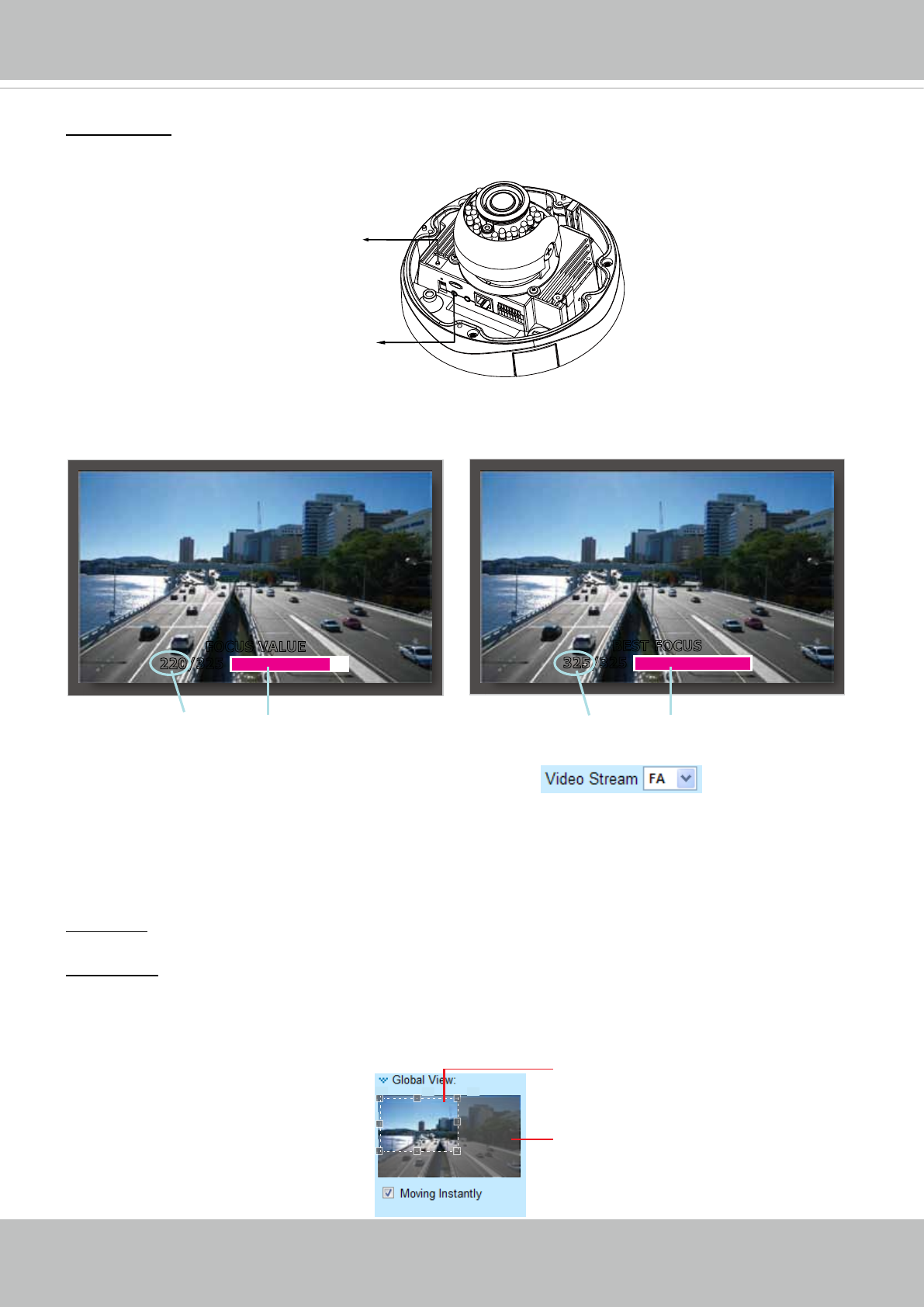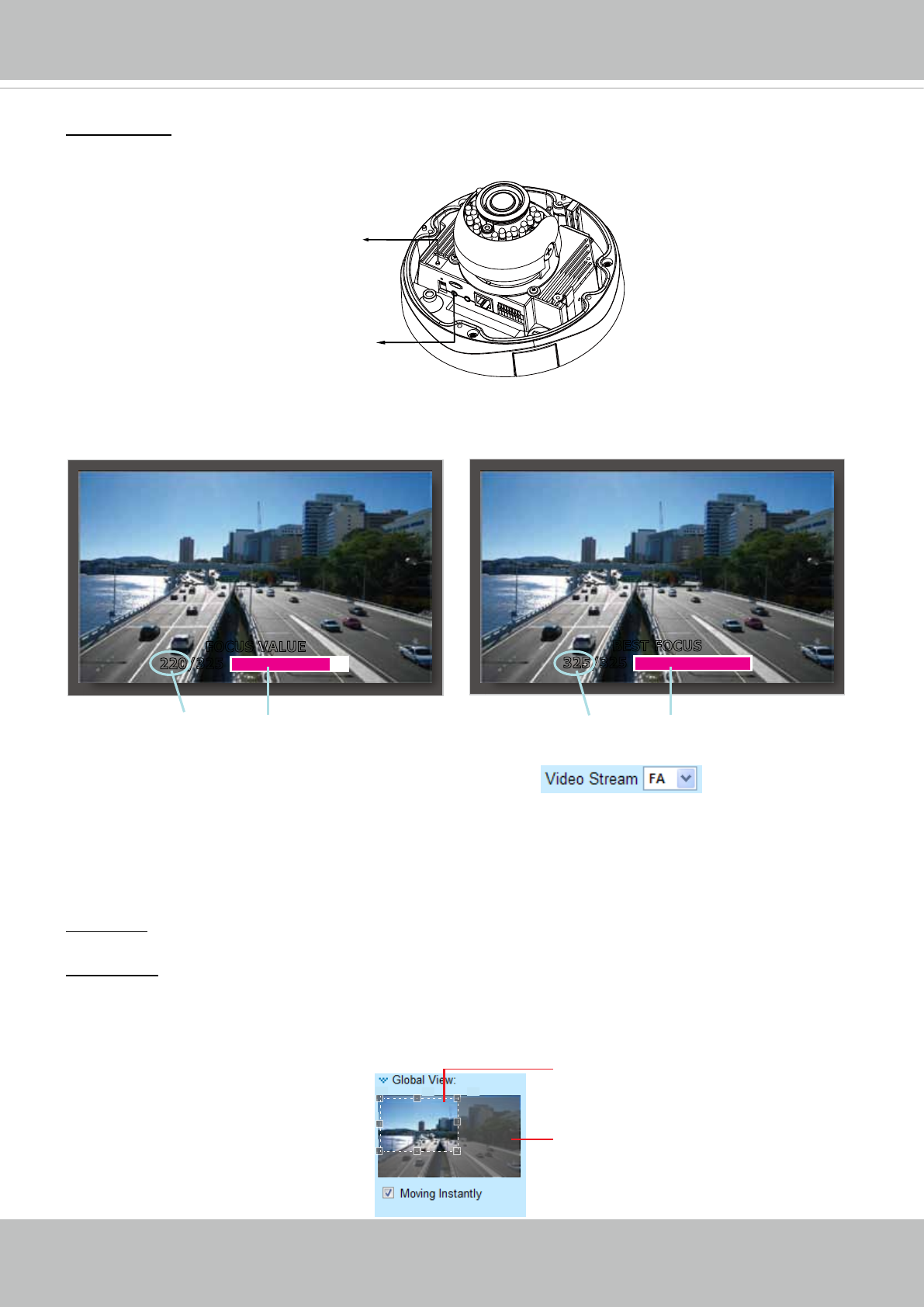
VIVOTEK
28 - User's Manual
Focus Assist_
There are two options for you to ne-tune the camera focus. You can either connect the camera to an
analog display device, camera tester, or adjust the focus through networking� Please follow the steps
below:
■
Phone-jack AV Out (to BNC)
1� Connect a camera tester to the AV Out connector (using the included AV cable)�
2� Push the focus assist button on the camera, then a floating indicator will be displayed onscreen
showing detailed focus information, which will change in accordance with the manual adjustment�
3. Use the Focus and Zoom adjustment pullers to nd the best focus on the target area.
4� Click the “Esc” button to leave the full screen mode�
5� The Video Stream will become “FA” as shown on the right�
■
Focus Assist button on the management console screen:
1� Click “on“ to enable the focus assist function, then the Live Video Window will become full screen for
precise focus adjustment�
2. Use the Focus and Zoom adjustment pullers to nd the best focus on the target area.
3� Press the “Esc” button to leave the full screen mode�
4� The Video Stream will become “FA” as shown on the right�
Global View: Click on this item to display the Global View window� The Global View window contains a
full view image (the largest frame size of the captured video) and a oating frame (the viewing region of
the current video stream). The oating frame allows users to control the e-PTZ function (Electronic Pan/
Tilt/Zoom)� For more information about e-PTZ operation, please refer to E-PTZ Operation on page 88�
For more information about how to set up the viewing region of the current video stream, please refer to
page 84�
The viewing region of
the current video
stream
The largest frame size
The pink bar variates according to current focus value.
The pink bar reaches the peak while reaching the best focus.
FOCUS VALUE
220/325
BEST FOCUS
325/325
Focus Assist Button
PTZ Panel: This Network Camera supports both “digital“ (e-PTZ) and “mechanical“ pan/tilt/zoom control.
Please refer to PTZ settiings on page 88 for detailed information�
AV Out