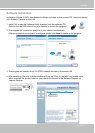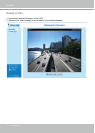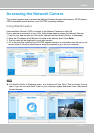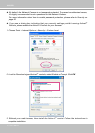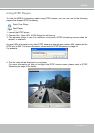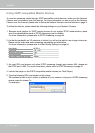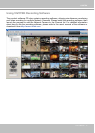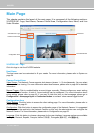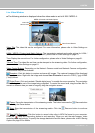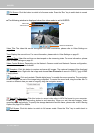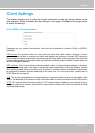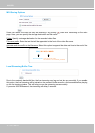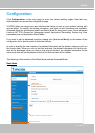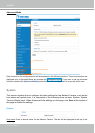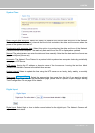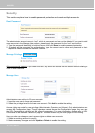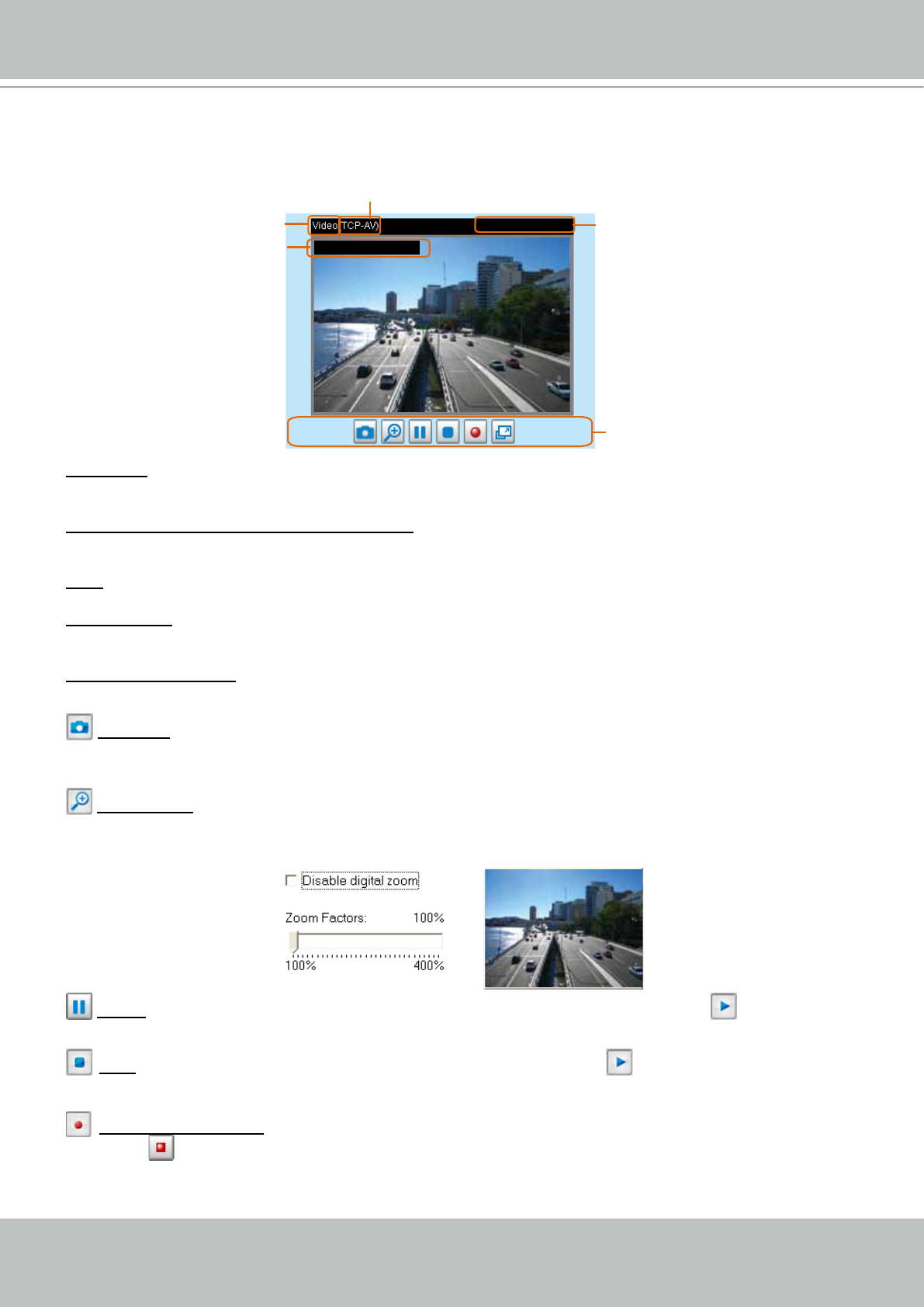
VIVOTEK
User's Manual - 19
Live Video Window
■ The following window is displayed when the video mode is set to H�264 / MPEG-4:
Video Title: The video title can be congured. For more information, please refer to Video Settings on
page 51�
H�264 / MPEG-4 Protocol and Media Options: The transmission protocol and media options for H�264 /
MPEG-4 video streaming. For further conguration, please refer to Client Settings on page 21.
Time: Display the current time. For further conguration, please refer to Video Settings on page 51.
Title and Time: The video title and time can be stamped on the streaming video. For further conguration,
please refer to Video Settings on page 51�
Video Control Buttons: Depending on the Network Camera model and Network Camera conguration,
some buttons may not be available�
Snapshot: Click this button to capture and save still images� The captured images will be displayed
in a pop-up window� Right-click the image and choose Save Picture As to save it in JPEG (*.jpg) or BMP
(*.bmp) format.
Digital Zoom: Click and uncheck “Disable digital zoom” to enable the zoom operation� The navigation
screen indicates the part of the image being magnied. To control the zoom level, drag the slider bar. To
move to a different area you want to magnify, drag the navigation screen�
Pause: Pause the transmission of the streaming media� The button becomes the Resume button
after clicking the Pause button�
Stop: Stop the transmission of the streaming media� Click the Resume button to continue
transmission�
Start MP4 Recording: Click this button to record video clips in MP4 file format to your computer�
Press the
Stop MP4 Recording button to end recording. When you exit the web browser, video
recording stops accordingly. To specify the storage destination and le name, please refer to MP4 Saving
Options on page 22 for details�
Time
Title and Time
Video 13:44:17 2011/05/13
MPEG-4 Protocol and Media Options
Video Title
2011/05/13 13:44:17
Video Control Buttons