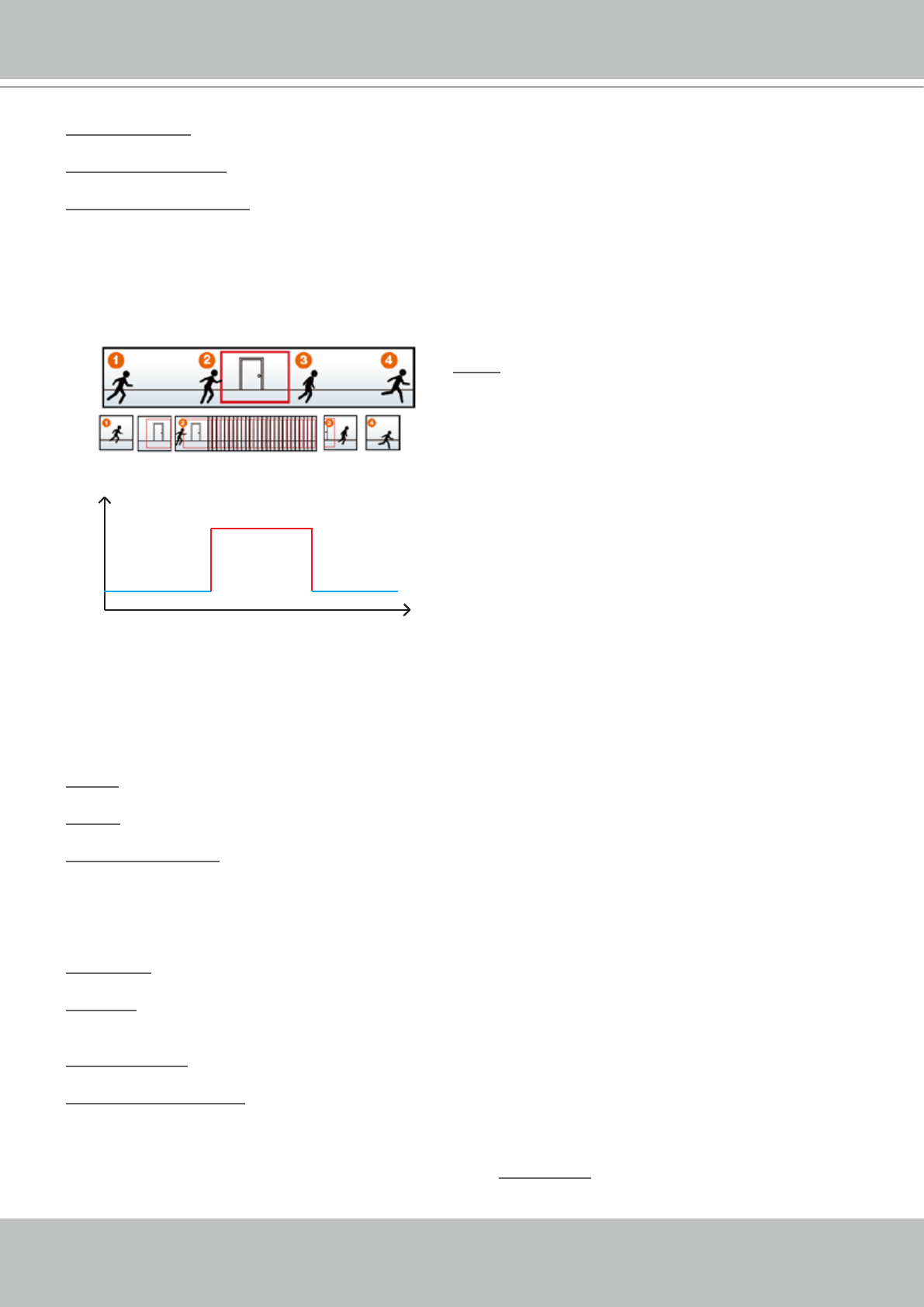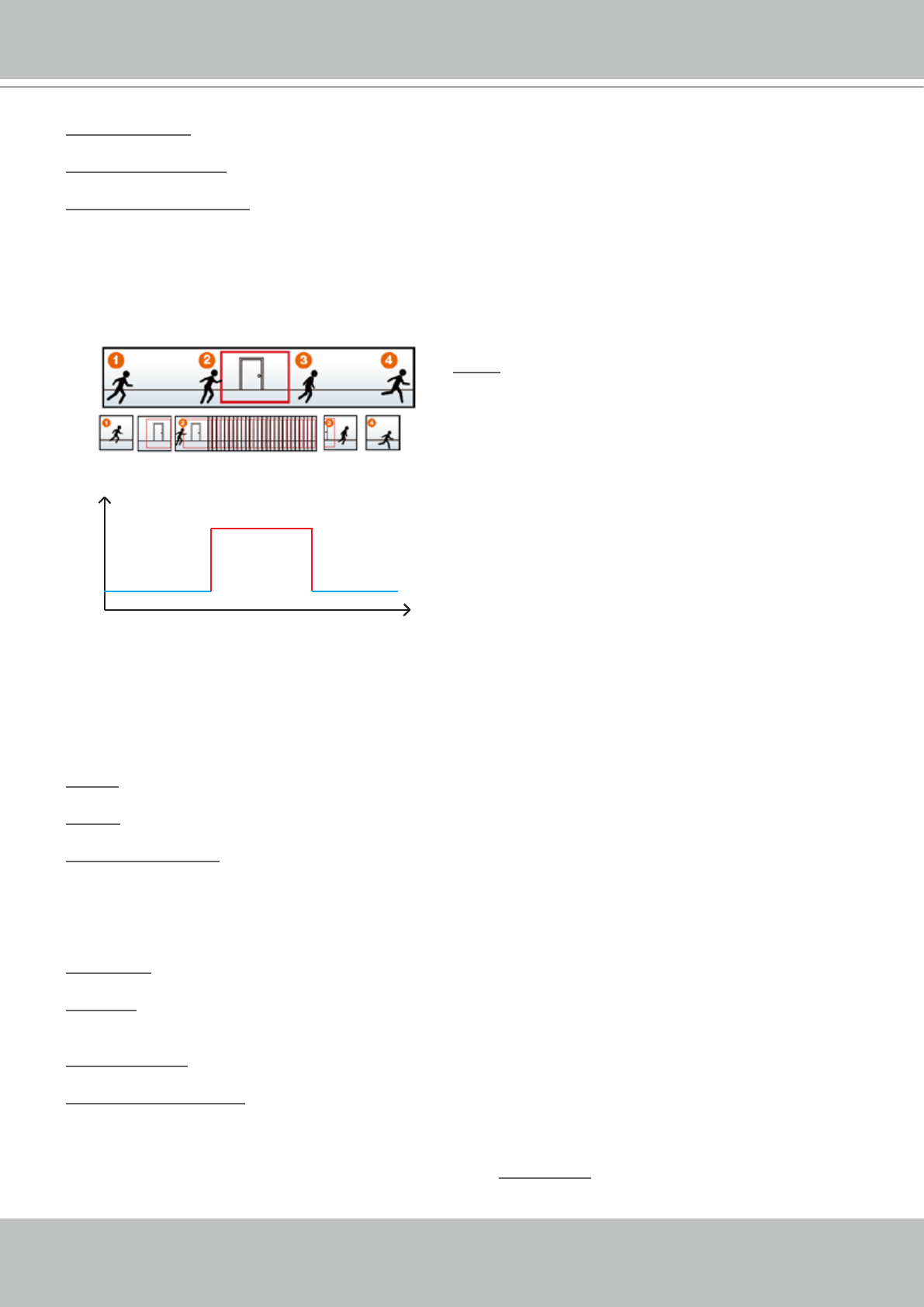
VIVOTEK
User's Manual - 79
Recording name: Enter a name for the recording setting�
Enable this recording: Select this option to enable video recording�
With adaptive recording:
Select this option will activate the frame rate control according to alarm trigger� The frame rate control
means that when there is alarm trigger, the frame rate will raise up to the value you’ve set on Video
quality setting page� Please refer to page 54 for more information�
If you enable adaptive recording and enable time-shift cache stream on Camera A, only when an event
is triggered on Camera A will the server record the full frame rate streaming data; otherwise, it will only
request the I frame data during normal monitoring, thus effectively save lots of bandwidths and storage�
The alarm trigger includes: motion detection and DI detection� Please refer to Event settings on page 65�
■ Pre-event recording and post-event recording
The Network Camera has a buffer area; it temporarily holds data up to a certain limit� Enter a number
to decide the duration of recording before and after a trigger is activated�
Priority: Select the relative importance of this recording setting (High, Normal, and Low)�
Source: Select the recording source (stream 1 ~ 4)�
Recording Schedule: Specify the recording duration�
■ Select the days of the week.
■ Select the recording start and end times in 24-hr time format.
Destination: You can select the network storage that was set up for the recorded video les.
Capacity: You can choose either the entire free space available or limit the reserved space� The
recording size limit must be larger than the reserved amount for cyclic recording�
File name prex: Enter the text that will be appended to the front of the le name.
Enable cyclic recording: If you check this item, when the maximum capacity is reached, the oldest le
will be overwritten by the latest one� The reserved amount is reserved for cyclic recording to prevent
malfunction� This value must be larger than 15 MBytes�
If you want to enable recording notication, please click Application to set up� Please refer to page 66
for detailed information�
Time
Bandwidth
Bandwidth
Activity Adaptive Streaming
for Dynamic Frame Rate Control
I frame ---> Full frame rate ---> I frame
Continuous recording
NOTE
► To enable adaptive recording, please make sure
you’ve set up the trigger source such as Motion
Detection, DI Device, or Manual Trigger�
► When there is no alarm trigger:
- JEPE mode: record 1 frame per second.
- H�264 mode: record I frame only�
- MPEG-4 mode: record I frame only�
► When the I frame period is >1s on Video settings
page, it should be forced to make the I frame
period to 1s when adaptive recording is activated�