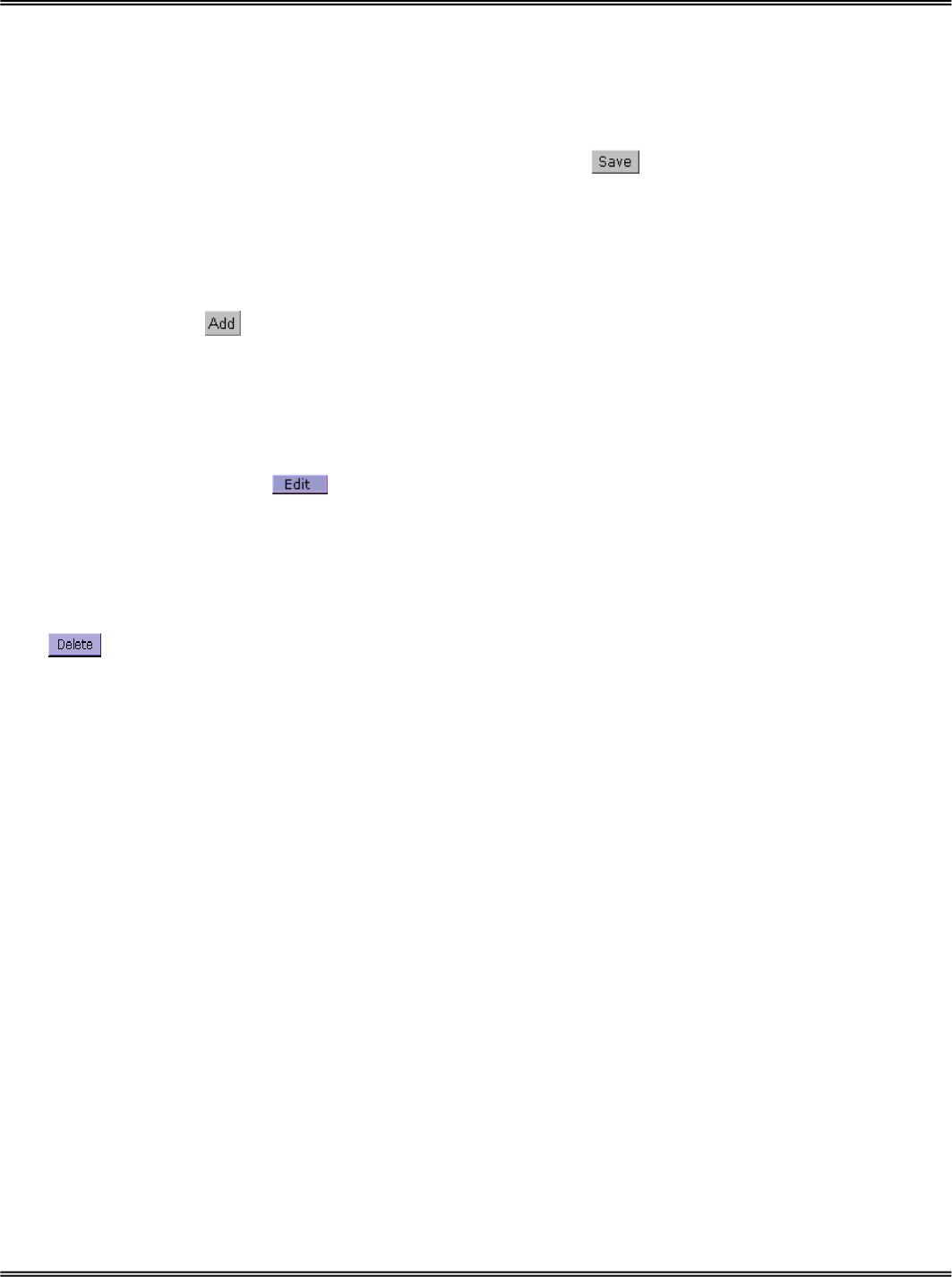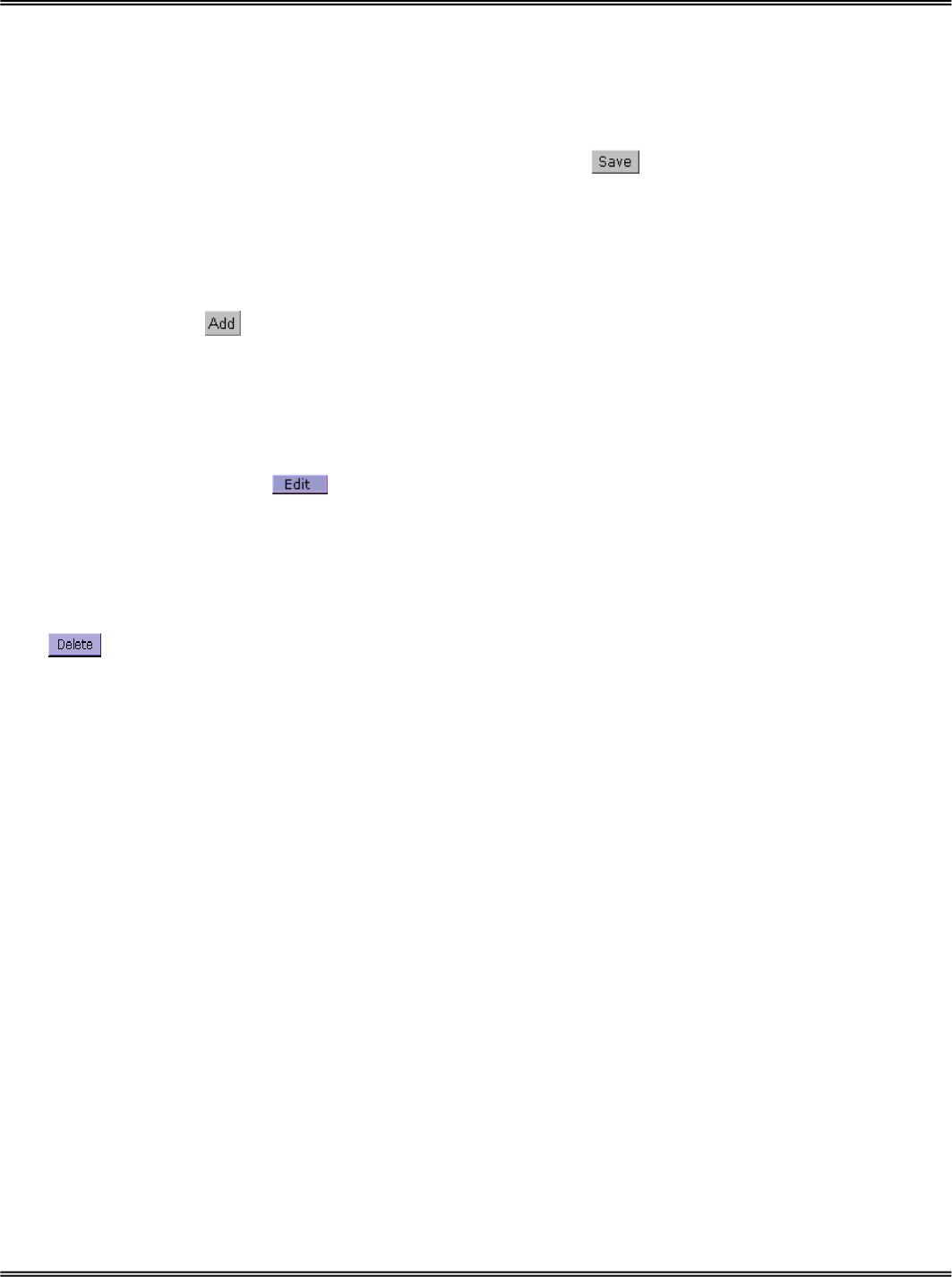
24
Security privilege
Change root password
To change the administrator’s password, type the new password in both text boxes
identically. What is typed will be displayed as asterisks for security purposes. The
maximum password is 16 characters. After pressing
, the web browser will ask
administrators for the new password for access.
Add new users
To add a new user, type the new user's name and password, check respective privilege,
and then press
to insert the entry. There are a total of twenty user accounts. Each
user can have independent access right of the video channel and external I/O access.
Edit user’s privilege
If the permitted rights of some user has to be changed, pull down the user list to find the
user name and press
. A new window will pop out for administrators to change
password and choose different privilege.
Delete existing users
To delete a user, pull down the user list to find the user name to be deleted and press
. A message window will pop up for confirmation.
Demonstration account
To setup Network Camera for demonstration to the public, administrators need to choose
the service(s) to be permitted. After checking “view” in Security page, users may use
“demo” as general user name and password is not required. Administrator also can
assign “ I/O access” option to demo account. To separate the demo account from primary
users can prevent from interfering with the normal operations.
Enable snapshot mode for more users
The maximum users that can view Network Camera at the same time are twenty.
Administrators can check “Allow more guests with snapshot mode” to enable the
snapshot mode for more users. Then the users over twenty will have the main page with
snapshot mode instead of normal motion picture. It is practical for web attraction. In
such case, configure the “Snapshot interval” to achieve better performance. The
bigger interval between snapshots, the more users can have snapshot mode work.