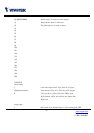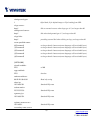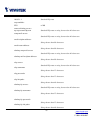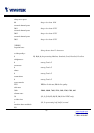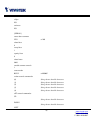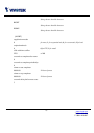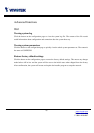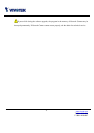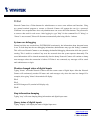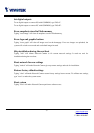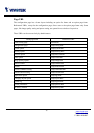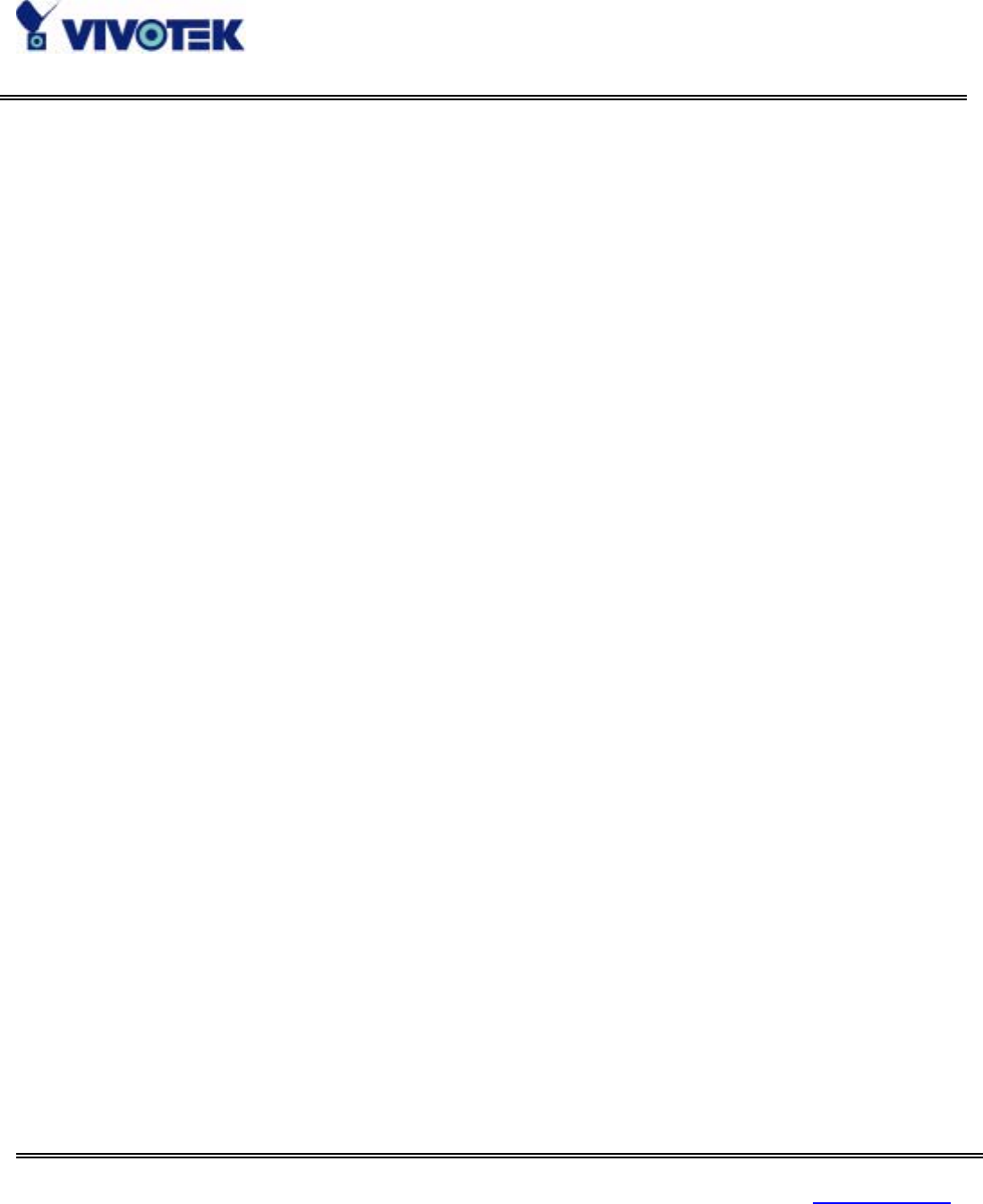
70
www.vivotek.com
T: 886-2-22404099
F: 886-2-22404097
information about configuration and connections after the system boots up. It helps administrators to
easily find out who and how Network Camera was accessed since all network access to Network Camera
is recorded with timestamp. The system log will scroll to keep the newest messages as eliminate old ones.
Uploading the configuration file
To update each Network Camera’s configuration at once, upload the accurately formatted batch file to
CONFIG.INI. It is recommended to keep the original format, but changing values. Refer to the section in
configuration for details and optional values as well. After successfully receiving and verifying the file,
Network Camera will self-update the configuration and restart automatically. Refer to the previous section
for further information.
Software revision upgrade
Network Camera is able to keep the most up-to-date software. Customers are allowed to download the
updated binary codes upon receiving additional license from Vivotek and consequently upload it to
Network Camera via FTP. This function is open to administrators only. The updated system code may be
in compressed format and have name coded with version. Frequently check our web site for the latest
version. To upgrade the system code, follow the procedures below.
1. Decompress the compressed file in a local folder. A file named FLASH.BIN should appear.
2. Use the FTP program and change the working directory to the local folder where FLASH.BIN exists.
3. Connect to Network Camera with user name as “root” and password.
4. Use the PUT command to upload FLASH.BIN to Network Camera. The file size is near 1.5 mega bytes.
It will take approximately 2 seconds in a local network, 2 minutes by null modem connection or 6
minutes by modem, but still subject to user's network.
5. After upload is complete, close the connection.
6. If the received FLASH.BIN is checked without error, Network Camera will update the software in
Flash memory and restart automatically. When Network Camera starts writing firmware, both status LED
indicators will stay on until system restarts. It takes about 30 to 40 seconds. User should keep the power
stable during the update process. After the system restarts, Network Camera may need installation
depending on whether the “Reset network at next boot” option is enabled or not. After Network Camera
boots up, reload the web page in the browser.