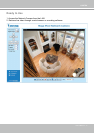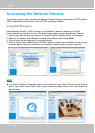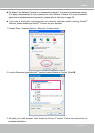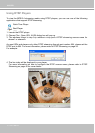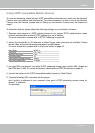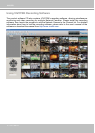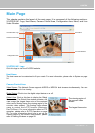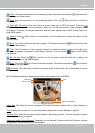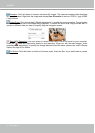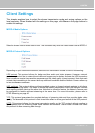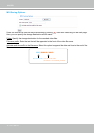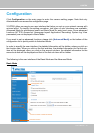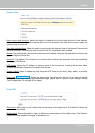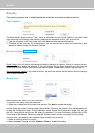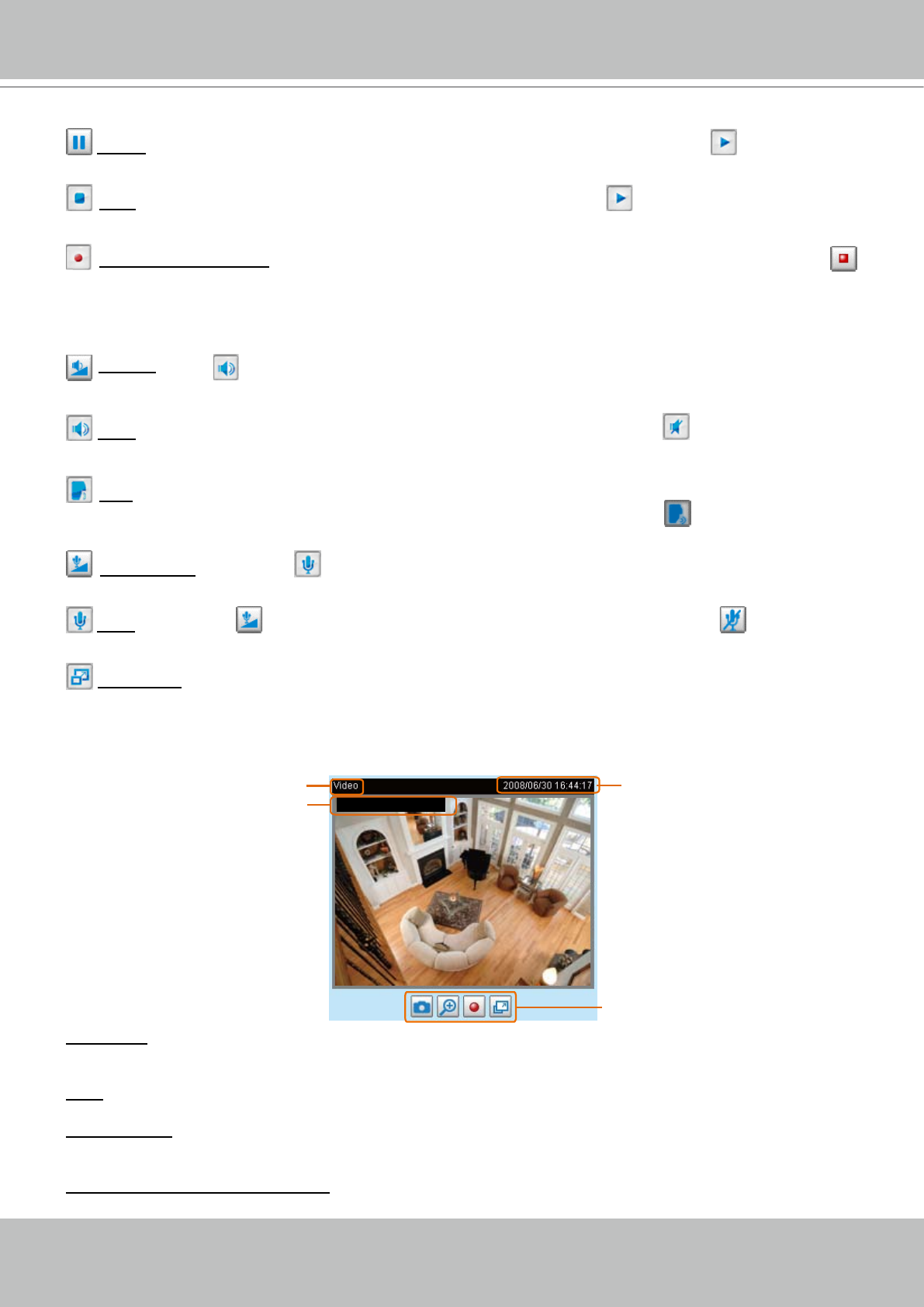
VIVOTEK
User's Manual - 19
Pause: Pause the transmission of the streaming media� The button becomes the Resume button
after clicking the Pause button�
Stop: Stop the transmission of the streaming media� Click the Resume button to continue
transmission�
Start MP4 Recording: Click this button to record video clips in MP4 file format� Press the
Stop MP4 Recording button to end recording. When you exit the web browser, video recording stops
accordingly. To specify the storage destination and le name, please refer to MP4 Saving Options on
page 22 for details�
Volume: If the Mute function is not activated, move the slider bar to adjust the volume on the
local computer�
Mute: Turn off the volume on the local computer� The button becomes the Audio On button after
clicking the Mute button�
Talk: Click this button to talk to people around the Network Camera� Audio will project from
the external speaker connected to the Network Camera� Click this button
again to end talking
transmission�
Mic Volume: When the Mute function is not activated, move the slider bar to adjust the
microphone volume on the local computer�
Mute: Turn off the Mic volume on the local computer� The button becomes the Mic On button
after clicking the Mute button�
Full Screen: Click this button to switch to full screen mode. Press the “Esc” key to switch back to normal
mode�
■ The following window is displayed when the video mode is set to MJPEG:
Video Title: The video title can be congured. For more information, please refer to Video Settings on
page 53�
Time: Display the current time. For more information, please refer to
Video Settings on page 53�
Title and Time: Video title and time can be stamped on the streaming video. For more information, please
refer to
Video Settings on page 53�
Video and Audio Control Buttons: Depending on the Network Camera model and Network Camera
conguration, some buttons may not be available.
Time
Video Title
Title and Time
Video Control Buttons
Video 13:44:17 2008/06/30