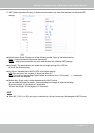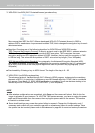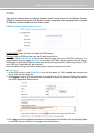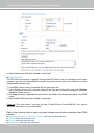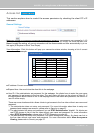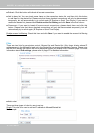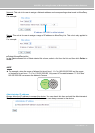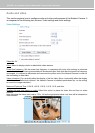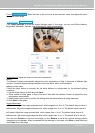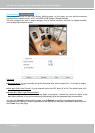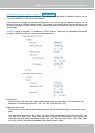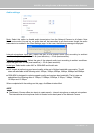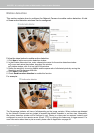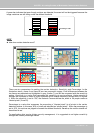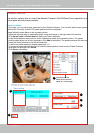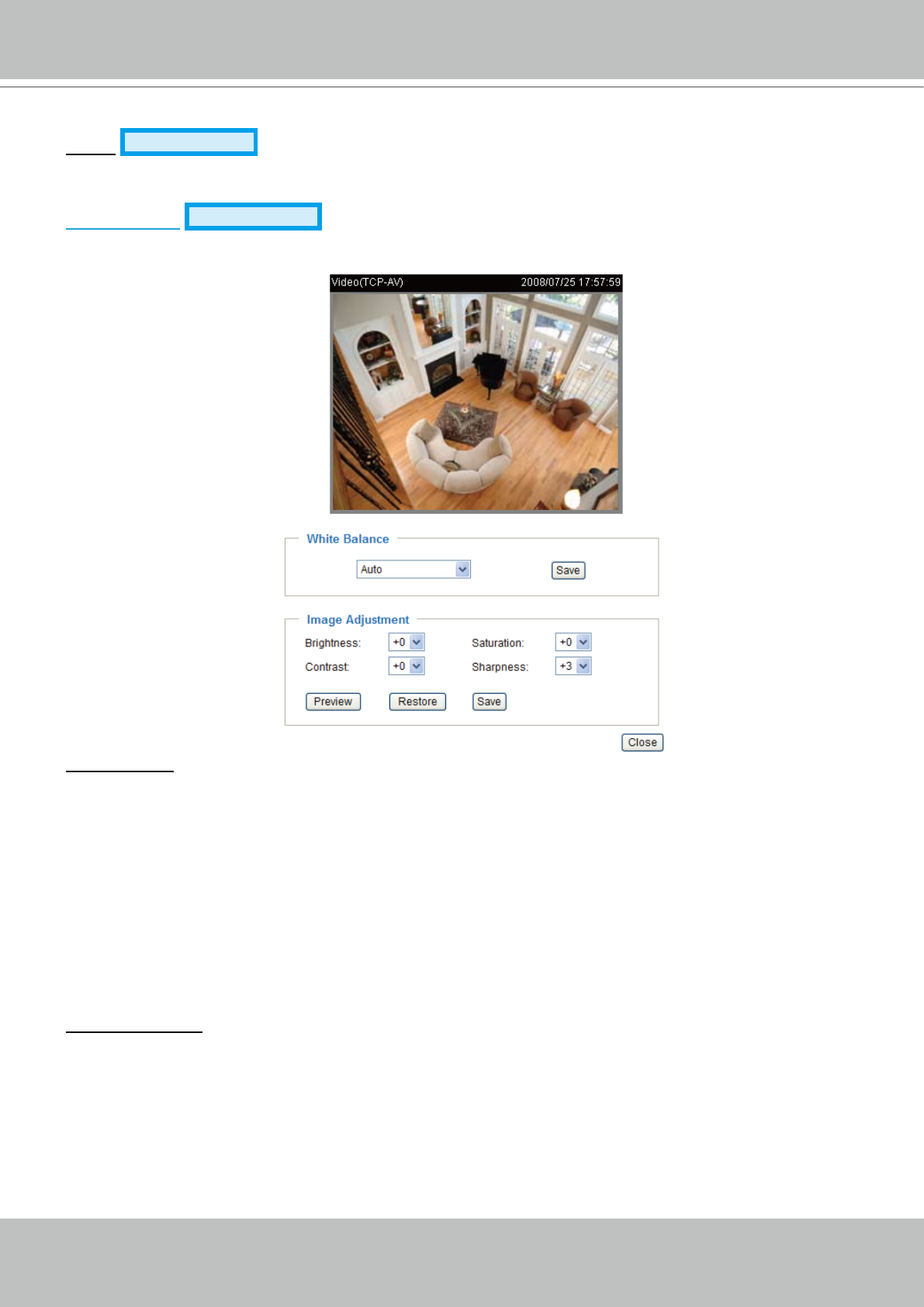
VIVOTEK - A Leading Provider of Multimedia Communication Solutions
User's Manual - 53
Fix iris
Advanced mode
: Select this item to set up the iris at the maximum value; then adjust the zoom
factor and focus range�
Image Settings
Advanced mode
Click Image settings to open the Image Settings page� In this page, you can tune White balance,
Brightness, Saturation, Contrast, and Sharpness for video compensation�
White balance: Adjust the value for best color temperature�
■ Auto
The Network Camera automatically adjusts the color temperature of light in response to different light
sources� The white balance setting defaults to Auto and works well in most situations�
■ Keep current value
Follow the steps below to manually set the white balance to compensate for the ambient lighting
conditions�
1� Set the White balance to Auto and click Save�
2� Place a sheet of white paper in front of the lens; then allow the Network Camera to adjust the color
temperature automatically�
3. Select Keep current value to conrm the setting while the white balance is being measured.
4� Click Save to take effect�
Image Adjustment
■ Brightness: Adjust the image brightness level, which ranges from -5 to +5. The default value is set to 0.
■ Saturation: Adjust the image saturation level, which ranges from -5 to +5. The default value is set to 0.
■ Contrast: Adjust the image contrast level, which ranges from -5 to +5. The default value is set to 0.
■ Sharpness:
Adjust the image sharpness level, which ranges from -3 to +3. The default value is set to 0.
You can click Preview to fine-tune the image, or click Restore to recall the original settings without
incorporating the changes� When completed with the settings on this page, click Save to take effect and
click Close to quit the page�