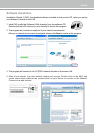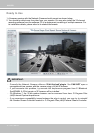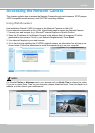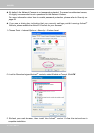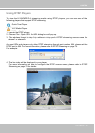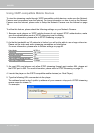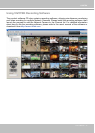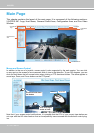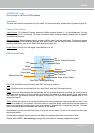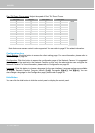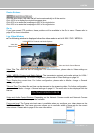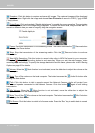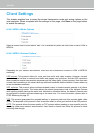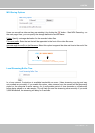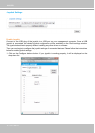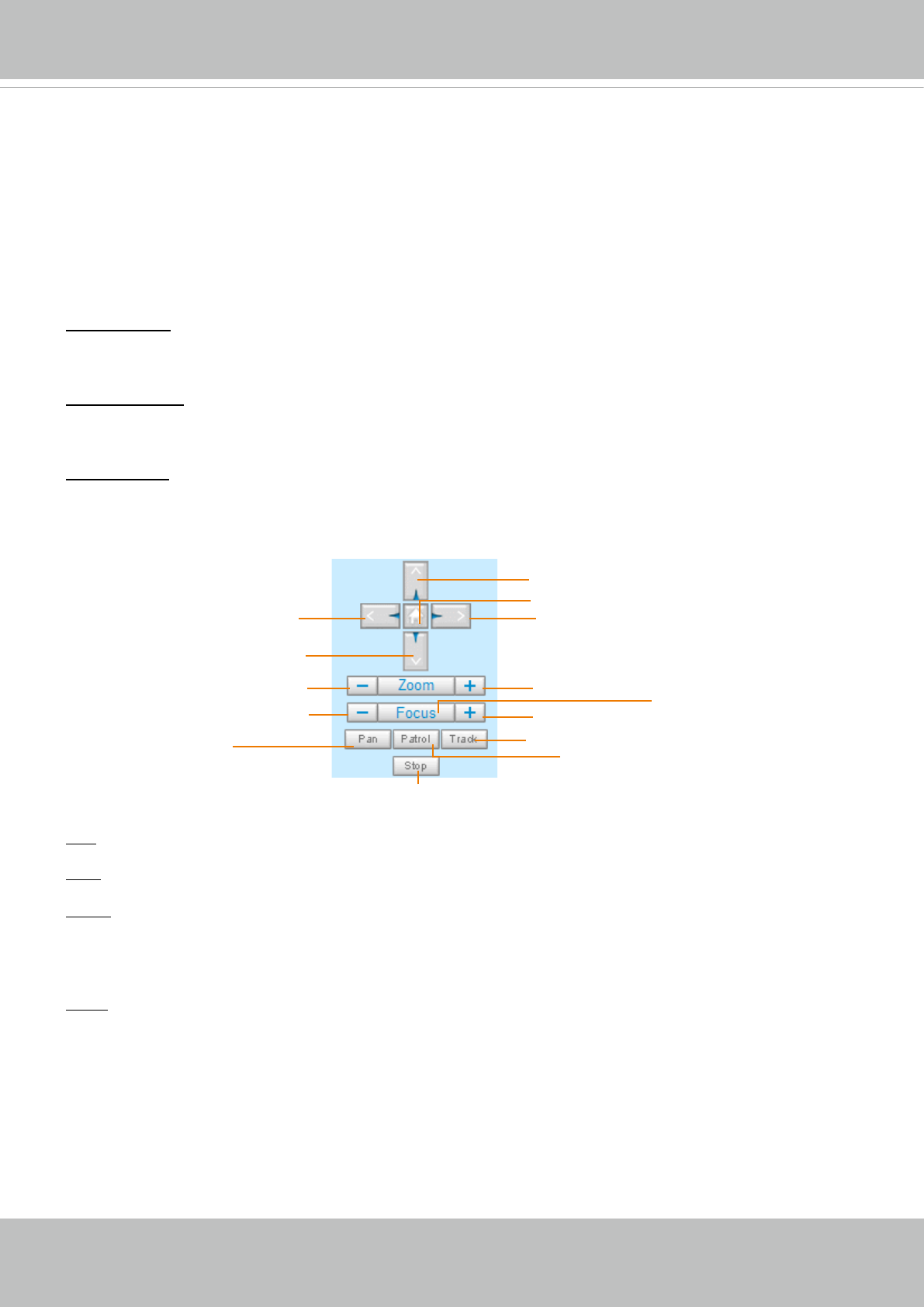
VIVOTEK
User's Manual - 29
Left
Down
Zoom Out
Focus Near
Start to Auto Patrol
Start to Auto Pan
Stop Auto Panning/patrolling
Return to Home Position
Right
Up
Zoom In
Focus Far
Auto Focus
Auto Tracking
VIVOTEK INC. Logo
Click this logo to visit the VIVOTEK website.
Host Name
The host name can be customized to t your needs. For more information, please refer to System on page 40.
Camera Control Area
Video Stream: This Network Camera supports multiple streams (stream 1 ~ 4) simultaneously. You can
select either one for live viewing. For more information about multiple streams, please refer to page 63
for detailed information.
Manual triggers: Manual triggers can be turned on/off by users from the main page. The manual triggers
can be associated with the Event settings, and, as the result, can be used to perform recording actions,
sending notications, and so on. See Event settings on page 102.
Digital Output: Click to turn the digital output device on or off.
PTZ Control Panel:
Pan: Click this button to start the auto pan (360° continuous rotation).
Stop: Click this button to stop the Auto Pan, Auto Patrol, and Auto Tracking functions.
Patrol: Once the Administrator has determined the list of preset positions (including the zoom-in action
on a particular position), click this button to command the camera to patrol among those positions on
the Patrol List. The Network Camera will patrol continuously. For more information, please refer to PTZ
control on page 97.
Track: Allows the camera to move along following the moving objects in the current eld of view. If you
observe an object of your interest, click this button to track the object. Note that this function does not
apply in an extremely crowded area, such as a market or sidewalk full of pedestrian activities. Constant
shift of tracked objects will decrease the usability of this feature.
Once started, you can use the Stop button to stop the current action. A click on the screen can also stop
the tracking action.
Another key concept is that the camera only detect movements within the current eld of view.
Please refer to PTZ > Auto tracking on page 100 and further for tracking conguration details.