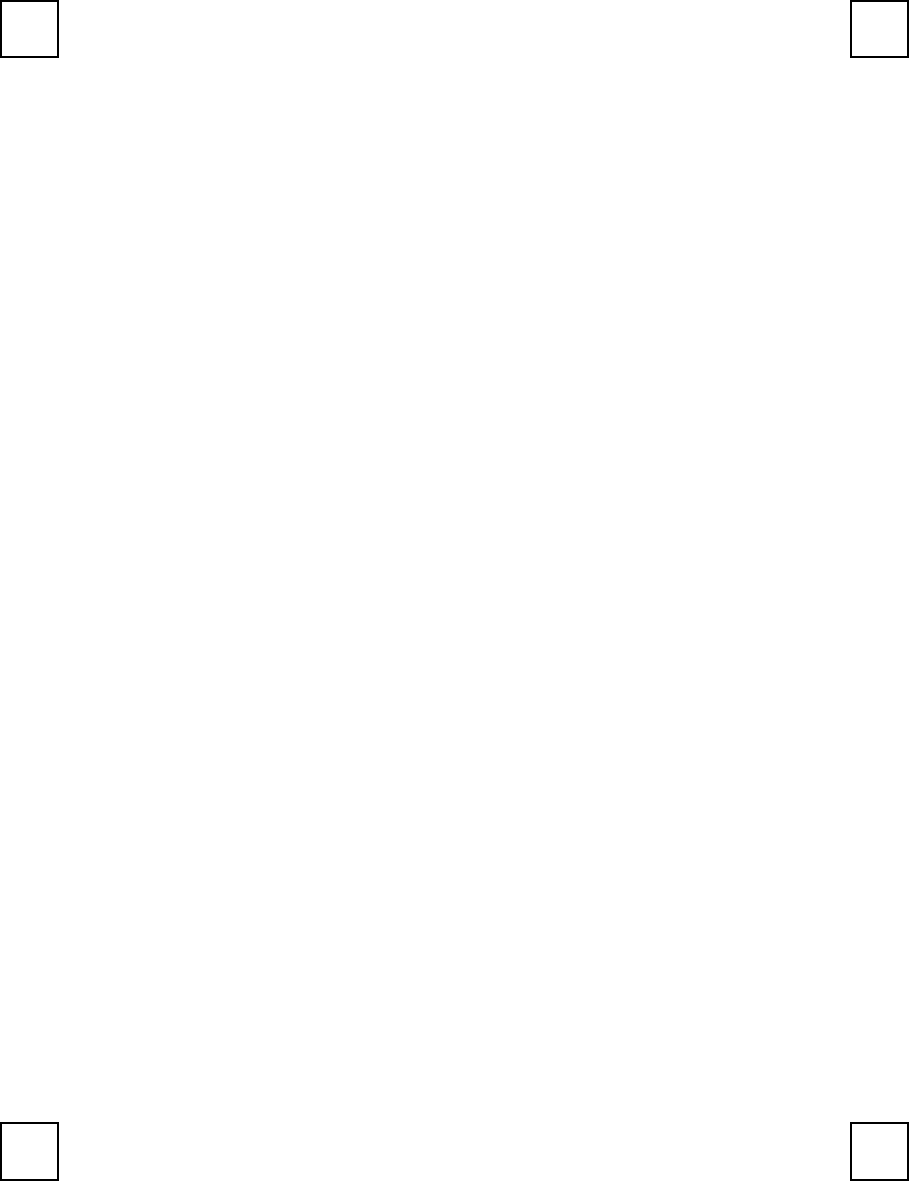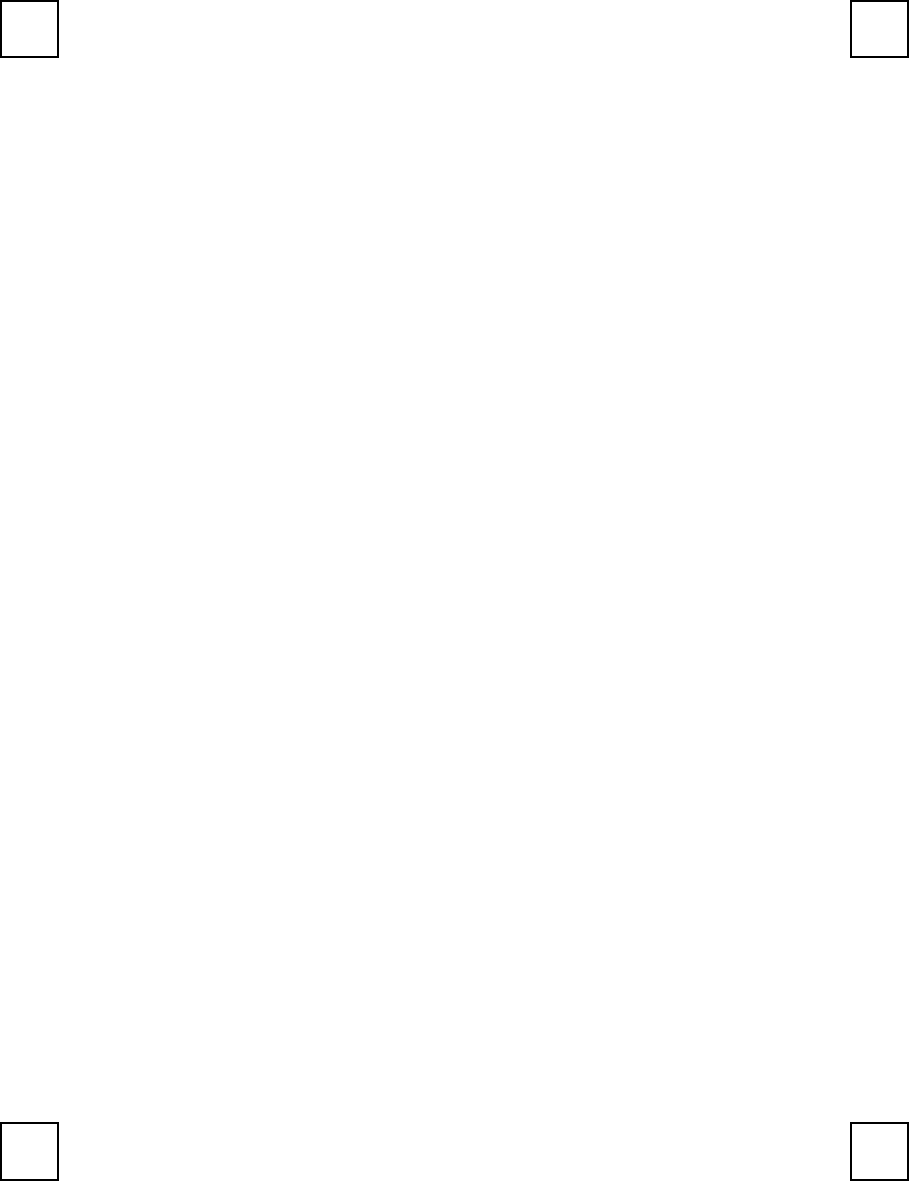
Camera Display Panel
Here is a list of the icons that appear on the Camera Display Panel. The
Mode
and
Snapshot
buttons can be used with the display to select an option.
Use the
Mode
button to click through the options. When the desired option
symbol is displayed, press the
Snapshot
button to select it. For example, to
shut off the camera, you would press the
Mode
button one or more times to
display
OF
on the LCD Screen. Pressing the
Snapshot
button would shut off
the camera.
00 to 99
A number on the display that lets you know how many more pictures can be
taken with the current settings of resolution and compression. This number
is accurate unless you are in low resolution with compressed mode, where
24 means you have 24,124 or 224 pictures left.
OF
Pressing the Snapshot button will turn the camera off when this is
displayed.
FA Flash strobe ON.
Fo Flash strobe Off
Ct
Continuous shot. As long as you hold the Snapshot button down, about one
picture per second, at the current resolution, will be stored until you run out
of memory.
AI
Video recording, AVI file. As long as you hold the Snapshot button down, a
video will be recorded at about 15 frames per second until you run out of
memory.
St
Self-shot. A picture will be taken automatically about 5 seconds after you
press Snapshot to give you time to be in the picture.
CL Clear the last image you took.
CA Clear all pictures in the camera memory.
Lr
Low resolution QVGA. For Low resolution mode, you can take up to 82
images in non-compressed mode and up to 246 images in compressed
mode.
Hr
High resolution VGA. For High resolution, you can take up to 20 images in
non-compressed mode and up to 60 images in compressed mode.
CP Compressed mode on.
NP Compressed mode off.