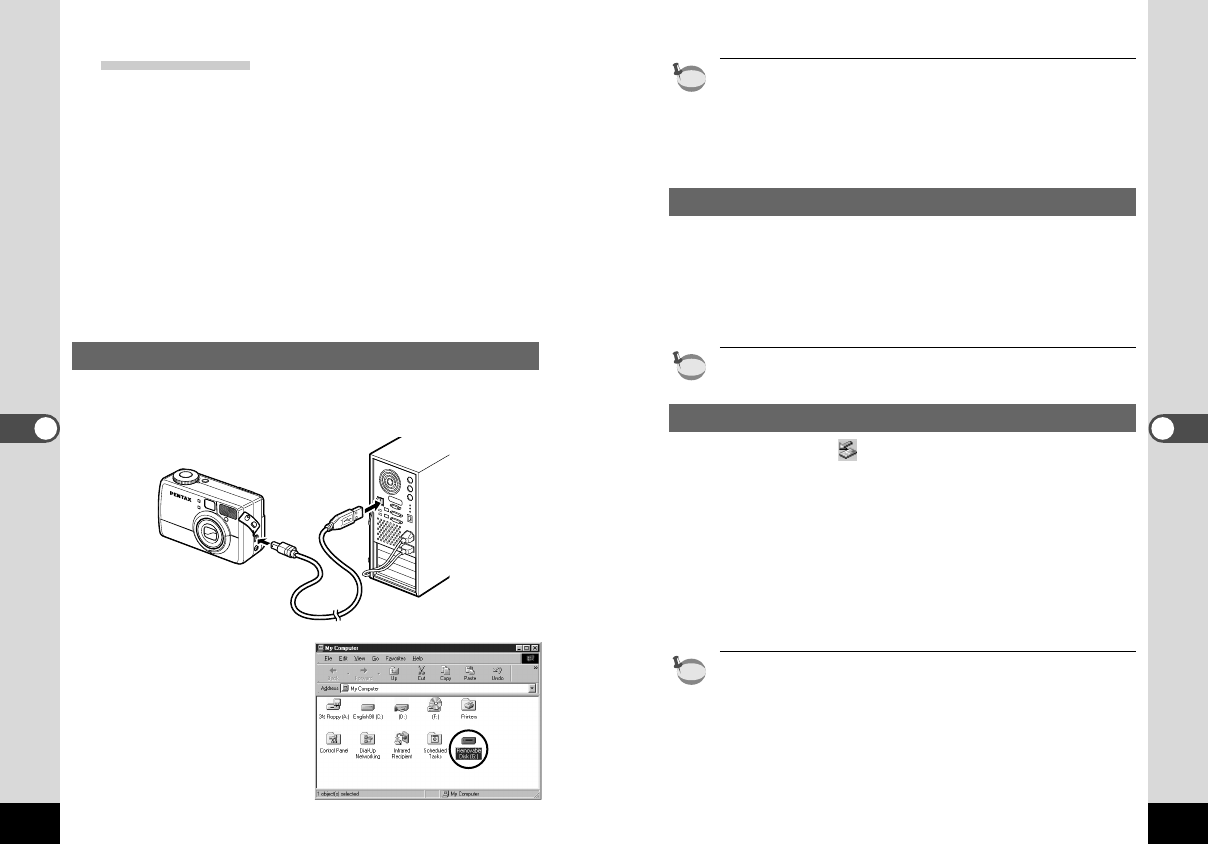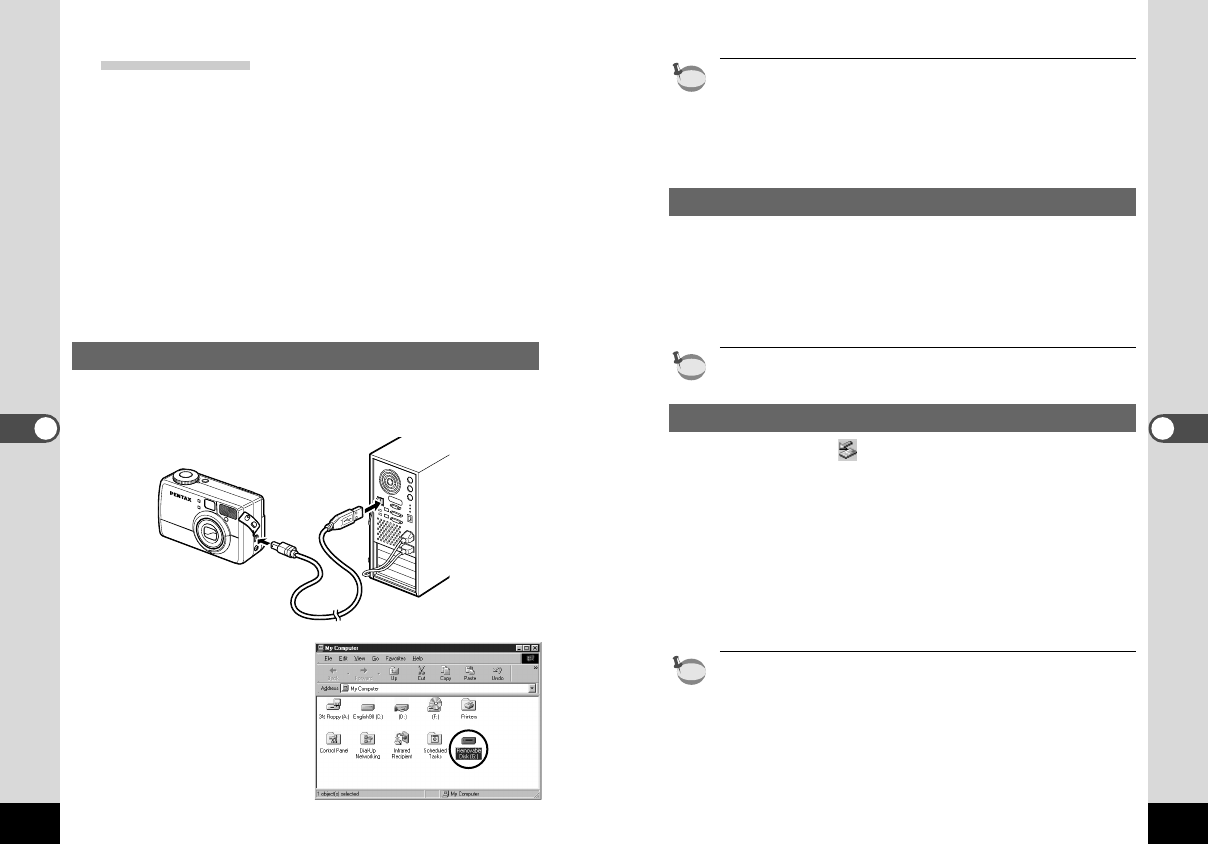
67
Playback/Erasing
66
Playback/Erasing
Installing ACDSee
TM
When installing ACDSee
TM
, recorded images can be viewed on
your PC.
z Turn on your PC.
x Set the CD-ROM in the CD-ROM drive.
c Double click [My Computer].
v Double click the [CD-ROM drive] icon.
b Double click [English].
n Double click [setup.exe].
The Setup screen will appear. Follow the on-screen guidance
and enter the registration information.When the installation is
completed, restart Windows.
Connecting the camera and PC
z
Turn on your PC.
x Turn the camera off and connect the PC and camera
using an USB cable.
c Turn on the camera.
The camera will be
detected as
[Removable Disk] in
[My Computer].
Although images can be viewed and printed, image data is in the
CF card of the camera.To save the image data in the CF card to
another medium, refer to the instruction manual of your PC and
move or copy files using Explorer, etc.
You can edit images on your PC after moving or copying files
there.
Viewing images on your PC
z
Double click the [ACDSee
TM
] icon on the desktop.
x Select the image to view.
Camera images can be found in [My Computer] ➝
[Removable Disk] ➝ [Dcim] ➝ [xxxpentx] (xxx is a 3-digit
numeral) folder.
You can also view movie pictures operating the above procedures.
Disconnecting the camera from your PC
z
Double click (Hot Plug icon) on the lower right task
bar tray of the desktop.
The [Remove Hardware] screen will appear.
x Make sure [USB Device] is selected and click [Stop].
[Stop Hardware Device] screen will appear.
c Make sure [USB Device] is selected and click [OK].
A message will appear.
v Click [OK].
b Disconnect the USB cable from your PC and camera.
For Windows 98/Me, there is no Hot Plug icon.When removing the
camera, turn off the camera and disconnect the USB cable.
KB320(53-71)E.QE33 9/12/01 4:19 PM Page 66