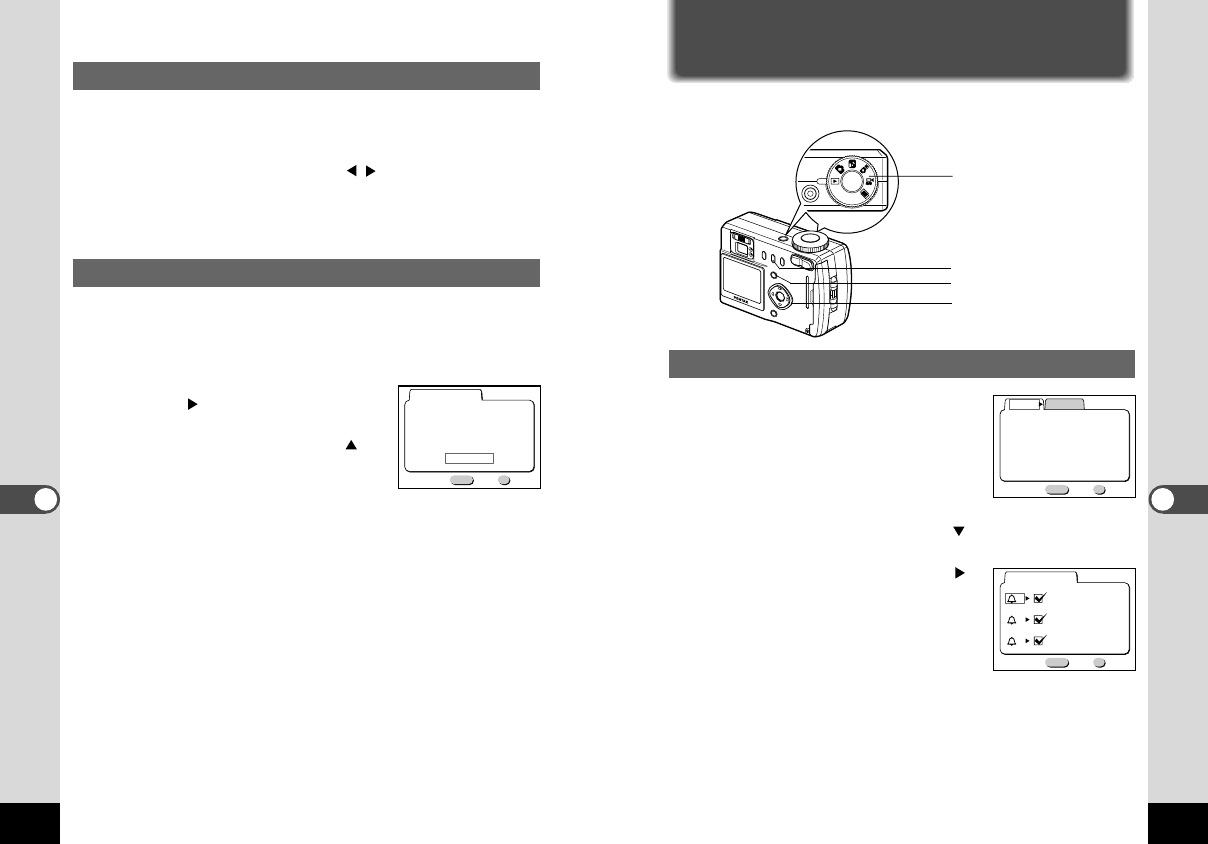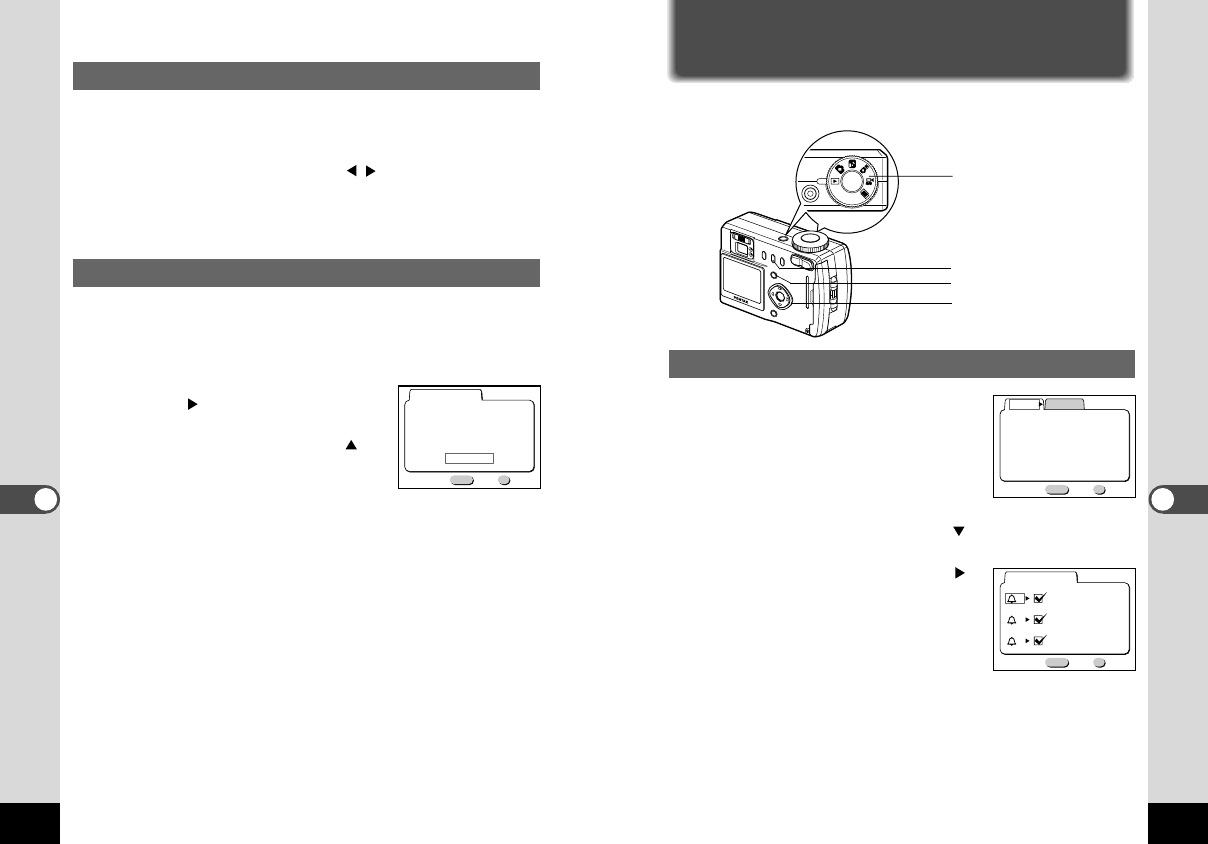
79
Settings
Sounding the Alarm at a Set Time
You can sound the alarm at a specified time and display a selected image.
Checking the Alarm
z
Press the Menu button in Play
mode.
The [Playback] menu will be dis-
played.
x Press the four-way controller ( ) twice and select
[Alarm].
c Press the four-way controller ( ).
The alarm list will be displayed.
The alarms that are enabled will be
indicated by a tick.
v Press the OK button twice.
If any alarms are enabled, the cam-
era will be turned off and the alarms
will be set.
78
Settings
Setting the Brightness Level
You can set the brightness of the LCD monitor.
z Select [Brightness Level] on the [Set-up] menu.
x Use the four-way controller ( ) to select the bright-
ness level, [1] to [7].
c Press the OK button.
The camera is ready to take or play back images.
Resetting to Default Settings (Reset)
You can reset all the settings other than the date and time, lan-
guage, home time, alarm, video output format and date style.
z Select [Reset] on the [Set-up] menu.
x Press the four-way controller but-
ton ( ).
The Reset screen will be displayed.
c Use the four-way controller ( )
to select [Reset].
v Press the OK button.
The camera is ready to take or play back images.
MENU OK
Exit
Reset
Reset all camera settings
to defaults?
Cancel
Reset
Ok
MENU OK
Playback
Set-up
Slideshow
Alarm
3sec
Exit Ok
On
1/1
MENU OK
1
Everyday
18:00
2 Once 00:00
3 Once 00:00
Exit Ok
Alarm
Four-way controller
Menu button
DPOF button
Mode dial
KB320(72-80)E.QE33 9/12/01 5:06 PM Page 78